
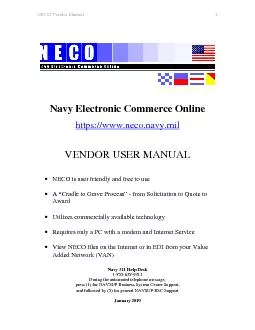
1 Navy Electronic Commerce Online httpswwwneconavymil VENDOR USER MANUAL NECO is u ser f riendly and free to use A Cradle to Grave Process from S olicitation to Q uote to ID: 837494
Download Pdf The PPT/PDF document "NECO Vendor Manual" is the property of its rightful owner. Permission is granted to download and print the materials on this web site for personal, non-commercial use only, and to display it on your personal computer provided you do not modify the materials and that you retain all copyright notices contained in the materials. By downloading content from our website, you accept the terms of this agreement.
1 NECO Vendor Manual 1 Navy
NECO Vendor Manual 1 Navy Electronic Commerce Online https://www.neco.navy.mil VENDOR USER MANUAL NECO is u ser f riendly and free to use A “Cradle to Grave Process” - from S olicitation to Q uote to A ward Utilizes commercially available technology Requires only a PC with a modem and Internet Service View NECO files on the Internet or in EDI from your Value Added Network (VAN) Navy 311 Help Desk 1 - 855 - 628 - 9311 During the automated telephone message, press (1) for NAVSUP Business System Center Support, and followed by (5) for general NAVSUP BSC Support January 201 9 NECO Vendor Manual 2 Table of Contents Table of Contents ________________________________ ___________________________ 2 Section 1 Getting Started ________________________________ ____________________ 3 Section 2 SAM (CCR) Registration ________________________________ ____________ 4 Section 3 NECO Vendor Registration ________________________________ __________ 5 Section 4 Daily Email Customization ________________________________ __________ 6 Section 5 Command/Sites _______________________
2 _________ ____________________ 7 Sec
_________ ____________________ 7 Section 6 Federal Stock Codes (Supply) ________________________________ ________ 7 Section 7 Federal Stock Codes (Service) ________________________________ ________ 9 Section 8 Daily Procurement Emails ________________________________ __________ 10 Section 9 NECO Vendor Registration Completion ______________________________ 11 Section 10 Modify Registration ________________________________ _______________ 13 Section 11 Search Synopsis Database ________________________________ __________ 14 11.1 Types of Synopses ________________________________ ____________________ 15 Section 12 Business Opportunities ________________________________ _____________ 16 12.1 Search Business Opportunities for Solicitation _______________________ ______ 1 6 12.2 Business Opportunities Summary Page ________________________________ __ 17 12.3 Business Opportunities Detail ________________________________________ ___ 1 8 12.4 Business Opportunities Search “No Frames” Solicitations ___________________ 19 12.5 Business Opportunities Submit a Bid ________________________________ ____ 20 12.6 Submit a Bid Definition _
3 _______________________________ ________
_______________________________ _______________ 21 12.7 Submit a Bid Form ________________________________ ___________________ 22 12.8 Bid Confirmation__________________ __________________________________ 2 3 Section 13 NECO Links Page ________________________________ _________________ 24 NECO Vendor Manual 3 Section 1 Getting Started NECO is provided as a public service by the Naval Supply Systems Command (NAVSUP) procurement automation branch in Mechanicsburg, PA. Its purpose is to provide information that NAVSUP deems relevant to the Department of the Navy community, its industry partne rs, and the public. Use of NECO does not provide access to all Federal, Department of Defense (DOD), or Department of the Navy procurement opportunities. NECO contains a listing of active Synopses, Requests for Proposal (RFP) and Requests for Quote (RF Q) made available by the participating Command/ Activities . NECO is your link to the world of Navy Electronic Business Opportunities. It is the centerpiece of the Navy’s strategy to convert to paperless processes in accordance with DOD direction . Navy a nd Marine Solicitations are accessible online
4 for supplies, services and materials. N
for supplies, services and materials. NECO delivers daily emails each morning to inform you of procurement opportunities based on your Vendor profile. A Vendor may submit their bid/quote online, which is then forwarded to the appropriate buying activity for submission . Awardees are notified via email. The Navy 311 Help Desk ( 1 - 855 - 628 - 9311 ) provides technical and navigational support d uring t he automated telephone message, press (1) for NAVSUP Business System Center Support, and followed by (5) for general NAVSUP BSC Support . NECO also links to FedBizOpps. The use of the NECO web site to submit a response to a Solicitation does not guarantee an award of a Purchase Order or Contract. Vendors are enc ouraged to utilize the Online Representations and Certifications Application (ORCA) as mandated by the Federal Acquisition Regulations (FAR) (effective 1 January 2005). This applies to all Contractors registered in the System for Award Management ( SAM ) , p reviously CCR . A Vendor may search for Solicitations on the Business Opportunities page or for a Synopsis on the Search Synopsis page without a Vendor registration. However, if a Vendor wishes to submit a bid for a
5 particular Solicitation on NECO, they
particular Solicitation on NECO, they must first register with NECO. A Vendor must have an active DUNS Number and CAGE Code in order to register with NECO. The DUNS Number and Cage Code are obtained by first registering in the Sam – System Award Management System as denoted on the next page. NECO Vendor Manual 4 Section 2 SAM - System Award Management Registration (Previously CCR) All Vendors must be registered with SAM ( System for Award Management ) to be eligible for the awarding of a government contract. A DUNS (Data Universal Numbering System) Number is a 9 - dig it number assigned to Vendors by Dun & Bradstreet. This number is required by SAM , who then issues a CAGE (Commercial and Government Entity) Code (5 - digit, alphanumeric identifier). Both a DUNS and CAGE are required to complete registration with NECO. Register with Dun & Bradstreet by visiting www.dnb.com . Register with SAM by visiting www.sam.gov , or by clicking the links located on the NECO homepage and Vendor Registration page. On the SAM site , select “ Create an Account” . Vendors will be notified of their CAGE code upon SAM confirmation. When the Vendor’s DUNS Number and
6 Cage Code are obtained , they may pro
Cage Code are obtained , they may proceed to register with NECO. NECO Vendor Manual 5 Section 3 NECO Vendor Registration Click “ Register with NECO ” on the homepa ge. Begin with your company’s E ntity name. As you fill out the NECO Vendor registration, remember that fields with an asterisk are required. Entry of valid information is vital, as it will also appear on the Offeror’s bid . NOTE : Another valid reason for registering with NECO is to receive daily procurement notifications based on the Vendor’s profile of their company. Emails are s ent out to the Vendor every morning at the email address listed. NECO Vendor Manual 6 Section 4 Daily Email Customization When registering with NECO, Vendors may choose to receive Daily Procurement Offerings of Solicitations, as they are posted to NECO. By default, ALL options are selected under each field. Vendors may choose specific Commands/Sites f rom which they wish to receive N otices . However, it is best for the V endor to select “ALL ” Command Sites to receive a wider range of active Bu siness Opportunities sinc e one A ctivity may post for work at a differen
7 t location. FSCs (Federal Suppl
t location. FSCs (Federal Supply Codes) reflect services and products, which the company provides. (Go to http://support.outreachsystems.com/resources/tables/pscs/ to view a detailed description of 4 - digit FSCs). NECO generalizes these by using the FSG, or Federal Supply Group (only the first two digits of FSC). For ex ample, a Vendor selecting 16 – Aircraft Components and A ccessories, will be notified of all postings within the 1600s (1610, 1615, 1620, etc.). Using your mouse, select your first choice. Then, hold the Ctrl key if you wish to add or remove multiple selections. NECO Vendor Manual 7 Section 5 Command/ Sites There are currently 1,104 activities posting to NECO . A full list of these locations is available on the Business Opportunities page as well as the Vendor Registration and/or Modification page. Section 6 Federal Stock Codes (Supply ) 10 – Weapons 11 – Nuclear ordnance 12 – Fire control equipment 13 – Ammunition & explosives 14 – Guided missiles 15 – Aircraft & airframe structural components 16 – Aircraft components & accessories 17 – Aircraft launching, landing & ground handling equipme
8 nt 18 – Space vehicles 19 –
nt 18 – Space vehicles 19 – Ships, smal l craft, pontoons & floating docks 20 – Ship and marine equipment 22 – Railway equipment 23 – Ground effect vehicles, motor vehicles, trailers & cycles 24 – Tractors 25 – Vehicular equipment components 26 – Tires and tubes 28 – Engines, turbines & components 29 – Engine accessories 30 – Mechanical power transmission equipment 31 – Bearings 32 – Woodworking machinery and equipment 34 – Metalworking machinery 35 – Service and trade equipment 36 – Special industry machinery 37 – Agricultural machinery & equipment 38 – Construction, mining, excavating & highway maintenance equipment 39 – Materials handling equipment 40 – Rope, cable, chain & fittings 41 – Refrigeration, air - conditioning & air circulating equipment 42 – Firefighting , rescue & safety equip ment 43 – Pumps & compressors 44 – Furnace, steam plant & drying equipment, & nuclear reactors 45 – Plumbing, heating & sanitation equipment 46 – Water purification & sewage treatment equipment 47 – Pipe, tubing, hose & fittings 48 – Valves 49 –
9 Maintenanc e & repair shop equipment 5
Maintenanc e & repair shop equipment 51 – Hand tools 52 – Measuring tools 53 – Hardware & abrasives 54 – Prefabricated structures and scaffolding 55 – Lumber, millwork, plywood & veneer 56 – Construction & building materials 58 – Communication, detection, & coherent radiation equipment 59 – Electrical and electronic equipment components 60 – Fiber optics materials, components, assemblies & accessories 61 – Electric wire & power & distribution equipment 62 – Lighting fixtures & lamps 63 – Alarm, signal & security detection equipment 65 – Medical, dental & veterinary equipment & supplies NECO Vendor Manual 8 66 – Instruments & laboratory equipment 67 – Photographic equipment 68 – Chemicals & chemical products 69 – Training aids & devices 70 – General purpose information technology equi pment 71 – Furniture 72 – Household & commercial furnishings & appliances 73 – Food preparation and serving equipment 74 – Office machines, text processing systems & visible record equipment 75 – Office supplies and devices 76 – Books, maps & other publica tions 77 – Musical
10 instruments, phonographs & home - type
instruments, phonographs & home - type radios 78 – Recreational & athletic equipment 79 – Cleaning equipment and supplies 80 – Brushes, paints, sealers & adhesives 81 – Containers, packaging & packing supplies 83 – Textiles, leather, furs, apparel & shoe findings, tents & flags 84 – Clothing, individual equipment & insignia 85 – Toiletries 87 – Agricultural supplies 88 – Live animals 89 – Subsistence 91 – Fuels, lubricants, oils & waxes 93 – Nonmetallic fabricated materials 94 – Nonmetallic cr4ude materials 95 – Metal bars, sheets & shapes 96 – Ores, minerals & their primary products 99 – Miscellaneous NECO Vendor Manual 9 Section 7 Federal Stock Codes ( Servic e) A – Research & Development B – Special studies and analysis – not R&D C – Architect and engineering services D – Information technology services, including telecommunications services E – Purchase of structures & facilities F – Natural resources & conservation services G – Social services H – Quality control, testing & inspection
11 service s J – Maintenance, repai
service s J – Maintenance, repair & rebuilding of equipment K – Modification of equipment L – Technical representative services M – Operation of Government - owned facilities N – Installation of equipment P – Salvage services Q – Medical services R – Professional, administrative, and management support services S – Utilities and housekeeping services T – Photographic, mapping, printing & publication services U – Education & training services V – Transportation, travel, & relocation services W – Lease or Rental of equipment X – Lease or Rental of facilities Y – Construction of structures and facilities Z – Maintenance, repair, and alteration of real property NECO Vendor Manual 10 Section 8 Daily Procurement Emails Registered Vendors will receive an email from necoresp@ahf.nmci.navy.mil , providing brief descriptions of Solicitations posted the previous day (based on criteria selected in Daily Email Customization). Links will take you right to the Solicitation posted on NECO. Below is an example of our daily email. Examples: The follo
12 wing is a listing of ALL the Procurement
wing is a listing of ALL the Procurement Daily Offerings from the Navy Electronic Commerce Online - NECO. NECO SOLICITATION NUMBER: N0002500002470002 SITE LOCATION: NAVFAC HQ TRANS PURPOSE: Replace ISSUE DATE: Sep 04, 2015 QUOTE TYPE: Amendment to Solicitation CLOSING DATE: Oct 19, 2015 HYPERLINK: https://www.neco.navy.mil/biz_ops/840 - v5soln.aspx?soln=N000250000247 GENERAL DESCRIPTION: X -- 220 Acres of Land for Renewable Energy, Security and Reliability Projects PRODUCT DESCRIPTION: LIN E ITEM: 0001 Federal Supply Classification: X1PC QTY: 0 When there are no S olicitations/procurements matching your criteria, you will receive the following notification: The following is a listing of the Procurement Daily Offerings from the Navy Electronic Commerce Online - NECO. Please do not respond to this message. If you need to contact us please use our feedback form at: https://www.neco.navy.mil/link/feedback.aspx?subj=Daily_Email To Unsubscribe: https://www.neco.navy.mil/unsubscribe.aspx There are no solicitations today that matched your search criteria. NECO Vendor Manual 11 Section 9 NECO Vendor Registration Completion Upon com
13 pletion of NECO Vendor Registration ,
pletion of NECO Vendor Registration , a Vendor will receive an email with a link to create a password. Please follow the password instructions . Vendors are limi ted to resetting their password to one time per 24 hours. Passwords are encrypted, so they can only be reset, not retrieved. Multiple company personnel can register under the same CAGE C ode and DUNS Number in order t o receive the Daily Procurement Offerings as long as the email address es are different . The daily email will be forwarded to the email address on the individual registration. This allows for the flexibility of other company personnel to receive and view daily Solicitations in the absence of personnel on travel or vacation. At any time, if the Vendo r wishes to submit a bid or Modify a Registration and has forgotten their password, they have to click the link “ Forgo t /Reset your Login ? ” After entering in the email associated with their registration, they will receive an emailed link to allow them to reset their password. Enter your Email Address and click on Submit. You will receive an emai
14 l with a link that will prompt you to r
l with a link that will prompt you to reset your password. Forgot/Reset Your Login? NECO Vendor Manual 12 Make sure to follow the password rules when creating a new password. Please note: Your registration will LOCK if there ar e ( 3 ) failed login attempts. You can only reset your password once per 24 hours. NECO Vendor Manual 13 Section 10 Modify Registration Vendors may update their company’s profile or reset the search parameters for daily emails at any time. Simply click “ Modify Registration” on the NECO homepage. You will be asked to enter your username and password. Vendors that acquire additional line items or merge with another company can modify their registrati ons to reflect those changes in the FSCs. Also, Vendors may change any pertinent company information such as tele phone, email address , address… A Vendor is required to acknowledge the DoD Notice and Consent Banner after logging into NECO. Login is required when modifying a Registration, Submitting a Bid, or adding your company to a Plan Holder’s
15 List. By clicking OK , you ackno
List. By clicking OK , you acknowledge the DOD Notice and Consent Banner. It is required to g ain access to the NECO Website. NECO Vendor Manual 14 Section 11 Search Synopsis Database This area allows Vendors to search both A ctive and A rchived Synopses . The database consists of Presolicitation Notices and Modifications posted as well as Award Notices , Sources Sought Notices , Special Notices , Justification & Approval Notices, Fair Opportunity/ Limited Sources Justification Notices, Combined Presolicitation/Solicitation Notices, Foreign Government Standards and Sales of Surplus Property . Choose your search criteria by Solicitation N umber , T ype of Synopsis , NAICS C ode , Set - Asid e C ode , Keyword and/or Date R ange . Search results will be categorized by FSG (Federal Supply Group). If you are searching by Solicitation number, make sure you only enter letters and numbers. Do not use hyphens. You may also type in a Keyword to search. NECO Vendor Manual 15 11.1 Types of Synopses Presolicitation Notices are generally posted to notify Commercial Vendors of upcoming business opportunities. M
16 odification Notices are posted to aler
odification Notices are posted to alert Vendors of any changes made to the Presolicitation Notice. Award Notices may or may not be posted to NECO, it is up to the Buying activity to post an A ward. For information regarding an Award that has not been posted, contact the Buyer listed on the original RFQ to request the status. Justification & Approval Notices are posted when an explanation of why and/or how a contract was A warded is required. Fair Opportunity/ Limited Sources Justification Notices are posted to provide fair opportunity when multiple task/delivery - order contracts are posted. Sources Sought Notices are usually posted for research purposes, but are also used to post Broad Agency Announ cements (BAA ’ s) and occasionally to announce Industry Days and other conferences and events. Special Notices are sometimes used for general announcements and information, to announce the intent to Award to a Sole S ource, and other miscellaneous items. Fo reign Government Standard and Sale of Surplus Property Synopses are rarely used, but available for Buyers to upload. NECO Vendor Manual 16 Section 12 Business Opportunities 12.1
17 Search Business Op portunities for S
Search Business Op portunities for Solicitation Click on Business Opportunities to locate a Solicitation. Enter the Solicitation number, excluding hyphens, and click “ Search”. A Summary of the Solicitation will appear. To view ‘Business Opportunities Detail,’ inclusive of documents uploaded, click the highlighted Solicitation numb er (right side of screen). A search can also be done based on a Date Range, Transaction purpose, Fed eral Stock Code (FSC), or CAGE C ode. Search “No Frames” will result in a listing of all matching Solicitations. If a Directed Solicitation has been issue d, the Vendor will need to click on the hyperlink at the top of the page and enter their CAGE Code to gain access. If a Directed Solicitation has been issued, the Vendor will need to click on the hyperlink to gain access. Command/Site: Click on the UIC you wish to search. You can search multiple site selections by holding down the Control button. Solicitation Number: If you know the Solicitation Number, enter it without dashes. Date Range: Search based on a Date Range of when a Solicitation was posted. Transaction Purpose: Search based on
18 the Transaction type. (Cance llation,
the Transaction type. (Cance llation, Draft, Original or Replace) C AGE Code : Enter in the 5 digit alphanumeric CAGE Code that is associated with part numbers, not necessarily your CAGE Code. FSC – Enter a 4 - Digit FSC Code. To Search Multiple FSC’s enter with Comma separation (ex 4730, 5470, 6325) NECO Vendor Manual 17 12.2 Business Opportunities Summary Page Click on the Solicitation number to view the Summary Page. Click on the Solicitation number to view the Detail Page. (See Next Page) NECO Vendor Manual 18 12.3 Business Opportunities Detail If a Synopsis is associated , it will be indicated – View Synopsis. Additional Documents may be available for viewing (i.e., .pdfs, . doc…formats). They will open up in a separate window. Amendments may be attached at the bottom of the screen for viewing. They will be indicated on the left side of both the Summary and Detailed pages under Q uery Retrieved Records - Solicitation Number in Amendment column or displayed under Solicitation on Detail page for Manual
19 uploads. Solicitations, uplo
uploads. Solicitations, uploaded by Naval Facilitie s Engineering Command (NAVFAC) A ctivities, will have a Plan Holder List available . A Vendor may choose to view the list of interested Vendors, or they may add their C ompany by logging in with their NECO username and password. o Solicitations from the Naval Facilities Engineering Command (NAVFAC) Activities will not contain a Submit B id link near the top of the Solicitation thus preventing the vendor the ability of submitting an online bid through the NECO application. o Placing bids against NAVFAC Solicitations will be explained in attached documentation provided by the Contract Specia list. Example of methods for submitting bids may NECO Vendor Manual 19 include by Emails, by Mail, or by FAX. If uncertain , please contact the Contract Specialist directly. Drawings may be available on some Solicitations. Some Solicitations will indicate an FBO Document Link which; when clicked on, will prompt you to log in to retrieve the drawings or register to gain access. For IRPOD drawings you will be prompt to login to access drawings or a link/phone number is provided to obtain a registration
20 . 12.4 Business Opportuni
. 12.4 Business Opportunities Search “No Frames” Solicitations Search “No Frames” allows you to view more information before opening the solicitation. Although this search option is only capable of returning a limited number of results, more information on each solicita tion is provided ‘at a glance.’ You will se e S olicitations by number and their associated type, transaction purpose, both the issue and due dates, location, whether or not there are drawings available, and a link to the Synopsis, if applicable. Criteria must be selected to minimize the amount of resu lts returned. You also have the option to make selections by using the ‘ Search No Frames’ – see below. Click the Solicitation number to view Business Opportunities Detail. Drawing availability is ind icated by green text and asterisk . NECO Vendor Manual 20 12.5 Busines s Opportunities Submit a Bid Once you have reviewed the entire Solicitation and associated documents, click Submit Bid from either the home page, or at the bottom of any page in the menu footer. You may also access Submit a Bid from the Solicitation’s Summary or Detail pages. You are required to logi
21 n, and then enter the Solicitation nu
n, and then enter the Solicitation number to access the Submit a Bid up load page. As discussed earlier, vendors are not permitted to submit bids against Solicitations from the Naval Facilities Engineering Command (NAVFAC) using the NECO application. Enter the Solicitation Number omitting the dashes. NECO Vendor Manual 21 12.6 Submit a Bid Definition Price Quote Number This refers to a tracking number the offeror would assign to the quote , for internal purposes only . This is a required field. If a Vendor does not use internal tracking numbers, they can enter the Solicitation number or any alphanumeric number. Bid without Exception Quotes submitted as “bid without exception” must be in exact compliance with the Solicitation requirements. Clauses Some Solicitations will have a list of all of the associated clause references, which contain periodic text boxes. The text boxes are available if the Vendor either does not agree with something within the clauses, or cannot comply with something. Typically, it is not necessary to enter anything into this area. Your SAM ( CCR ) registration and, if applicable, ORC
22 A registration will cover much of the
A registration will cover much of the information contained within. Line Items If you would like to quote only one or some of the line items, be sure to select ‘No Quote’ from the drop - down menu (next to Unit Pri ce for item you are not quoting). By leaving these entries blank, the offeror is biddi ng an amount of $0.00. If your B id confirmation reflects an amount of $0.00, contact the Buyer to request their acceptance of another bid. Help Desk personnel cannot alter your bid, nor can they view your actual quote submitted. Delivery Lead Time Used to indicate the length of the q uote acceptance period allowed by the offeror or to specify when the midpoint of the proposed effort will be reached. Quote delivery schedule applies to all of the line items and there will be only one delivery of the total quantity. Use this area when t he quote differs from the S olicitation requirements or to provide information essential to the quote. Expiration Time Period Use the first box to specify a NUMERIC VALUE of quantity, which represents the duration of time in which your offer is valid. Th en select, from the drop - down list located directly beside the first box, an indicator to describe your numeri
23 c value of quantity . The drop - down
c value of quantity . The drop - down list represents units of time periods or intervals . Included in the list are selections such as Calendar Days , Month, Weeks, etc ... Choose one of these values to describe the numeric value you provided in the first box. These 2 elements are REQUIRED . You will not be able to submit your offer unless you have provided this information. Expiration Relevant Date Use this box to cite a date that is relevant to the Expiration Time Period you provided . For example, you may provide a date that is the start date of the cited activity or a date that indicates the final day in which your offer is applicable and valid ( offer expiration date) . This box is NOT REQUIRED . You may leave it blank. If you do provide a date, please adhere to the following date format: mm/dd/yyyy. NECO Vendor Manual 22 12.7 Submit a Bid Form B e sure to read over the entire Solicitation, as it may provide acceptable methods of submitting your quote. Faxed copies are not always accepted. On the Submit a Bid u pload page, there may be boxes under the Clause References to answer appropriately. Price Quote No. This is use d to assi
24 gn a tracking number to a quote. If a
gn a tracking number to a quote. If a company does not generate internal tracking numbers , you can use the Solicitation number or any alphanumeric numbers. This is a required field. IMPORTANT Box is required to be checked to Submit Bid. An error mes sage will appear if this is not checked. * I have read the entire solicitation and have provided the information that was requested. I fully understand that failure to provide the required information will eliminate my company from consideration of receiving a contract award. Bid Document Click Browse to upload a Document that will be included with the Bid submission. At least one document is required. You may upload up to three fi les with a total size limit of 8 MB. NECO Vendor Manual 23 12.8 Bid Confirmation Upon submitting a bid, you are provided the option of viewing a printable Bid Confirmation . A message will pop - up stating, “Successfully Submitted”. An email will be forwarded to you for confirmation of receipt. You may contact the Help Desk for a verbal Bid Confirmation; however , the Help Desk cannot view bids or contracts. Subject: Bid Submittal for Solicita
25 tion XXXXXXXXXXXXX Attached is a B
tion XXXXXXXXXXXXX Attached is a Bid Submittal from the following Vendor. The following Vendor has confirmed that they have read the entire Solicitation and have provided the information that was requested. The following Vendor has also confirmed that they fully understand that failure to provide the required information will eliminate their Company from consideration of receiving a contract award. Company Name: Company Telephone: CAGE Code: DUNS Number: Point of Contact: POC Telephone: POC Email: Company Address: Bid Information Price Quote Number: Solicitation Number: Transaction Purpose: RFQ Date: Bid Date: Bid Type Response: NECO Vendor Manual 24 Section 13 NECO Links Page This page can be accessed by both Vendors and Buyers as a resource tool. NECO Vendor Manual 25 Section 14 How to Contact Us… Links to our Feedback form are located at the bottom of each page throughout the NECO website. For assistance, please contact the Navy 311 Help Desk at 1 - 855 - 628 - 9311 , d uring the automated telephone message, press (1) for NAVSUP Business System Center Support, and followed by (5) for general NAV