
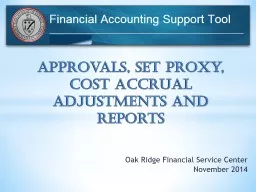
Oak Ridge Financial Service Center November 2014 Approvals set proxy cost accrual adjustments and reports Invoice Approvals Enhancements Online Help Module Approval Demonstrations Enhancements Invoices can be cancelled or rejected after approval but before interface ID: 769426
Download Presentation The PPT/PDF document "Oak Ridge Financial Service Center Novem..." is the property of its rightful owner. Permission is granted to download and print the materials on this web site for personal, non-commercial use only, and to display it on your personal computer provided you do not modify the materials and that you retain all copyright notices contained in the materials. By downloading content from our website, you accept the terms of this agreement.
Oak Ridge Financial Service Center November 2014 Approvals, set proxy, cost accrual adjustments and reports
Invoice Approvals Enhancements Online Help Module Approval Demonstrations
Enhancements Invoices can be cancelled or rejected after approval but before interface Interface times shown at top of screenAbility for AOs to add documents and view documents uploaded by the ORFSC Time limited funds are highlighted Funding report available from approval screen Contacts are shown on approval screenInvoice Status Details are availableLegacy data available for entire funding string Rejections zeros out payment amount
4 Separate Approve and Reject buttonsReal time tracking of available funding Vendor notified if invoice amount is adjusted Vendor notified when adjusted or rejected invoice is cancelled prior to interfaceAdditional information required on foreign approvals Approval history will be kept in a database including approver comments More robust Online Help feature Enhancements cont
Online Help Module You can access the online help module by clicking on help in the tool bar.
Online Help Module The online help module has a wide array of topics that can be expanded for more information. The topics are displayed with screen shots that will help walk you through the process.
Approval Demonstration Regular Approvals Multiple Invoices for Same PO Pulling Spread from Past ApprovalsForeign Invoice Approvals File Import from Excel Rejections
Regular Approvals Invoices that are past due for approval will be flagged. These are not necessarily past due for payment. Click on the invoice line to approve/review the invoice. The top line lets you know how may documents are awaiting review or approval.
Regular Approvals The “Spread Status” will update after all of the funding from the “Pay Amount” has been spread. To short pay an invoice, change the “Pay Amount” at the top right side. All pertinent invoice information is still available on the new approval screen.
Regular Approvals There are now two separate buttons for approvals and rejections.
Approving Multiple Invoices for the same PO
Approving Multiple Invoices for the same PO
Approving Multiple Invoices for the same PO When the second invoice for the same PO is reviewed, the amount available to be paid now updates automatically. Before the enhancement, the amount available would not update until after the interface ran; requiring the user to manually keep track of funds allocated for each invoice when approving multiple invoices on the same PO.
Approving Multiple Invoices for the same PO
Import Spread from Last Saved Approval This option will be helpful for POs with several funding lines. FAST will remember what lines were spread to and choose the same. Amounts will need to be adjusted.
Foreign Vendors
Import Spread from Excel File Click the Excel icon to export funding and create the spreadsheet for future use.
18 Once the file is created, users can save and will only have to change the payment amounts for subsequent approvals. Import Spread from Excel File
19 Import Spread from Excel File
20 Import Spread from Excel File Click on the Select button to find the upload file. Once the file is uploaded, you will see the number of records found, and will see the spreads in the approval screen. If the amount entered exceeds the invoice amount, you will see a credit amount remaining in the spread status box and will get an error if you click approve.
Rejections Select the invoice you want to reject. Click Reject and Route Using the drop down tab select a rejection code, and provide a reason why.
SET PROXY 22Show my proxy list Show who has me set up as a proxyShow my authority on all awardsProxy History Report Proxy notified when set and/or removed Can set proxy by role, by PO or for accruals only Proxy notified if AO retires or leaves DOE
SET PROXY 23
24
25
26
27 The proxy history report will show all proxies set or removed and if they are active or inactive. If the proxy was set by an administrator in Payment Services, there will be a comment required.
COST ACCRUAL ADJUSTMENTS 28 The Cost Accrual adjustment module within the Financial Accounting Support Tool (FAST) system (formally known as VIAS), has been rewritten. Enhancements have been made to the cost accrual module based on user feedback and accountability needs. Although users will notice that the screens look and feel different, the functionality is basically the same. The largest impact is in the set proxy feature. Users will now be able to set proxies by contract and can set expiration dates allowing proxies to be removed automatically by the system.
Improvements Improvements to the cost accrual adjustment module include:The ability to upload documents to support the accrual adjustment.The ability to upload accrual adjustments from an Excel spreadsheet.The ability to upload adjustments from a prior period. The ability to export accrual totals to Excel to create baseline spreadsheets.The ability to access the Accrual module outside of the accrual adjustment cycle in READ only mode. The revised system has added a new column “Total Adjusted Accrual Amount” that will provide a total of system generated accrual and user accrual adjustments. The ability to designate proxies for individual purchase orders.Monthly emails will go out to all approvers and are no longer restricted to uncosted balances of >$1M.New online “Help” feature. 29
30
31 Select Purchase Order For Adjustment
32 Manual Accrual Adjustment
33 Manual Accrual Adjustment Cont.
34 File Upload Adjustment
35 File Upload Adjustment Cont.
36 File Upload Adjustment Cont.
37 File Upload Adjustment Cont.
38 Missing Purchase Order Search
39 Missing Purchase Order Search Cont.
New Features: Ability to sort by column header Export to Excel40 Funding report
New Features: Ability to sort by column headerExport to Excel Choose date range for invoicesAbility to attach documentsAbility to view ORFSC attached documents 41 Invoice status report
Payment Services Lynda Vinyard, Chief(865) 576-1697vinyardlm@oro.doe.govHeather Harris(865) 576-0879harrish@oro.doe.govBruce Fitch(865) 576-0657 fitchbe@oro.doe.gov IT Support Roy Settle, Manager (865) 576-2126 settler@oro.doe.govJulie Gateley(865) 576-2514gateleyjb@oro.doe.govKen Markus(865) 576-9589markuskr@oro.doe.gov 42 FASTsupport@oro.doe.gov 1-888-251-3557 CONTACTS
Questions? 43