
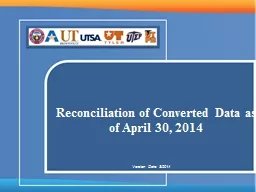
Version Date 82014 Verifying your revenue and expense balances at conversion An initial step in any conversion is to verify that your departmental revenues and expenses converted in full Accounting Services and Grants and Contracts Financial Services verified 100 of revenue and expenses as of ID: 468883
Download Presentation The PPT/PDF document "Reconciliation of Converted Data as of A..." is the property of its rightful owner. Permission is granted to download and print the materials on this web site for personal, non-commercial use only, and to display it on your personal computer provided you do not modify the materials and that you retain all copyright notices contained in the materials. By downloading content from our website, you accept the terms of this agreement.
Slide1
Reconciliation of Converted Data as of April 30, 2014
Version Date: 8/2014Slide2
Verifying your revenue and expense balances at conversion
An initial step in any conversion is to verify that your departmental revenues and expenses converted in full
Accounting Services and Grants and Contracts Financial Services verified 100% of revenue and expenses as of the conversion date
We did not verify the budget, department, fundDepartments should be able to go to their Budget Overview and also review their cost center/projects and feel comfortable that all of their data migratedNeed to reconcile your revenue and expenses
2Slide3
Reconciliation of Converted DataThe Budget Overview is your best source for reviewing the individual data
We recommend that you view your data with ledger inquiry set OPE_OPR
Provides a snapshot of the expenses side by side with revenue
3Slide4
Other Information to note
In DEFINE, if you had a balance forward amount, that came into PS as your Budget
If you have a budgeted amount, plus a balance forward amount, you need to add that together to come to your PS Budget
If you do not have budgeted revenue, but collect revenue during the year, this revenue will need to be associated with your expenses (example 2) – this is only revenue collected, not revenue that may have been a balance forward
In DEFINE your budget groups could have multiple NACUBO codes. In PS, this is split into individual cost centers. You will have to add these together in order to reconcile back to DEFINE (example 3)
Encumbrances had to be keyed into PS manually. Your PS encumbrance amount may not match what is in DEFINE
4Slide5
Budget Overview -
Create the
Inquiry
Navigate to the
Budget Overview
page
Select the tab
Add a New Value
1
2
3
4
Enter a name in the
Inquiry Name
field
Select the
Add
button
Main Menu
>>
Commitment Control
>>
Review Budget Activities
>>
Budget Overview
5Slide6
Budget Overview –
Initial Inquiry Setup
Enter a
Description
Leave the default
Business Unit
(
UTSA1
)
Choose
Ledger Inquiry Set
from the
Ledger Group/Set
dropdown list
Enter
OPE_OPR
in
Ledger Group
field
5
6
7
8
6Slide7
From the *
Type of Cale
ndar dropdown, select
Detail Accounting Period
Change the
From Period
for
OPE
and
OPR
rows
(1 = September)
9
10
11
Change the
To Period
for
OPE
and
OPR
to rows (8 = April)
Leave checkbox defaults as shown (Including
Adjustment Period(s
) checked and Include Closing Adjustments unchecked)
Budget Overview – Initial Inquiry Setup(cont.)
7Slide8
In
Section C
the
Chartfield value
column enter the
Cost Center
In
Section D
select the
Search
Button (at the top of the page)
13
12
Budget Overview –
Initial Inquiry Setup
(cont.)
8Slide9
(-)
(-)
(-)
(+)
(+)
Budget
Overview–
Inquiry Results
(OPE/OPR Shown from September to April 2014)
9Slide10
Budget
Overview–
Inquiry Results
(Associated Revenue Cost Center Example)
Associated &
Recognized Revenue
will appear as shown
10Slide11
Other Miscellaneous information regarding the Budget Overview
In reviewing your data, it may be helpful to understand the document labels
Converted data is labeled CNV, with a few exceptions
Post conversion:Payroll journals are labeled as HPYTreasury journals that feed from Banner (formerly VC2’s) are labeled as UTZ
11Slide12
12Slide13
13Slide14
14Slide15
15Slide16
16Slide17
17Slide18
18Slide19
19Slide20
20Slide21
21Slide22
22