
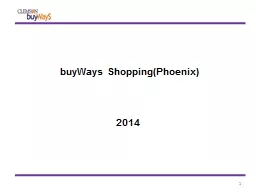
2014 1 2 1 State and Clemsonspecific contract pricing 2 Search results guide you to right contract suppliers 3 Gained efficiencies because the shopper researches and selects ID: 671267
Download Presentation The PPT/PDF document "buyWays Shopping(Phoenix)" is the property of its rightful owner. Permission is granted to download and print the materials on this web site for personal, non-commercial use only, and to display it on your personal computer provided you do not modify the materials and that you retain all copyright notices contained in the materials. By downloading content from our website, you accept the terms of this agreement.
Slide1
buyWays
Shopping(Phoenix) 2014
1Slide2
21. State and Clemson-specific contract
pricing 2. Search results guide you to right contract suppliers 3. Gained efficiencies because the shopper researches and selects
the goods/services they need without having to convey this
information via email or paper messages
4
. Ability
to see previously purchased items that you or others have purchased so you can purchase the same items 5. Ability to compare pricing on hosted catalog items, so you can get the best price for your needs 6. Ensures departments comply with approval and audit guidelines
Benefits of Shopping within BuyWays Slide3
3Slide4
4Slide5
5
Three ways to shopPunch – Out SupplierHosted
Catalog
Forms
ShoppingSlide6
6Punch-out
Special Quotes •Most punch-outs allow you to pull up a special quote prepared by a sales rep so it can be brought back into your buyWays cart without re-entering the items (Examples: Fisher, VWR, Dell, CDW-G, and Young Office)
Availability •Most punch-outs will provide you with the product’s availability in your shopping cart
Favorites •Most punch-outs allow you to save frequently purchased items on their site
Order status •Most punch-outs provide you the ability to view your order status (back orders, etc.)
Shopping Slide7
7
Hosted catalog
Search items by entering known information in the “Shop: All” section
•
Description, SKU, Supplier and/or CAS # in the Shop Bar
•
Notes about searching:
•
The plural of a word (beakers versus beaker) can impact search results; recommend using plurals
•
Search results scan item descriptions and categories; so you may get unexpected results because of the category the item falls within
•
Upon receiving your search results, refinements can be made using the left results section (drill down by supplier, category, packaging UOM)
•
If you are not finding what you need, select “Advanced Search” and check “Similar Items” or utilize the other advanced search features and try your search again
Shopping
Slide8
8
Another approach is to start your search by utilizing the “additional searches options” and drill down by Supplier, Category or Contracts •Category search allows you to drill down multiple levels to get to the search results you desire Hosted Catalog – other features Quick Order feature is available if you know your catalog numbers (SKU); allowing you to skip the searching for items
Ability to
compare prices
across several items
Ability to
save frequently purchased items as favorites; allowing you to speed up your purchasing in the future
Shopping
Slide9
9
Shopping
Hosted Catalog – other features
Quick Order
feature is available if you know your catalog numbers (SKU); allowing you to skip the searching for items
Ability to
compare prices
across several items
Ability to
save frequently purchased items as favorites;
allowing you to speed up your purchasing in the future
Notes:
• Our punch-out suppliers have provided us with product/category descriptions, so their punch-out will appear in the search results and guide you to their site when they provide the searched item
• For contracted items that are not hosted catalog items or punch-outs,
buyWays
will provide a Contract Vendor Form with the contracted supplier information and contract number filled in for your convenience
• If you did not find your item, it is possible that Clemson may not have a contract for these goods/services. Feel free to click the link on the left side of the home page labeled “Can’t find what I am searching for” and Procurement will assist you. Slide10
10
Shopping - Favorites
Favorites
Expedites shopping for frequently purchased items from electronic catalogs or Clemson Forms
•Shared Folders
are typically set up at a department or college level and the users must be granted administration rights to set up shared folders •Contact cubuyways@clemson.edu if you are unable to set up shared folders within your college
•Personal Folders are for you to establish your frequently purchased items Slide11
11
Clemson Forms are custom order forms for buyWays suppliers with unique shopping requirements that would not fit the catalog or punch-out approach
Carpet/Flooring Installation Form
- Use this form to order carpet under the Clemson carpet contract
Car Rental Payment Form - Complete this form for invoices to be paid to Enterprise Leasing Co Southeast Delete/Hold Invoice Form
- Use this form to notify Procurement to cancel or hold an invoice
Direct Purchase Form - Complete this form for any recurring or ongoing payments for which a previous PO has not been completed. Amount of PO
WILL BE
encumbered (PO does not route to supplier)
Name Badge Form
- Complete this form to place a name badge order
Non-catalog Purchase Form
-- Use this form to add products/services to your cart that are not
available through a punch out supplier or from a hosted catalog supplier
Payment Request Form
- Complete this form for any ONE TIME payment for which a previous PO has not been completed. The amount of this PO
WILL NOT
be encumbered
PO Change Request Form
-- Use this form to notify Procurement Services of needed PO changes or to close a PO (not for
chartfield
changes)
Procurement Certification Form
-- Use this form to place Exemption 44 (Grant Specified Procurement) orders
Ricoh MFD Request Form
– Use this form to order leasing imaging equipment through Ricoh
Ricoh Printer and Toner Form
– Use this form to purchase printers or toner through Ricoh
Sole Source Form
-- Use this for to request a sole source procurement
Trade-In Form
-- Use this form when requesting a purchase where a vendor will be giving Clemson credit for an item we will give them as a trade-in
Vehicle Purchase Form
-- This form should be used to request the purchase of a new vehicle
Shopping – Clemson FormsSlide12
12Non-catalog
Item Non-catalog Item •Useful for entering known items into your cart when there is no need for adding a detailed explanation
Notes
:
•
If you do not know the right supplier to purchase your item from,
select “Supplier Unknown” and Procurement Services will assist you •Include shipping and handling charges for non-catalog items or form
•Within the Clemson Form, bolded items are required fields – all other fields are optional •
Include shipping and handling costs for Non-catalog, Sole Source and Vendor Quotes
Shopping Slide13
13 Non-catalog Form •
Best for anything greater than $2500 because the form allows for a detailed explanation to be added to the requisition to assist with the bidding process Notes: •If you do not know the right supplier to purchase your item from, select “Supplier Unknown” and Procurement Services will assist you •Include shipping and handling charges for non-catalog items or form
•Within the Clemson Form, bolded items are required fields – all other
fields are optional
•
Include shipping and handling costs for Non-catalog, Sole Source and Vendor Quotes
Shopping Non-catalog FormSlide14
14Clemson
Forms – other shopping forms Procurement Certification Form •Purchase goods and/or services that are Exemption 44 (Grant Specified Procurement) Sole Source Form •Request a sole source procurement purchase for goods and/or
services;
eliminating the need for a bidding event. Must provide a sufficient justification; requisition will be returned if justification is not sufficient
Shopping
Slide15
15
Edit the Cart
•
Option to modify the cart name to something more descriptive • Option to enter a description (i.e., noting the grant/project or lab) • Click the Proceed to Checkout to review your cart or Assign Cart to
Requisitioner
Slide16
16
Cart Review
The
bill to and ship to information
should
default for you, if it does not default, click the
edit button to select the appropriate Bill To and Ship To address – see more info on next slide Slide17
17
Bill To and Ship To addresses Are set up for most users by default If this information does not default for you, click the edit button to select the appropriate Bill To and Ship To address •Select “click here” under select from Clemson addresses •Select from Clemson Addresses •Type in your building name, OR department number in the Nickname/ Address box •Click “select” for the address you need •You can save the address for future use, or as your default “Fl
/Rm/Ste” line
•Only the room number should go in this field •Do not duplicate building name
•
Supplier interfaces have limitations that we must accommodate and
this guidance will ensure you get your item successfully Internal notes & attachments Only viewed by Clemson buyWays users Useful for conveying purchase justification, project/grant detail or general information External notes & attachments Use sparingly or not at all Most supplier’s systems automatically place
PO’s with an external note into their exception queue – which slows down the order Placing “urgent” into this field does the exact opposite- it slows the order down
Shopping – General Information Slide18
18Assign
Cart or Proceed to CheckoutSlide19
19Assign Cart to
Requisitioner Accounting
Codes are entered by your Requisitioner
Submitting your cart to your Requisitioner
is your final step
Slide20
20
Assign Cart pop-up •For most users there is a default requisitioner, if no default is displayed, do one of the following: •Select a
requisitioner from your profile values OR •
Search for your requisitioner by clicking Search for an assignee Slide21
21Receiving is required for all
buyWays transactions, greater than $2500; equivalent to the “okay to pay” signature required today. If you do not create a receipt for orders less than $2500, receiving will take place as an “assumed receipt” 5 days from invoicing under the Negative Assurance of a Receipt policyReceiving Slide22
22
Receiving
A receipt is required for all
buyWays
transactions greater than $2500
To complete a receipt do the following steps:Access your PO by using the quick search for in the upper right section of buyWays
Choose create quantity receipt or create cost receipt from the
drop down menu Enter
a packing slip # - if there is not a packing slip, simply enter in “none”
Enter the date that items were
received
Receiving items
Ensure the quantities reflect what was received
Click the
Complete
button
at
the top
right of
the page
Partial receipts
Only receive the lines that were delivered
Remove all lines that have not been
delivered, and they will appear on the next receipt
Returns – notify the supplier immediately when a return/exchange is necessary
Click on the Receive and Return link
under the actions heading and enter the number of items received and the number of items being
returned then select the
Complete
button
Helpful tips
You should not scan the packing slip - It is not needed by internal audit nor for the records retention policy
Delivery section is not required – do not take the time to fill this in since it is not currently being usedSlide23
23
Tracking Your Orders Slide24
24
Information, History and Exports
Tracking your requisition or PO
Orders & Documents, Document Search, Search Documents–
simple search
or advanced search My requisitions My purchase orders My Invoices Reporting/inquiries on your history
Orders & Documents, Document Search, Search Documents •All Records •PO history •Requisition history
•Receipt history •Invoice history Refer to the
Quick Reference Guide for Reporting
available in the training
section
of the
buyWays
Information Portal:
http
://www.clemson.edu/cfo/procurement/buyWays/training.html Slide25
25buyWays
online information located: http://www.clemson.edu/cfo/procurement/buyWays/index.html buyWays Bullets:
Quarterly email sent to all active buyWays
users detailing
buyWays
updates and enhancements, new suppliers, contracts, purchasing and payment tips, and other useful informationbuyWays support: Email: cubuyways@clemson.edu Phone calls: buyWays help desk @ 656-5581
buyWays
Support and Reference Materials