
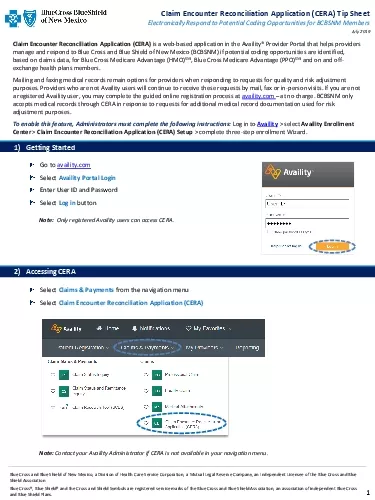
Electronically Respond to Potential Coding Opportunities for BCBSNM MembersClaim Encounter Reconciliation Application CERA is a webbased application in the Availity Provider Portal that helps provide ID: 865903
Download Pdf The PPT/PDF document "Claim Encounter Reconciliation Applicati..." is the property of its rightful owner. Permission is granted to download and print the materials on this web site for personal, non-commercial use only, and to display it on your personal computer provided you do not modify the materials and that you retain all copyright notices contained in the materials. By downloading content from our website, you accept the terms of this agreement.
1 Claim Encounter Reconciliation Applicati
Claim Encounter Reconciliation Application (CERA) Tip Sheet Electronically Respond to Potential Coding Opportunities for BCBSNM Members Claim Encounter Reconciliation Application (CERA) is a web - based application in the Availity® Provider Portal that helps providers manage and respond to Blue Cross and Blue Shield of New Mexico (BCBSNM) if potential coding opportunities are identified, based on claims data, for Blue Cross Medicare Advantage (HMO) SM , Blue Cross Medicare Advantage (PPO) SM and on and off - exchange health plans members. Mailing and faxing medical records remain options for providers when responding to requests for quality and risk adjustment purposes. Providers who are not Availity users will continue to receive these requests by mail, fax or in - person visits. If you are not a registered Availity user, you may complete the guided online registration process at availity.com â at no charge . B CBSNM only accepts medical records through CERA in response to requests for additional medical record documentation used for risk adjustment purposes. To enable this feature, Administrators must complete the following instructions: Log in to Availity � select Availity Enrollment Center � Claim Encounter Reconciliation Application (CERA) Setup � complete three - step enrollment Wizard. 1) Getting Started 2) Accessing CERA 1 July 2019 Blue Cross and Blue Shield of New Mexico, a Division of Health Care Service Corporation, a Mutual Legal Reserve Company, an I nde pendent Licensee of the Blue Cross and Blue Shield Association Blue Cross®, Blue Shield® and the Cross and Shield Symbols are registered service marks of the Blue Cross and Blue Shield Ass oci ation, an association of independent Blue Cross and Blue Shield Plans. Go to
2 availity.com Select Availity Portal L
availity.com Select Availity Portal Login Enter User ID and Password Select Log in button Note: Only registered Availity users can access CERA. Select Claims & Payments from the navigation menu Select Claim Encounter Reconciliation Application (CERA) Note: Contact your Availity Administrator if CERA is not available in your navigation menu. Claim Encounter Reconciliation Application (CERA) Tip Sheet Electronically Respond to Potential Coding Opportunities for BCBSNM Members ⢠Green â New : request has not been submitted ⢠Yellow â Pending : submitted & awaiting acceptance from BCBSNM ⢠Gray â Submitted : submitted & accepted by BCBSNM 4) Completing CERA Requests â Assessment Code â If the Patient Card includes more than one date of service, click the arrow to open and close the DOS section. Quick Tip: Note: You may use the Search feature above the Work Queue to search, sort and filter requests. Blue Cross and Blue Shield of New Mexico 3) Receiving CERA Requests New CERA requests from BCBSNM will display in the Availity Notification Center The Work Queue list will display new and previously submitted CERA requests with the following color - coded status: To open a request, select the Patient Card Pre - populated patient and provider data displays at the top of the page Diagnosis code(s) on the claim display in the middle of the page Choose an Assessment Code for each condition in the Were any of the following condition(s) also assessed for this patient? section 2 Accessing Medical Attachments Availity is a trademark of Availity, LLC, a separate company that operates a health information network to provide electronic in formation exchange services to medical professionals. Availity pr
3 ovides administrative services to BCBSNM
ovides administrative services to BCBSNM. BCBSNM makes no endorsement, representations or warrantie s r egarding any products or services provided by independent third party vendors such as Availity. If you have any questions about the products or services provided by suc h v endors, you should contact the vendor(s) directly. 2. Electronic Medical Record Response 5) Completing CERA Requests â Diagnosis Code(s) Have questions or need additional education? Email the Provider eBusiness Consultants at PECS@bcbsnm.com Be sure to include your name, direct contact information & Tax ID or billing NPI. ï If the Clinician assessed a condition that is a hierarchical condition category (HCC) type, a replacement claim with the diagnosis code that closes the condition must be submitted. Quick Tip: 6) Completing CERA Requests â Medical Record Documentation ï If uploading multiple files for the same date of service and/or patient, do not click Submit until all the applicable files have been uploaded. ï Files can be up to 10MB. ï Accept files formatted in TIFF (. tif ), JPEG (.jpg) or PDF (.pdf). Quick Tips: At this time, electronic medical record request and submission process through CERA are only available for risk adjustment su bmi ssions, and are not available for medical record requests resulting from utilization review activities or the claims adjudication process. Claim Encounter Reconciliation Application (CERA) Tip Sheet Electronically Respond to Potential Coding Opportunities for BCBSNM Members 3 Clinicians who assessed the condition during the date of service � select an ICD - 10 in the Select a Diagnosis code field If prompted, drag and drop files or click a button to attach medical record document(s), then select Submit