
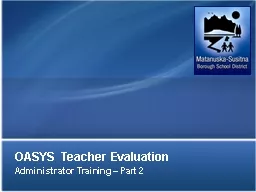
Administrator Training Part 2 Presentation Outline Feedback OASYS user satisfaction Observations PreObservation Form review Formal Observation Informal Observation OPTIONAL ID: 780954
Download The PPT/PDF document "OASYS Teacher Evaluation" is the property of its rightful owner. Permission is granted to download and print the materials on this web site for personal, non-commercial use only, and to display it on your personal computer provided you do not modify the materials and that you retain all copyright notices contained in the materials. By downloading content from our website, you accept the terms of this agreement.
Slide1
OASYS
Teacher Evaluation
Administrator Training – Part 2
Slide2Presentation OutlineFeedback: OASYS user satisfactionObservations:
Pre-Observation Form reviewFormal ObservationInformal Observation (OPTIONAL
)Summative Evaluation FormAdmin View/Detail View RecapNext Steps
Slide3ADMINISTRATOR VIEW
Slide4Administrator ViewForms Available for Administrator View: Part 2Self Reflection: Self Reflection & EvidenceBeginning of the Year Conference
Formal ObservationPre-Conference FormInformal Observations (OPTIONAL)
Formal Observation Summary (Scheduling required)Administrator EvidenceSummative Teacher Evaluation (Scheduling required
)
*Users cannot access until administrator designates
Slide5ACCESS
Slide6Accessing OASYSEmployees: Quick Links: MLPLogin:
(Network= Computer/Email)Username: ab012345Password: Network Password
Slide7PRE-CONFERENCE FORM REVIEW
Slide8Pre-Observation FormTo schedule a Pre-Conference meeting, click on the Assign Icon and in the Notes include the date/time
Make sure and check: Notify UserMay also include a reminder: Please have your pre-conference form complete
Slide9Pre-Observation FormUsers can fill out the Pre-Conference Form prior to your meetingTo pull up the form during your meeting click on the View Form icon
OR you can have the user login to MLP and fill out the form during your conference
Slide10SCHEDULING FORMS
Slide11Scheduling FormsCalendar IconForms that must be scheduled:Formal Observation & Summative Teacher Evaluation
Option to select AdministratorNotify User: Sends outlook appointment via email *FYI: Forms scheduled for a future date will not be
accessible by the useruntil the date scheduled
Slide12SCHEDULING FORMAL OBSERVATION
Slide13Scheduling Formal ObservationProcess View: Select UserFormal Observation Folder: Select Calendar Icon
Slide14Scheduling Formal ObservationCalendar IconNotify User: Sends outlook appointment via emailUser must Accept or Decline scheduleSends Administrator confirmation email
Once Accepted, User sees the form as In Progress but is unable to view until administrator submits
Slide15COMPLETING FORMAL OBSERVATION
Slide16Formal ObservationDuring Formal Observation:Process View: Select UserFormal Observation Folder: Formal Observation SummarySelect: View Form Icon
Slide17Formal ObservationEnter necessary information
Slide18Formal ObservationIf necessary, enter in evidence for criteria
Slide19Formal ObservationWhen finished:Submit for User Acknowledgement (review)Save for later editingSave & notify to send a notificationReset to clear the entire form & start over
Print to PDFComment to add comment to form for user
Slide20ACKNOWLEDGING FORMAL OBSERVATION
Slide21Acknowledging Formal ObservationAfter submitted, User will see Formal Observation in their Action Required windowUsers can submit comment rather than acknowledge
*If no administrator is assigned to the user email notification of comment will not be received
Slide22Acknowledging Formal ObservationAfter user acknowledgment administrator receives email confirmationFor user: form shows “In Progress” – awaiting administrator finalization
Slide23FINALZING
FORMAL OBSERVATION
Slide24Finalizing Formal ObservationAdmin View: Filter by status of each form and finalize individually by formProcess View: Individually by User
Detail View: Filter by status and finalize en masse
Slide25Finalizing Formal ObservationOnce finalized, forms show in User’s Complete ViewAccessible to view at anytime but no longer editable
Slide26INFORMAL OBSERVATIONS (OPTIONAL)
Slide27Informal ObservationsInformal Observations in MLP are optionalTo schedule an informal observation, click on the
Assign Icon and in the Notes include the date/time the observation will take placeMake sure and check: Notify User
Slide28Informal ObservationsTo complete an informal observation, click on the View Form icon
Slide29Informal ObservationsForm is identical to the Formal Observation FormFill out components/evidence as necessary
Slide30Informal ObservationsWhen finished:Click: Save (or Save & Notify if desired)
When complete and ready for user to view, Click on the Finalize Icon
Slide31Informal ObservationsUser can view the Informal Observation Form at anytime after you Submit or Finalize the form
Slide32MANAGING INFORMAL OBSERVATIONS
Slide33Managing Informal ObservationsIf you don’t want to use Informal Observations, to remove them from a user click on the Gear IconIn the “Manage Instances” box, type in “0” and submit
The Informal Observation folder will disappear
Slide34Managing Informal ObservationsIf you want multiple Informal Observations, to duplicate them from a user click on the Gear IconIn the “Manage Instances” box, type the number of copies you want to make and submit
Slide35Managing Informal ObservationsThe Informal Observation folder will duplicate so you can complete as many forms as you need
Slide36SCHEDULING SUMMATIVE EVALUATION
Slide37Scheduling Summative EvaluationProcess View: Select UserAdministrator Evidence Folder: Summative Teacher EvaluationCalendar Icon
Slide38Scheduling Summative EvaluationCalendar IconNotify User: Sends outlook appointment via emailUser must Accept or Decline schedule
Sends Administrator confirmation emailOnce Accepted, User sees the form as In Progress but is unable to view until administrator submits
Slide39COMPLETING SUMMATIVE EVALUATION
Slide40Completing Summative EvaluationProcess View: Select UserAdministrator Evidence Folder: Summative Teacher EvaluationView Form Icon
Slide41Completing Summative EvaluationFill in necessary information
Slide42Completing Summative EvaluationAt the bottom of the form the evaluator is to digitally sign and dateYou are required to print this form to have signed at your conference by both the evaluator and the teacherHard copy to be kept in employee file
Slide43Summative EvaluationWhen finished:Submit for User to view/Enter CommentsSaveSave & notify to send a notificationReset to clear the entire form & start over
Print to PDFComment to add comment to form for user
Slide44FINALIZING SUMMATIVE EVALUATION
Slide45Finalizing Summative EvaluationFinalize Icon (Thumbs Up)Admin View: Filter by status of each form and finalize individually by formProcess View:
Individually by UserDetail View: Filter by status and finalize en masse
Slide46Finalizing Summative EvaluationOnce finalized, forms show in User’s Complete ViewAccessible to view at anytime but no longer editable
Slide47ADMIN VIEW
Slide48Admin ViewBreakdown of the status of all forms for all your assigned usersClick/Hover on any piece of the pie chart to view list of forms by user
Can View Forms/ScheduleDone individually by form
Slide49REVIEW DETAIL VIEW
Slide50Detail View Tips & TricksFilter by form statusFinalize all at once
Slide51NEXT STEPS
Slide52Next StepsProposed Optional Work-Sessions:November 14th at 830amNovember 25th at 830am
December 2nd at 12pm Work Sessions will include review of:All forms assigned to teachersCompleting/finalizing forms
Slide53Questions?