/

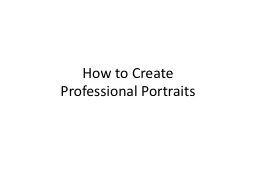
Professional Portraits The creation of professional portraits is a twopart process Part 1 Photography Part 2 Retouching Each of these 2 parts includes multiple steps Part 1 Photography Posing ID: 500540
Download Presentation The PPT/PDF document "How to Create" is the property of its rightful owner. Permission is granted to download and print the materials on this web site for personal, non-commercial use only, and to display it on your personal computer provided you do not modify the materials and that you retain all copyright notices contained in the materials. By downloading content from our website, you accept the terms of this agreement.
Slide1
How to CreateProfessional PortraitsSlide2
The creation of professional portraits is a two-part process:
Part 1: Photography
Part 2: Retouching
Each of these 2 parts includes multiple steps.Slide3
Part 1: Photography
Posing
: Direct your model to be in the pose you want. Be creative. Is the pose flattering to the model (does the model look good)? What expression do you want your model to have?
Pay attention to details
: For example, is the model’s hair out of place? Is their jewelry straight? Are their clothes straight?
Lighting
: There are lots of different ways to light your model. Move the light around and try new things. Be creative. Are there any unflattering shadows? Are there any unflattering bright spots?
Background
: What is in the background? Is there anything showing that you don’t want in the background?Slide4Slide5
Part 2: Retouching
Your goal is to create a portrait that looks realistic but is slightly enhanced so it looks a little better than reality. To do that you must do…
Basic editing: Adjust the brightness, contrast, and color balance
Retouching:
Use the “Healing Brush Tool” (it looks like a
BandAid
) to cover up blemishes in the skin
Use the “Clone Stamp Tool” (it looks like a rubber stamp) to “paint” over things you don’t want in the photo
Use the “Dodge Tool” (looks like a black ball on a stick) and “Burn Tool” (looks like a hand with thumb and index finger touching) to brighten and darken eyes and teethSlide6Slide7Slide8Slide9Slide10
Your Assignment: 3 portraitsDue April 7 or 8 (whenever you have class)
You will submit 3 portraits
You will create one portrait using the process above and show Ms. Beckman
1: the original photo (with NO
Photoshopping
)
2: the retouched photo (with
Photoshopping
)
Image 3: you will use your own artistic/creative vision to take the retouched portrait a step further and into the unreal. The next slide shows an example. Don’t copy this. Come up with something original. Slide11