
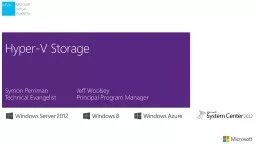
HyperV Storage Symon Perriman Jeff Woolsey Technical Evangelist Principal Program Manager First Half Second Half 01 Introduction to Microsoft Virtualization 05 HyperV Management 02 HyperV Infrastructure ID: 771155
Download Presentation The PPT/PDF document "Hyper-V Storage Symon Perriman Jeff Wool..." is the property of its rightful owner. Permission is granted to download and print the materials on this web site for personal, non-commercial use only, and to display it on your personal computer provided you do not modify the materials and that you retain all copyright notices contained in the materials. By downloading content from our website, you accept the terms of this agreement.
Hyper-V Storage Symon Perriman Jeff WoolseyTechnical Evangelist Principal Program Manager
First Half Second Half (01) Introduction to Microsoft Virtualization (05) Hyper-V Management(02) Hyper-V Infrastructure (06) Hyper-V High Availability and Live Migration(03) Hyper-V Networking ( 07) Integration with System Center 2012 Virtual Machine Manager(04) Hyper-V Storage(08) Integration with Other System Center 2012 Components** MEAL BREAK ** Introduction to Hyper-V Jump Start
Storage Considerations Creating VHDsStorage optionsiSCSIVirtual Fibre Channel AgendaMultiPath I/O (MPIO)Offloaded Data Transfer (ODX)Storage Virtualization with SpacesHyper-V over SMB
Your input on Storage Leverage storage array capabilities Maximize your investment Native access to SANs from VMs No tradeoffs Help reduce the cost of storage For workloads that don’t require a SAN Highly Scalable Virtual Disks Big data is here
Storage Considerations Storage performance is almost always the virtualization bottleneckImplement storage solutions with multiple hard drives to distribute disk I/O The faster the drives the betterConsider deploying centralized storage SAN/File Server for High Availability & Live Migration
Storage Virtual machines require storage for virtual hard disk files, snapshots, failover clustering, and the application’s data files Physical DAS (SATA, eSATA , PATA, SAS, SCSI) SAN ( Fibre Channel, FCoE , iSCSI , SAS) Required for failover clustering so all nodes can access a disk Host clustering: Fibre Channel, FCoE , Serial-Attached SCSI (SAS), iSCSI Guest clustering: iSCSI , FCoE , Fibre Channel, SMB Virtual adapters IDE, SCSI Boot – IDE only Fibre Channel VHD (VHDX) Fixed, dynamic, differencing Pass-through iSCSI direct (applicable to running iSCSI in guest OS)
Creating Virtual Machines NameLocationMemoryNetwork Virtual hard diskOperating system New-VM, New-VHD, New- VMSwitch
Creating VHDs
Creating VHDs Use the Virtual Disk WizardDisk Type: Fixed, Dynamically Expanding, DifferencingName & Location Configure Disk: Size, Contents can be copied from another locationConfiguration can be changed using the VM settingsIDE controller(s) & locationSCSI controller(s) & locationMedia: VHD, physical hard driveDiskette drive
Virtual Disk Types DynamicGrows to a maximum size, but will only take as much space as required. Fixed Size of the disk is defined during configurationRegardless of how much is actually stored on the virtual disk, it will take up the maximum amount on the host diskDifferencingStores the delta changes since the differencing disk was created – such as installing an operating system into the parent disk and then creating differencing disks to perform further configurations on
Hot Add/Remove Storage OverviewAdd and remove VHD and pass-through disks to a running VM without requiring a rebootHot-add/remove disk applies to VHDs and pass-through disks attached to the virtual SCSI controllerBenefits Enables storage growth in VMs without downtimeEnables additional datacenter backup scenariosEnables new SQL/Exchange scenarios
Boot from VHD Supported byWindows 7 and aboveWindows 2008 R2 and aboveOperating system copied to VHD Modify Boot Configuration Data (BCD) file to include VHD boot entryUse Wim2VHD! http:// gallery.technet.microsoft.com/scriptcenter/Convert-WindowsImageps1-0fe23a8f
Live VHD Merge Windows Server 2012 Hyper-V provides the ability to merge the .avhd files associated with a virtual machine without having to shut it down first In the past, after deleting a snapshot an administrator had to shut down the virtual machine firstMerge-VHD
Hyper-V Host Large Sector Support – Native 4K Disks Windows Server 2012 supports native 4K disksSoftware read-modify-write 512b logical sector virtual diskPerformance penalty for RMW4K logical sector VHDX No performance penalty VHD VHDX 5124K Software RMW VHDX 512 4K 4K 4K Native 4K Disk VM
Hyper-V Host VHD Stack Increased Storage Efficiency – UnmapUnmapStorage Informed Of Unused Space Efficiencies At Virtual LayerAllows Reuse Of Unused BlocksEfficiencies At Physical LayerVMs Unmap Passed To Hardware Supported On VHDX & PassThru DisksVirtual SCSI or Virtual Fibre ChannelVHDX External Storage Array VM
VHDX The New Default Format for Virtual Hard Disks Up To 64 TB Larger Virtual Disks MB Alignment Large Sector Support Enhanced Perf Larger Block Sizes Internal Log Enhanced Resiliency Embed Custom Metadata User Defined Metadata
VHDX Performance - 32KB Random Writes Queue Depth 16 IOPS
VHDX Performance - 1MB Sequential Writes Queue Depth 16 MB/S +25 % +25 %
Windows Server 2008 R2Windows Server 2012 250,000 IOPs1,000,000+ IOPsOver 1 Million IOPs from a Single VM Industry Leading IO Performance VM storage performance on par with nativePerformance scales linearly with increase in virtual processorsWindows Server 2012 Hyper-V can virtualize over 99% of the world’s SQL Server.
Hyper-V Storage: No Limits & Dynamic Windows Server 2008 Windows Server 2008 R2 Windows Server 2012Live Storage MigrationNo. Quick Storage Migration via VMM No. Quick Storage Migration via VMMYes, with no limits. As many as hardware will allow. VMs on File StorageNoNoYes, SMB 3.0Guest Fibre ChannelNoNoYesVirtual Disk FormatVHD up to 2 TB VHD up to 2 TB VHD up to 2 TB VHDX up to 64 TB VM Guest Clustering Yes, via iSCSI Yes, via iSCSI Yes, via iSCSI or FC Native 4k Disk Support No No Yes Live VHD Merge No, offline No, offline Yes Live New Parent No No Yes Secure Offloaded Data Transfer (ODX) No No Yes
Storage Options
Storage Options for Virtual Machines IDETwo IDE controllersTwo devices each Methods supportedPass-throughFixed-diskDynamicSyntheticUsed for OS boot partition SCSIFour SCSI controllers 256 devices eachMethods supportedPass-throughFixed-diskDynamicSynthetic
Choosing VM Locations VM StorageVHDs: C:\Users\Public\Documents\Hyper-V\virtual hard disksVMs (configuration): C:\ProgramData\Microsoft\Windows\Hyper-VVirtual machines SnapshotsConsiderationsPerformanceHard drive spaceSecurityShared storage for failover clustering
iSCSI
Microsoft iSCSI Software Target iSCSI is a cost effective SAN solutionSupports failover clusteringUses the existing IP network Can be a storage array or DAS on a serverFree downloadhttp://www.microsoft.com/download/en/details.aspx?id=19867
iSCSI Initiator Initiator connects to the iSCSI targetTarget must be configured Use a dedicated NICCan use any iSCSI target
Configuring iSCSI Target: Create virtual disksInitiator(s): Request access to disksTarget: Accept access request from initiator(s) Initiator(s): Refresh configuration to check connectionInitiator(s): Log in to the targetEnable automatic reconnectionsServers: Initialize, format and bring disks onlineNow you can use these disks for your VMs or cluster
Virtual Fibre Channel
External Storage Array LUN Hyper-V Server VM Virtual Fibre ChannelExtends Fibre Channel into VMsHigh-performance workloadsGuest clusteringExposes SAN functionalityUses NPIV functionalitySupportGuest: Windows Server 2008 & laterHost: Windows Server 2012Updated NPIV HBA driverLive migration just works vHBA WWN NPIV HBA VM vHBA WWN
Virtual Fibre Channel and Live Migration Live Migrate Shared Storage WWPN A: C0:03:FF:78:22:A0:00:14 WWPN B: C0:03:FF:78:22:A0:00:15 WWPN A: C0:03:FF:78:22:A0:00:14 WWPN B: C0:03:FF:78:22:A0:00:15 1. Create A Temporary VM On Destination Hyper-V Server 2. Connect Temporary VM’s HBAs To FC Fabric Using WWPN B 3. Verify Temporary VM Has Connectivity To Shared Storage 4. Complete Normal VM Live Migration (copy memory etc..) Limit IO Queue Depth To 1 5. Pause Source VM 6. Change Temporary VM To Permanent VM and Start IO 7. Logout of FC Fabric and Delete Source VM
Fibre Channel Tips:Requires Windows Server 2008 and later for the guest OSVerify latest drivers & firmware for FC adapter Verify NPIV is enabled on the FC adapterVerify NPIV is enabled on the FC switch portNote: You may see NPV as a switch option, Hyper-V doesn’t use NPV.
MultiPath I/O (MPIO)
MPIO and MCS Microsoft MPIO (Multipath IO) and MCS (Multiple Connected Sessions) work transparently with Hyper-VTwo options for multi-paths with iSCSI Multiple connections per sessionMicrosoft MPIO (multi-pathing input/output)MPIO supported with Fibre Channel, FCoE, iSCSI, SAS
Microsoft Multipath I/O (MPIO) Use more than one path for read and write functions to your storage deviceProvides redundant failover and load-balancing support for disks or LUNs Supports bandwidth aggregationDistribute I/O transactions across multiple adaptersWindows Server feature
Offloaded Data Transfer (ODX)
Hyper-V Host VHD Stack Offloaded Data Transfer (ODX) Traditional data copy modelServer issues read request to SANData is read into memoryData is written from memory to SAN IssuesIncreased CPU & memory utilizationIncreased storage trafficInefficient for SAN External Storage Array LUN1 LUN2
Hyper-V Host VHD Stack Offloaded Data Transfer (ODX) Offload-enabled data copy modelServer issues offload read request to SANSAN returns token representing requestServer issues write request to san using token SAN completes data copy internallySAN confirms data was copiedReduce maintenance timeMerge, mirror, VHD/VHDX creationIncreased workload performanceVMs are fully ODX-aware and enabled External Storage Array LUN2 LUN1 Token Token
Hyper-V ODX Support Secure Offload data transferFixed VHD/VHDX CreationDynamic VHD/VHDX ExpansionVHD/VHDX MergeLive Storage MigrationJust one example… <1 Second! ~3 Minutes
Storage Virtualization with Spaces
Storage Spaces Inbox storage virtualization solution providesPoolingResiliency Simple spaceMirror spaceParity spaceThin provisioning Hyper-V Host Space JBOD
Storage Spaces & Clusters Cluster supports spacesSimple MirroredMirrored space CSV redirection from non-owning nodesUse low latency network (10 G or RDMA) for cluster network Hyper-V Host Hyper-V Host CSV ClusteredSpace Space Shared JBOD SAS
Hyper-V with Windows Server 2012 File Server and SMB 3.0
Hyper-V Hyper-V Hyper-V Hyper-V Hyper-V Hyper-V Hyper-V over SMBFile storage for virtualizationWhat is it?Store Hyper-V files in shares over the SMB 3.0 protocolInclude VM configuration, VHD files, snapshotsWorks with both standalone and clustered servers File storage used as cluster shared storageFile Server File Server Shared Storage Hyper-V SQL Server IIS VDI Desktop Hyper-V SQL Server IIS VDI Desktop Hyper-V SQL Server IIS VDI Desktop Hyper-V Cluster File Server Cluster
Handling Intermittent Network FailureResiliency: Transparently Re-establishes Network Connection Temporary Disconnect X Normal Operation 1Connections & Handles Re-establishedApplication Does Not Receive IO Error3 1 X 3 Hyper-V Host File Server \\FS\Share
Hyper-V Host File Server 1 3 1 Handling Permanent Network FailureMultichannel: Transparently Uses Alternate Network Path Permanent Disconnect X Normal Operation 1 Connections & Handles Failover, Application Does Not Receive IO Error 3 X \\FS\Share
Clustered File Server Node B File Server Node A Handling File Server Node FailureContinuous AvailabilityTransparently Fails Over Share To Different File ServerFailure of File Server,Share Failed Over To New Node X Normal Operation 1 Connections Re-established, Application Does Not Receive IO Error 3 1 \\FS\Share \\FS\Share 3 X Hyper-V Host
Clustered Hyper-V Host A File Server Handling Hyper-V Node Failure Cluster Client Failover (CCF) VMs communicate identityEnables Quick RecoveryHyper-V Host Failure, VM Starts On Different Hyper-V NodeX Normal Operation 1 Stale Handles Shot Down, New Handles Opened Without Delay 3 1 \\FS\Share 3 Hyper-V Host B X
Host based Backup And Restore Virtual Shadow Service For SMB No Change in Flow For Backup File Server Hyper-V Host \\FS\S1 VSS Service Backup Agent Remote VSS Agent Remote VSS Provider \\FS\S1~ Snap VSS Service/ Provider
Hyper-V over SMB File Storage for Virtualization HighlightsIncreases flexibilityEases provisioning, management and migrationLeverages converged networkReduces CapEx and OpEx Supporting featuresSMB Transparent Failover - Continuous availabilitySMB Scale-Out – Active/Active file server clustersSMB Direct (SMB over RDMA) - Low latency, low CPU useSMB Multichannel – Network throughput and failoverSMB Encryption - SecurityVSS for SMB File Shares - Backup and restoreSMB PowerShell - Manageability
Windows Server 2012 File Server Disk Deduplication Use for Virtual Disk LibraryStore more data in less space Redundant copies of segments of VHDs are replaced by a reference to the single copyCompressed and then organized into special container filesEnable-DedupVolume Disable- DedupVolume
Deduplication on a Hyper-V Library After Deduplication: 1.39 GB of disk used Before Deduplication : 62.3 GB of disk used60.9 GB of Savings!
When picking the disk type, consider how it will be used and change over time Clustering requires using a shared storageSANsMicrosoft iSCSI target is a free solutionFile ServerMPIO and MSC can be used for additional resiliencyTakeaways