
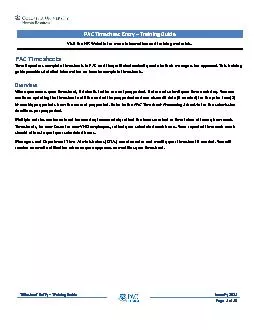
ry 150 Training Guide January 20 21 Page 1 of 16 PAC Timesheet Entry 150 Training Guide PAC TimesheetsTime Reporters complete timesheets in PAC and they will electronically route to their ma ID: 839449
Download Pdf The PPT/PDF document "Timesheet Ent" is the property of its rightful owner. Permission is granted to download and print the materials on this web site for personal, non-commercial use only, and to display it on your personal computer provided you do not modify the materials and that you retain all copyright notices contained in the materials. By downloading content from our website, you accept the terms of this agreement.
1 Timesheet Ent ry – Training Guid
Timesheet Ent ry – Training Guide January 20 21 Page 1 of 16 PAC Timesheet Entry – Training Guide PAC TimesheetsTime Reporters complete timesheets in PAC and they will electronically route to their managers for approval. This training guide provides detailed information on how to completetimesheets. �� Timesheet Entry Training Guide Timesheet Entry - Training Guide January 20 2 1 Page 2 of 16 Table of ContentsPAC TimesheetsOverviewTime Reporting Codes (TRCs) and their DefinitionsTimesheet EntryLog in to PAC Time and AbsenceEnter Hours Worked into TimesheetEnter Paid Holidays or other TRCs into TimesheetEnter Multiple Time Categories within a DayEnter Multiple Break Times within the Same WorkdayTimesheets and OvertimeTimesheets and Absences without PayTimesheets and AbsencesReview the Completed TimesheetSubmit a TimesheetViewing Time Entry StatusEditing a Timesheet EntryCorrecting a Returned TimesheetKey Timesheet Entry PointsEnter Absences into the TimeshKey Points when Entering Absences in the Current Pay Period TimesheetRequest Absences in the TimesheetRequest a Partial Day AbsenceTime Off Requests and Unavailable Absence TimeTime Off Requests and Unapproved Absences or TimesheetsEditing Absences on Accessible TimesheetsCancel an Absence Request on the TimesheetModify Absence Details through the TimesheetDenied Absences on the Timesheet Absence Edits on the Timesheet for Prior Processed Pay Periods �� Timesheet Entry Training Guide
2 Timesheet Entry - Training Guide
Timesheet Entry - Training Guide January 20 2 1 Page 3 of 16 Time Reporting Codes (TRCs) and their DefinitionsA Time Reporting Code (TRC) is a description of the type of timeentered on the timesheet. A TRC must be selected for each time row entered. Differentemployee groups have different time codes available to them as appropriate.Absences do not require a TRC selectionManagers and Department Time Administrators (DTAs) can also enter and modify your timesheet if needed. You will receive an email notification when anyone approves or modifies your timesheet.Most often, the “REG” code for Regular Hours will be used for work hours enteredand is the only code used for Casual Employees or Variable Hours OfficersThere are also specific codes for other types of timeentries, such as ‘Holidays’ or ‘Holiday Worked + Regular Day’s Pay’As there are multiple types of payable time that can be entered into the timesheet, it is important to review each entry and ensure it is coded correctlyYou do not needto enter an overtime code if overtime hours are worked. If your reported hours are greater than your scheduled hours, the system will calculate overtime based on the rules outlined in your respective Collective Bargaining Agreementor University Policyhere are two (2) different methods for recording time on the timesheet. For actual hours worked on the day, enter the In/Outcolumns only.For other types of time, the Quantitycolumn is used. Below is a view of available TRCs that can be
3 entered(by employee type) and how they
entered(by employee type) and how they are entered. For more information, please speak with your manager or Human Resources representative. TRC Description Use Support Staff Casual / VHO Timesheet Entry Section REG Regular Work Hours For regular hours worked X X In /Out AWOPAbsent Without Pay E mployee has an unexcused or excused absence without pay X Quantity CUHO Columbia University Holiday Indicates the day is a University - designated holiday, and the employee did not work X Quantity HOLD Holiday Worked + D eferred Day E mployee elects comp time for having worked the holiday X In/Out HOLW Holiday Worked + Regular Day’s Pay If employee worked on a designated holiday and elects to receive additional day's pay X In/Out ILPUIn Lieu of Pay Used Indicates us e of the comp time earned for having worked the holiday X In/Out COMPRComp Time Requested 2110 e mployee requests tha t for any hours worked over 35 hours and up to 40 for that week be allocated as comp time and not paid out as overtime X Quantity C OMP U Comp Time Us e d 2110 e mployee indicates use of comp time X Quantity �� Timesheet Entry Training Guide Timesheet Entry - Training Guide January 20 2 1 Page 4 of 16 TimesheetEntryLog in to PAC Time and AbsenceNavigate to ‘my.columbia.edu’ and log in with your UNI and Password. Click the “Submit Timesheet” link in the PAC Time and Absence section on the page. The cu
4 rrent pay period timesheet appears.If yo
rrent pay period timesheet appears.If you are already in PAC, navigate using the Time Tileon the home page or the menu navigationSelfServic�e Time Reporting� Report Time� Time� TimesheetEnter Hours Worked into Timesheet Enteryour begin time, time you left for break, time you returned from break, and your ending time for the day within each ‘In’ and ‘Out’ field. For example,“9:00 am12:00 pm 1:00 pm 5:00pm”Select theTime Reporting Code (TRC). Click the Time Reporting Code dropdown arrow to select the categoryfor the hours, e.g. REGRegular for worked hours.Adding a CommentComments are optional and you can add a comment by clicking the bubble icon in the Add Comments column next the time entry.Enter your comment in the field and then click “”.Submthe Timesheet. Click Submit to send the entry to your manager. The entry remains saved on the timesheet in a “Needs Approval” status until approved by your manager. Continue entry and submittal each day of the pay period. You can continue to enter andsubmit throughout the pay period. �� Timesheet Entry Training Guide Timesheet Entry - Training Guide January 20 2 1 Page 5 of 16 Enter Paid Holidays or other TRCs into Timesheet For holidays and other types of nonworked time, use the Quantity column. ImportantHolidays are not indicated on the Timesheetand you must select the Holiday TRC for that day. You will receive a popup message for any entries made on a Un
5 iversity holiday as a reminderfor youto
iversity holiday as a reminderfor youto confirm that the entry made is correct.Enter Multiple Time Categories within a DayIf your workday consists of multiple types of entered time, it is indicated in the timesheet by entering the number of hours for one Time Reporting Code and then adding a new row to enter hours for another Time Reporting Code.Click the “+” sign to record additional hours worked for a day.For example, if your day consists of 3 hours worked and 4 hours of taking time off in lieu of pay, it is entered and would appear as follows. Enter the 3 hours worked in the ‘In’and ‘Out’fieldsfor the day, e.g. 9:00 am.12:00pmSelect the Time Reporting Codefor the work hours, e.g. REGClick the “+”sign at the end ofthe row to open a new entry row for that same dayEnter the quantity of hours for remainder of the work day, e.g.Select the Time Reporting Codefor this block of time, e.g. ILPU In Lieu of Pay UsedEnter Multiple Break Times within the Same WorkdayIf your workday consists of multiple breaks within the same day and you need more fields for entry, create a new row to enter the time.You can enter as many rows of time per type of work/timecode using the corresponding Time Reporting Codes as needed. �� Timesheet Entry Training Guide Timesheet Entry - Training Guide January 20 2 1 Page 6 of 16 imesheets and OvertimeYou do not need to enter an overtime code if overtime hours are worked. If your reported hours are greater than your scheduled hou
6 rs, the system will calculate overtime b
rs, the system will calculate overtime based on the rules outlined in your respective Collective Bargaining Agreement or University Policy.Timesheets and Absences without PayThe AbsentWithout Pay (AWOP) TRC is used to account for time that was not worked and that absence time was not available to use. The quantity of hours entered as an AWOP code areadded the other time and absence entries in the pay period to ensure that your reported hours at least equal your scheduled hours. If an AWOP code s entered in oneof the prior two pay period timesheets, the hours are accounted for in the timesheetIf an overpayment exists, speak with your manager.Example below of an AWOP entry. 7 AWOP hours are counted toward the reported hours. �� Timesheet Entry Training Guide Timesheet Entry - Training Guide January 20 2 1 Page 7 of 16 Timesheets and AbsencesYou can enter absences for the current pay period through the timesheet as well as report a partially worked day along with a partial absence event. Absences entered on the Absence Request Page automatically populate in to the appropriate pay period timesheet.See the Entering Absences on a Timesheetsection of this guide for steps on entering absences in a timesheet and examples.Review the CompletedTimesheetBefore submitting the timesheet, review the entries to ensure it is complete and all scheduled hours are accounted for. For Casuals and Variable Hours Officers who do not have consistent schedules, the reported hours do not need to align with a sche
7 dule and no scheduled hours will display
dule and no scheduled hours will display on the timesheets.The Reported Time Summary on the bottom of the page lists the categories and totals of time and absences entered. �� Timesheet Entry Training Guide Timesheet Entry - Training Guide January 20 2 1 Page 8 of 16 Submit a TimesheetEach time you complete an entry on the timesheet, click ‘Submit’ to save it on the timesheet and submit it to your manager for approvalBefore final submission for the pay period, review your timesheet to ensure you have accounted for all scheduled hours.To submit a timesheet:Click the ‘Submit’button on the bottom of the timesheetReview any messages and click(or press ‘Cancel’ if you need to go back to the timesheet to make any edits. Then click ‘the Submit Confirmationmessage. Once submitted, the timesheet routes to your manager for approval. The Reported Status is now “Needs Approval”. Once your manager approves it, the status will change to “Approved”. Viewing Time Entry StatusTo view theworkflow status of a time entry, click the link in the Reported Status column and the Timesheet Approval Monitor appears. Here you can view the chronological actions taken for each item. �� Timesheet Entry Training Guide Timesheet Entry - Training Guide January 20 2 1 Page 9 of 16 Editing a Timesheet EntryTimesheet edits can be made to the currentand prior two (2) pay periods In the current pay period: You can edit a timesheet duri
8 ng the current pay period even if has al
ng the current pay period even if has already been submitted or approved.Changes can be made until the submission deadline for thepay period. Simply updatethe entries and ubmitthe timesheet again before the deadline and it will route to your manager for approval. In the prior two pay periods: Navigate to the timesheet using the calendar or navigation links on the Timesheet Entry page. Make theupdatesand Submiit to your manager for approval. When adding or removing time or absences to prior pay periods, review the complete timesheet to ensure that the number of hours and absences are correct. For prior processed pay periods greater than the past two pay periods, contact your manager/DTA.Correcting a Returned TimesheetIf a question arises on a time entry, managers can Push Backan item to indicate that it requires a change or needs to be removed. If this occurs, you will receive an email that your timesheet was modified and you can log in directly from the email to review it Review your manager’s comment in the Commentsfield next to the ‘denied’ or ‘pushed back’ item *Deletethe denied or pushed back item by clicking on the sign at the end of the row and then “yes”to confirm removal. *You must delete the pushed back/denied row and then reenter the time for that day If a reentry is needed, enter the correct time data and submit the timesheet Pushed Back absences n also be edited through the absence tab beneath the timesheet(current pay period only) A manager can also make editdire
9 ctly your timesheet. You will receive a
ctly your timesheet. You will receive a notification email if someone else modifies your timesheet.Key Timesheet Entry PointsCasual employees and Variable HourOfficers are paid per the time entered All other time reporters must ensurethe total time submitted equals at least their scheduled hours. Submitted hours may be greater than scheduled if you work overtime When entering time into the In and Out fields, add am or pmto clearly indicate the time of day. E.g. 9:00am or 5:30pmTotal hours are calculated based on the exact times entered (the system does not round �� Timesheet Entry Training Guide Timesheet Entry - Training Guide January 20 2 1 Page 10 of 16 Enter Absences into the TimesheetYou can submit absence requests for thecurrent pay period using the Absence tab beneath the timesheetTo request an absence outside of the current pay period, use the RequestAbsencepage. See the “Entering Absence Requests Training Guide” for steps. Key Points when Entering Absences in the Current Pay Period TimesheetBeforesubmitting an absence request, check that you have enough available absence time in your balance for the type of absenceyou are requesting.If you do not, the system will subtract the unavailable time from the paycheck. If either the Personal and Vacation balances (employees eligible for both types), do not have a sufficient amount of available time, the system will look to the other balance first before subtracting pay. In the Absence tab of the timesheet, theavailable bala
10 ncedisplay below the section where the r
ncedisplay below the section where the request is madeThis is where you can determine if you have enough balance to accommodate the request. If no, only submit the request for the amount of time available. If you will be out of the office and do not have available absence time, the Absent Without Pay (AWOP) code is used to account for the time and that amount will be subtracted from your paycheck. Please speak with your manager if requesting absences without pay If partial hours worked for a day are entered beforeyou enter an absencefor that same day:Enter the hours worked in the ‘In’ and ‘Out’ fieldsEnter the absence via the Absence tab or Absence page and it will insert itself into the appropriate day on the timesheet. You do not need to click the “+” sign when entering in this order.If partial hours worked for a day are entered afteran absence that same day:Enter the absence via the Absence tab or Absence page and it will insert itself into the appropriate day on the timesheet. lick the “+” sign to open up a new rowfor that same day.Enter the hours worked in the ‘In’ and ‘Out’ fields �� Timesheet Entry Training Guide Timesheet Entry - Training Guide January 20 2 1 Page 11 of 16 Requestbsencein the Timesheet Click the Absence tab on the bottom of the timesheet ClicktheAdd Absence Eventbuttonon the bottom of the timesheet Review your balance databefore requesting the absence to ensureyou have en
11 ough available time for the request.
ough available time for the request. Click the Detailslink and the Absence page opens. *you must click the Detailslink in order to submit the request �� Timesheet Entry Training Guide Timesheet Entry - Training Guide January 20 2 1 Page 12 of 16 Enter the details for the Request. Select the Absence Name from the dropdown menu and enter the Start and End Dates for the absence. licktheCalculate Duration button and then . For partial absence events, see next section. For vacation and personal day absences, three displays of absence balances appearonce Calculate Duration is pressed. This is helpful as it will alert you if there is a negative balance for any of the time you are requesting and thus not enough available time for the request. Negative balances will appear in red font. balance as of the last time the absence process ran b.estimated balance through the request dates estimated balance through the Fiscal Year Click SubmitThe request is submitted to your manager and is in Needs Approval status. The absence durationand type now appear in the absence section and in the appropriate line item(s) on the timesheet. This example shows the Absence section at the bottom of the timesheet where the request is made. Once submitted, the absence appears in the correctday(s)on the timesheet with the durationthe request �� Timesheet Entry Training Guide Timesheet Entry - Training Guide January 20 2 1
12 Page 13 of 16 Request a artial Da
Page 13 of 16 Request a artial Day bsenceIf your workday consists of a partial absence event and/ora partial amount of worked time or another partial absence event, it is entered as follows. Begin the absence entry as in steps 1 above but before calculating the duration of the absence, first indicate the partial hours as follows. In the Partial Daysdropdown menu, select the best description for the time you will be out, e.g. Start Day Only or All Days Enter the number of hours for the absence in the Start and/or End Day Hours fields, as applicable, e.g. 3 Click Calculate Duration, OK thenSubmit. The partial hours and type of absence now appear on the timesheet. If the remainder of the partial day consists of Regular hours, click the “+”sign to theright of the day’s partial absence eventline item on the timesheet and a new row opens for that day. Now you can enter the hours worked into the ‘In’and ‘Out’fields. E.g. A 4hour timespan added to the hourabsence for a total of 7 hours for the day If the remainder for the day consists of another type of absence, follow steps 1 4 above to select the type of absence and hours for that same day. E.g. 3 hours NY Sick plus 4 hours vacation �� Timesheet Entry Training Guide Timesheet Entry - Training Guide January 20 2 1 Page 14 of 16 Time Off Requests and Unavailable Absence Time
13 To recap, eforesubmitting an absence re
To recap, eforesubmitting an absence request, check that you have enough available absence time in your balance for the type of absence you are requesting. If you do not, the system will subtract the unavailable time from the paycheck. If you submit an absence request and do not have enough time to cover the entire amount of the absence, your manager should notice this uponreview and either update the absence (and timesheet) directly or push it back to you to make the correction asking you to request a different type of time off, if appropriate and if you have enough available time. For Absence Only Reporters, if more time than available is requested, your manager will push the absence request back to you for correction (to align the request to available time). For Time Reporters, if an absence is requested for more time off than is available, your manager will push this back for correction (to align the request to available time). If the request is approved and there is not enough available absence balance for the type of absence requested, the system will subtract the unavailable time from the paycheck. Personal and Vacation Absence Balance Adjustmentsfor time reporter employees eligible for both personal and vacation absences.If there is an insufficient balance for either a personal or vacation time request, before subtracting pay, the system will look to the other balance and take any available time from that balance first. Sick and NY Safe and Sick Absence Balance Adjustmentsfor time reporter
14 employees eligible for both sick and NY
employees eligible for both sick and NY Safe and Sick absences. NY Safe and Sick absence time is subtracted from the overall Sick balance. Once all NY Safe and Sick hours are used, employees cannot choose this absence type but can use Sick leave thereafter as long as there is an available balance and per University policy/Collective Bargaining Agreement Time Off Requests and Unapproved Absences or Timesheets For NonCasual, NonVHO Employees If an absence request is not approved, you will receive your default pay. Your manager will need to retroactively review and approve any time worked and time off requests and if timeoff was taken for which there was not enough available time, the Overpayment Recovery Process should be used to recover the overpayment. Conversely, if any overtime hours are payable, they will be paid in the next paycheck once approved. For Casual and VHO Employees If an absence request is not approved, the system will autoapprove the timesheet based on its current contents and you will receive pay for the amount of time reported. If a subtraction of time worked or time off hours was needed and the pay was already processed, the Overpayment Recovery Process should be used to recover the overpayment. Important! It is important to ensure that you do not request more time off than what you have available in the absence balance to avoid retroactively adjusting paid time or paid time off, which could lead to overpayments. �� Timesheet Entry Training Guide Timesheet Entry - Tr
15 aining Guide January 20 2 1 Pag
aining Guide January 20 2 1 Page 15 of 16 Editing Absences on AccessibleTimesheetbsences can be edited on the timesheet. Following are several examplesof different types of edits that can be made.ancel bsence equeston the TimesheetCancelling an absence is best used when work hours should be entered on the timesheet in place of the absence. Once an absence is cancelled, the same type of absencecannot be resubmitted even if itfor a partial day.You could submita different type of absence but not the same as the one that was cancelled. To cancel an absence:Click the Absence tabon the bottom of the timesheetlick the Editbutton for the absence item and then check the Cancelbox (next to the Edit buttonubmitthe Timesheet and the absenwill be removed from the day’s entry and indicated as Cancelled in the Absence Section. See the absenceexample below.If anotherabsence request is submitted for the same type, for the same day as the cancelled absence, the system will not accept it.A differentabsence type can be submitted for the same day. In this example, a Personal Dayabsence was submitted for the same day as the cancelled vacation absence. �� Timesheet Entry Training Guide Timesheet Entry - Training Guide January 20 2 1 Page 16 of 16 Modifybsence Details through the TimesheYou can edit the absence type, dates and durationfor a submitted absence if need. As long as there is not a cancelled absence for the same type on the same day, it can be submitted.Click the Absence tabon t
16 he bottom of the timesheetlick the Editb
he bottom of the timesheetlick the Editbutton for the absence itemthe ateand Absence Type selection fields openlick the DetailslinkUpdatethe details of the absence as neededClick Yesto the confirmation message that appearsClick Calculate Durationand then Submit the timesheetand then click he updated absence details appear in the Absence section and in the timesheet day entry.Rememberthat timesheets need to be whole (for noncasual and nonVHO employees) and to make any updates to time entries if needed due to any changes in the amount of absence time.Denied Absences on the TimesheetIf a manager denies an absence, the same type of absencecannot be resubmitted even if itfor a partial day. This is the same functionality as when cancelling an absenceyourself. You could submit a different type of absence but not the same as the one that was cancelled. If you need to enter work hours for a denied absence day, click the sign at the end of the row and enter the data.If you need to enter a different absencetype for the day, follow the absence request steps to submit it.Absence Edits on the Timesheet for Prior Processed Pay eriods To add an absence for a prior pay period,navigate to the Absence module to make the update. Reference the Absence Traininguidefor more information. If the new absence occurs within the prior two pay periods, ensure any time entries are updated as needed on the timesheet now that an absence was entered. To modify an absencefor a prior pay period, please speak with your manager or Department Time Adminis