
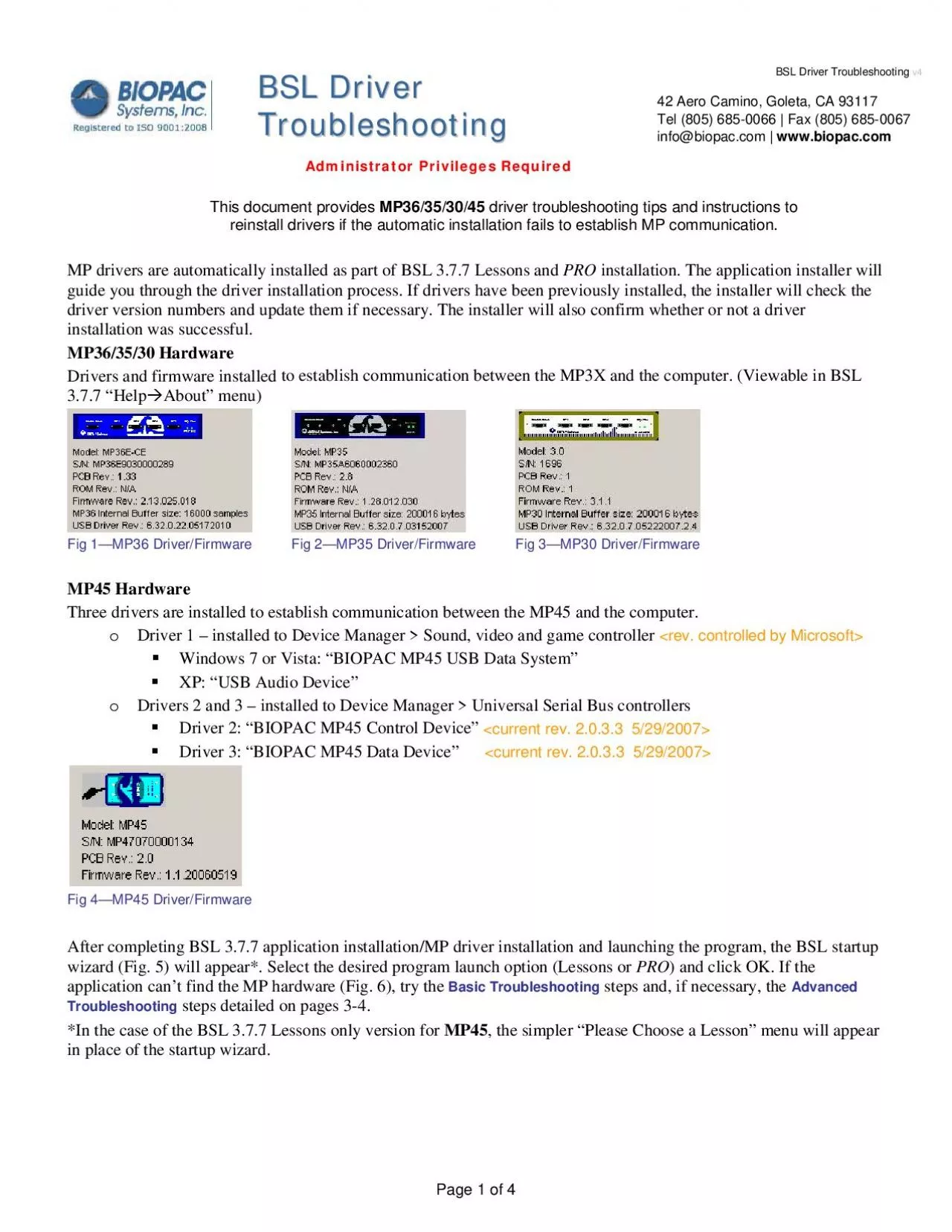
Page 1 of 4 ig 1151MP36 DriverFirmwareFig 2151MP35 DriverFirmware ig 4151MP45 DriverFirmware try the Basic Troubleshooting BIOPAC Systems Inc wwwbiopaccom BSL Driver Troubleshootin ID: 938433
Download Pdf The PPT/PDF document "BBSSLL DDrriivve" is the property of its rightful owner. Permission is granted to download and print the materials on this web site for personal, non-commercial use only, and to display it on your personal computer provided you do not modify the materials and that you retain all copyright notices contained in the materials. By downloading content from our website, you accept the terms of this agreement.
Page 1 of 4 BBSSLL DDrriivve ig 1—MP36 Driver/FirmwareFig 2—MP35 Driver/Firmware ig 4—MP45 Driver/Firmware ), try the Basic Troubleshooting BIOPAC Systems, Inc. www.biopac.com BSL Driver Troubleshooting—Administrator Privileges Required Fig. 5—BSL 3.7.7 Startup Wizard Fig. 6—Find hardware prompt following BSL launch indicates possible failed driver installationiles have not updated correctly to the current version: Unplug the MP device. Turn off the computer (do not use Restart). Turn on the computer. Plug the MP device in (only after you have turned on the computer). Wait (2-15 seconds) for the “Busy” light on the MP device to go out. 7. Check for green status indicator in the software window. BIOPAC Systems, Inc. www.biopac.com BSL Driver Troubleshooting—Administrator Privileges Requiredr installing application and drivers, you are unable to establish communication between the MP device and the computer, OR the driver files have
not updated correctly to the current version: Turn off the MP3X. (Disconnect the MP45, as it has no power button) Turn off the computer (do not use Restart). Turn on the computer. Turn on the MP3X (connect the MP45) you have turned on the computer. Wait (2-15 seconds) for the “Busy” light on the MP device to go out. If communication is not established, manually uninstall the driver files as described below. Only manually uninstall drivers if all Turn off or unplug the MP unit from the computer.. Launch the MP driver uninstaller from within the appropriate DRIVERS folder on the BSL Installation CD: (Double-click on uninstaller to launch) The uninstaller is on the BIOPAC Installation CD WWW.BIOPAC.C�OM Support� Downloads MP35 users: “USB1WUinstaller.exe” MP45 users: “When uninstallation is complete (less than 5 seconds), you will be prompted to: Verify that MP hardware is turned off or disconnected Press any key to restart computer. inst
all BSL 3.7.7 from the installation CD.Using this method, you will be prompted to uninstall and reinstall the application, and reselect the desired hardware driver. (No existing BSL data files will be deleted) You may also choose “Add or Change Hardware” from the Installer dialog, which will present the MP hardware selection dialog but without the need to e desired hardware and clicking OK, you will be guided through driver reinstallation. ller located in the ’64-bit Driver’ folder on (Windows Vista & 7 only. XP 64 is not supported)Alternate Driver Re-installation Method After completing the above driver steps, you may also reinstall the driver by launching the driver installation utility directly from the DRIVERS folder on the installation CD. While the above steps are recommended, this alternate method circumvents uninstalling/reinstalling of the BSL application. After running the MP uninstaller utility and rebooting the computer: Verify that MP hardware i
s OFF or disconnected. Browse to the DRIVERS folder on the installation CD. Double-click the MP installer utility and follow the onscreen prompts. (MP36 example shown below) When the driver installation confirmation message appears, you may launch the application. BIOPAC Systems, Inc. www.biopac.com BSL Driver Troubleshooting—Administrator Privileges RequiredBasic TroubleshootingAdvanced Troubleshooting steps do not successfully complete the driver installation or if the BSL 3.7.7 application still cannot find the MP hardware, contact BIOPAC Support. BIOPAC Support E-mail support@biopac.com Call 805-685-0066 from 8:00 to 4:30 Pacific Time REMOVING DRIVERS MP hardware drivers are not removed from the computer system when the BSL 3.7.7 application is removed (uninstalled) via “Programs and Features” (Windows 7 or Vista) or “Add/Remove Programs” (XP). You must use the driver uninstaller utility on the BSL installation CD to completely remove the drive