
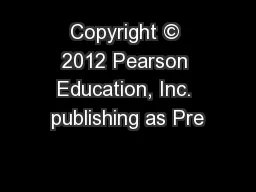
Digital Planet Tomorrows Technology and You George Beekman Ben Beekman Tenth Edition Digital Planet Tomorrows Technology and You Chapter 3 Hardware Basics Peripherals Copyright 2012 Pearson Education Inc publishing as Prentice Hall ID: 581380
Download Presentation The PPT/PDF document "Copyright © 2012 Pearson Education, Inc..." is the property of its rightful owner. Permission is granted to download and print the materials on this web site for personal, non-commercial use only, and to display it on your personal computer provided you do not modify the materials and that you retain all copyright notices contained in the materials. By downloading content from our website, you accept the terms of this agreement.
Slide1
Copyright © 2012 Pearson Education, Inc. publishing as Prentice Hall
Digital Planet:Tomorrow’s Technology and YouGeorge Beekman • Ben Beekman Tenth EditionSlide2
Digital Planet:Tomorrow’s Technology and You
Chapter 3Hardware BasicsPeripherals
Copyright © 2012 Pearson Education, Inc. publishing as Prentice HallSlide3
Chapter 3 ObjectivesList several examples of input devices and explain how they can make it easier to get different types of information into the computer
List several examples of output devices and explain how they make computers more usefulExplain why a typical computer has different types of storage devicesDiagram how the components of a computer system fit together3Slide4
Input: From Person to ProcessorNuts and bolts of information processing hidden from computer user.User sees only input and output or I/O.Early computer users had to flip switches or plug wires into switchboards.
Today, users have choice of hundreds of input devices that make it easy to enter data and commands.4Slide5
The KeyboardKeyboard: Most familiar input deviceQWERTY keyboard dates back to manual typewriters
Typical keyboard sends signals to computer through cable—usually USBKeyboards may be wirelessErgonomic keyboards: Keys are at angles; easy onarms and hands5Slide6
Pointing DevicesMouse: Designed to move pointer around screenWireless mice:
Use Bluetooth or other wireless frequenciesTouchpad: A flat panel, sensitive to light pressureTrackpoint and trackball: Used to control pointerGame controllers, graphics tablets, touch screens: Used for inputting6Slide7
Multi-Touch Input DevicesUse multi-finger or multi-hand gestures to accomplish complex tasks quicklyTouch-sensitive screen, touch tablet, or
trackpad can recognize position, pressure, and movement of more than one finger or hand at a timeBest known example is Apple’s iPhoneiPad recognizes one- andtwo- fingered movements 7Slide8
Reading ToolsDevices allow computers to read marks that represent codes:
Optical mark readersMagnetic ink character readersBar code readersRadio frequency identification(RFID) readersScanners and pen scannersHandwriting recognition devices8Slide9
Digitizing Devices and SensorsScannersFlatbed scanner
Film scannersDrum scannersDigital cameras and digital video cameras9Devices for capturing and digitizing
information—converting it into digital form:Slide10
Digitizing Devices and Sensors (cont.)
Voice InputPCs contain circuitry to convert audio signals from microphones or other sound sources into digital signals.Speech recognition software can convert voice data into words that can be edited and printed.10Slide11
Output: From Pulses to PeopleOutput devices convert computer’s internal bit patterns into a form humans can understand.Output produced through two main devices:Display screens for immediate visual output
Printers for permanent paper output11Slide12
Digitizing involves using an input device to take millions of tiny samples.A representation of the original image can be reconstructed by assembling all samples in sequence.
12Digitizing the Real WorldSlide13
Screen OutputDisplay: Also called a
monitorDisplay size measured length of diagonal line across screenImages composed of tiny dots called pixels.Resolution: Measured in dots per inch (dpi)Aspect ratio: Relationship between width and heightMonitors use liquid crystal digital (LCD) technology.13Slide14
Image is made up of rows of colored pixelsPixels are extremely small and can’t be distinguished Monitor’s image is refreshed many times per second
Each pixel is made up of mixture of red, green, blueBy varying the brightness ofthe three colors, a monitorcan display millions of unique colors14Color DisplaySlide15
Paper OutputPrinters come in two basic groups:Impact printers: Form images by physically striking paper, ribbon, and print hammer together
Nonimpact printers: Replaced impact printersLaser printers: High-quality pages, quicklyInkjet printers: Spray ink directly onto paperPhoto printers: Specialized inkjets print photos15Slide16
Paper Output (cont.)16
Multifunction PrintersAll-in-one devices: Take advantage of fact that different tools can use similar technologyDevices can serve as a printer, scanner, color photocopy machine, and fax machine.Slide17
Most printers, like monitors, form images from tiny dots.Most printers mix various amounts of cyan, magenta, yellow, and black pigments to create a color.Matching on-screen color
with printed color is difficult.Monitors can display morecolors than printers.17Color PrintingSlide18
Fax Machines and Fax ModemsFacsimile (fax) machine: Scans page, converts it to series of electronic pulses, and sends signals over phone lines to another fax machine
Fax modem: Translates document into signals that can be sent over phone wiresReceiving fax machine uses signals to construct and print facsimile of original pages18Slide19
Output You Can HearMost PCs have internal speakersPlay system sounds and spoken recordingsSound output jacks for headphones, powered speakers, and other audio output devices
High-fidelity music playbackHeadsets are particularly useful for telephone and teleconferencing applications19Slide20
Controlling Other MachinesMany machines and systems accept orders from computers:Robot armsTelephone switchboards
Transportation devicesAutomated factory equipmentSpacecraft20Slide21
Storage Devices: Input Meets OutputSome peripherals perform both input and output functions:Storage devices: I
nclude tape and disk drivesReferred to as secondary storageRecord information so it can be read later21Slide22
Magnetic TapeTape drives: Common storage devices on most mainframe computersCan store massive amounts of information on
magnetic tape in a small space at a relatively low costTape is sequential-access medium, so retrieving information is time consuming Primarily used to back up data22Slide23
Magnetic DisksMagnetically coated surface stores encoded informationProvide
random access capabilityRetrieve information rapidly PCs include hard disks asmain storage deviceOlder diskettes (floppy disks)and Zip disks have all but disappeared23Slide24
Optical DiscsOptical disc drives: Use laser beams to read and write dataTransparent plastic disc surface protects from physical damage – while letting laser light through
Access speeds are slower than for magnetic disksOften used to make backup copiesUpper surface is more sensitive to scratching – which leads to deterioration & information loss24Slide25
Optical Discs (cont.)CD-ROM (compact disc—read-only memory) discs – oldest & also identical to those used to store music
CD-RW drive: Read data from CD-ROMs; record data onto CD-R and CD-RW discsCD-R (compact disc-recordable)—write-once, read-manyCD-RW (compact disc rewritable) erasableRewritable DVD drives: Commonplace in PCs todayCan read and write to CD and DVD mediaGradually being replaced by Blu-ray drives25Slide26
Disc Capacity
CD-ROM(read-onlyCD)CD-RWDVD-ROM(read-onlyDVD)DVD/RWBD/ROM
(read-only
Blu
-ray)
BD/RW
4.7 GB (single-layer
disc)
4.7 GB (single-layer
disc)
27 GB (single-layer
disc)
27 GB (single-layer
disc)
700 MB
700 MB
9.4 GB
(dual-layer disc)
9.4 GB
(dual-layer disc)
50 GB
(dual-layer disc)
50 GB
(dual-layer disc)
26Slide27
Internal and External DrivesHard disk drives and optical disk drives can be external or internal.Internal drives: R
eside inside casing of computerExternal drives: Can be connected through USB or FireWire portsRelatively easy to transport between locationsCan be shared between computers27Slide28
Disk Storage
Magnetic disksCoated with a magnetic oxide similar to material used to coat cassette tapes and videotapesHard disks consists of several platters, each accessed by a read/write head on a movable armature.CD-ROMCD-ROM drive contains a small laser that shines on the disc surface, “reading” reflections.Information is represented optically on bottom surface of CD.CD-ROMs are read only.
28Slide29
Flash Memory Storage DevicesFlash memory: Type of erasable memory
Flash memory cards: Used to store images in digital cameras USB flash drives: Store and transport dataStill more expensive than spinning drives 29Slide30
Ergonomics and Health
Choose equipment that’s ergonomically designed.Create a healthful workspace.Build flexibility into work environment.Protect your ears.Rest your eyes.30Let technology work for you.Stretch.Listen to your body.Don’t leave healthy habits at home.
Seek help when you need it.Slide31
The Computer System: The Sum of Its PartsFour basic design classes for personal computers:
Tower systems: Tall narrow boxes that generally have more expansion slots and baysFlat desktop systems: Designed to sit under the monitor like a platformAll-in-one systems: Combine the monitor and system unit into a single housingLaptop computers: Include all essential components in one compact box31Slide32
Ports and Slots RevisitedLegacy ports are too slow for today’s needs:Serial ports send and receive data one bit at a time
Parallel ports send and receive bits in groupsUSB (universal serial bus) transmits data faster:USB 1.0 data transmitted at approximately 11 MbpsUSB 2.0 has transfer rates of up to 480 MbpsUSB 3.0 has data transfer rate of more than 3 Gbps32Slide33
Ports and Slots Revisited (cont.)FireWire: A high-speed connection standard developed by Apple
Can move data between devices at:400 Mbps (original version)800 Mbps (newer FireWire 800)FireWire allows multiple devices to be connected to the same port.Also can supply power to peripherals so they don’t need an external power supply33Slide34
Wireless Peripherals, Network Peripherals, and the CloudWireless technologyWireless keyboards, mice, cameras, printers
Computer networksPeripherals communicate with multiple PCsInternet “cloud”Common for computers to use peripherals—especially storage devices—located somewhere in the cloud34Slide35
Chapter 3 SummaryPeripherals allow computer to communicate with outside world and store information for later use.
Some peripherals are strictly input devices.Others are output devicesStorage devices can accept and send information.Keyboard and mouse are most common peripherals.Growing number of devices can support multi-touch technology.35Slide36
Summary (cont.)Bar code readers, optical mark readers, and magnetic ink readers recognize and translate specially printed patterns and
characters.Scanners and digital cameras convert photographs, drawings, and other analog images to digital files.Sound digitizers convert information from microphone and other external audio devices.Sensors detect motion, temperature, pressure, and other characteristics.36Slide37
Summary (cont.)Output devices accept strings of bits from the computer and transform them into a form useful outside the computer.
Video monitors used to display informationVariety of printers produce paper output.Sound output is delivered through speakers and headphones.Output devices allow computers to control other machines.37Slide38
Summary (cont.)Storage devices designed to send and receive large quantities of dataLarge capacity magnetic disks are most common form of storage because of high-speed random access capability.
Optical discs are most common removable storage mediaSolid-state flash memory is replacing disks and tapes for many applications.38Slide39
All rights reserved. No part of this publication may be reproduced, stored in a retrieval system, or transmitted, in any form or by any means, electronic, mechanical, photocopying, recording, or otherwise, without the prior written permission of the publisher. Printed in the United States of America.
39