
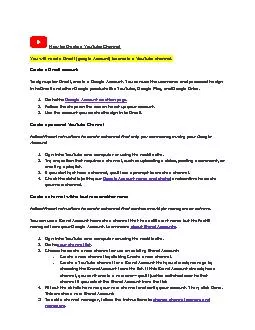
You will need a Gmail google Account to create a YouTube channel Create a Gmail accountsignup for Gmail create a Google Account You can use the username and password to sign Follow the steps ID: 848965
Download Pdf The PPT/PDF document "How to Create a Youube Channel" is the property of its rightful owner. Permission is granted to download and print the materials on this web site for personal, non-commercial use only, and to display it on your personal computer provided you do not modify the materials and that you retain all copyright notices contained in the materials. By downloading content from our website, you accept the terms of this agreement.
1 How to Create a Youube Channel You wil
How to Create a Youube Channel You will need a Gmail (google Account) to create a YouTube channel. Create a Gmail accountsignup for Gmail, create a Google Account. You can use the username and password to sign . Follow the steps on the screen to set up your account.Use the account you ) and confirm to create your new channel. . . Choose to create a new channel or use an existing Brand Account:Create a new channel by clicking change channel owners and managers . Learn more about using a channel with abusiness or other name on YouTube . How to Delete a Youube Video After LivestreamingIf you do not want your court hearings to be archived on your Youube page, follow the instructions below to delete the videos from your channel. Log in to your YouTube channel.Click “YouTube studio” at the upper right.Click “Content” from the left panel.Click “Live” which is just under “Channel Videos”.Hover over the video you wish to delete and three dots will appear. Click
2 the three dots.Click “Delete Foreve
the three dots.Click “Delete Forever”.Check the box which says,“I understand that deleting is permanent and can’t be undone” and then click “Delete Forever.”Alternativelyif lete oreveris greyed out, select the box next to the videoSelect “More Actions” in the black task bar.Select “Delete Forever” Check the box which says, “I understand that deleting is permanent and can’t be undone” and then click “Delete Forever.”How to Add a Watermark to your LiveStream Videosudges may wish to insert a watermark that indicates recording is prohibite Sign in to YouTube Studio From the left menu, select “Customization” From there, select “Branding” located under the title “Channel Customization”. On the bottom of the page is “Video watermark” and you will select the blue “Upload” link Find the image “DO NOT RECORD” from the location you saved it towhen the “open” box co
3 mes up, choose the image andpress “
mes up, choose the image andpress “open”. You will select “Done” t gives you 3 Display times. Please select “Entire Video”. Once done, select “Publish” on the top right side of the screen. The image is available on our website We suggest saving it to you desktop to easily find it when u are uploading Settings: Not made for Childrenand Turn Comments OFF From your YouTube Channel Page, click the Blue “YouTube Studio” buttonOn the left side of the Studio page, Click Settings.Under “Channel”, Click “Advance Settings”It will ask you “Do you want to set your channel as made for kids?” Select “No, set this channel as not made for kids. I never upload content that’s made for kids”Now click, “Upload Defaults”and then, “Advanced Settings”Underthe Comments section, ensure “Disable Comments” is selected. And Uncheck“Users can view ratings for this video”Click “Save”