
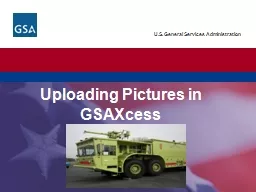
Desired Pictures GSA Bulletin FMR B14 Utilization and Disposal 1212006 Purpose Guide Federal agencies in the use of photographs when reporting excess property and when selling property Result Plan to provide photographs or digital images of excess property which meets the criteria ID: 726329
Download Presentation The PPT/PDF document "Uploading Pictures in GSAXcess" is the property of its rightful owner. Permission is granted to download and print the materials on this web site for personal, non-commercial use only, and to display it on your personal computer provided you do not modify the materials and that you retain all copyright notices contained in the materials. By downloading content from our website, you accept the terms of this agreement.
Slide1
Uploading Pictures in GSAXcessSlide2
Desired Pictures - GSA Bulletin FMR B-14 Utilization and Disposal - 12/1/2006
Purpose - Guide Federal agencies in the use of photographs when reporting excess property and when selling property
Result – Plan to provide photographs or digital images of excess property, which meets the criteria specified by this bulletinSlide3
DESIRED PICTURE CRITERIAProperty reported for utilization or sale meetingThe following criteria should be accompanied by
informative and good quality photographs.
Property at or above the agency financial accountability threshold; or
Property in the following Federal Supply Groups (FSG)/Classes (FSC) with an original acquisition cost exceeding $
300.Slide4
DESIRED FSGs and FSCs PICTURESGroup 19 – Ships, Small Craft, Pontoons, and Floating DocksGroup 23 – Ground Effect Vehicles, Motor Vehicles, Trailers, and Cycles
Group 24 – Tractors
Group 34 – Metalworking Machinery
Group 38 – Construction, Mining, Excavating, and Highway Maintenance EquipmentSlide5
Group 39 – Materials Handling EquipmentGroup 42 – Firefighting, rescue, and Safety Equipment; and Environmental Protection Equipment and MaterialsGroup 54 – Prefabricated Structures and ScaffoldingClass 6115 – Generators and Generator Sets, ElectricalClass 6515 – Medical and Surgical Instruments, Equipment and Supplies
DESIRED FSGs and FSCs PICTURESSlide6
Type: Only digital or scanned photographs are acceptable.
Format
: Only the .jpg, Joint Photographic Experts Group (JPEG), file extension is acceptable.
Size
:
Submit any size photograph; the large (full view) picture is displayed in
GSAXcess
® in a rectangular format at 600 X 400 pixels. Reporting activities should submit rectangular pictures.
TAKING THE PICTURESlide7
Additional photos: Up to 11 thumbnails showing different views of the item will be displayed on the same screen in a square format at 70 X 70 pixels. Quantity
:
No more than 12 photographs can be submitted per Item Control Number (ICN).
TAKING THE PICTURESlide8
UPLOADING PICTURESSlide9
UPLOAD PICTURE BUTTON (Main Menu)Slide10
UPLOAD PICTURE BUTTON (Report Property Menu)10Slide11
SELECT PICTURE FILESSlide12
12Slide13
Select
one to twelve pictures per Item Control Number.
No renaming or resizing required.Slide14
14Slide15
15
Click “Check All” then “Assign” to rename and assign all the pictures to the Item Control NumberSlide16
16
Click “Upload” to complete renaming and assigning
the pictures to your Item Control NumberSlide17
After renaming the photos, click here to upload to your report.Slide18
Click on Modify ReportEnter ICNClick ‘Submit’ button(If you are still in the process of reporting, the pictures will be visible on the Report Property screen.)
Two Ways to
View
Pictures
Go to Search and Select or Select from Category Basic Search
Enter
Item Control Number
Click ‘Submit’ button
ORSlide19
19
The first picture you select will default as th
e
main picture.Slide20
20Slide21