
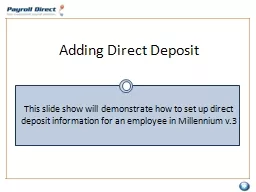
1 Click on the Employees button on the toolbar located at the top of the screen in Millennium 2 Click on the Employee Maintenance Link 3 Click on the Dir Dep tab 4 Select the employee from the dropdown list ID: 643751
Download Presentation The PPT/PDF document "Adding Direct Deposit This slide show wi..." is the property of its rightful owner. Permission is granted to download and print the materials on this web site for personal, non-commercial use only, and to display it on your personal computer provided you do not modify the materials and that you retain all copyright notices contained in the materials. By downloading content from our website, you accept the terms of this agreement.
Slide1
Adding Direct Deposit
This slide show will demonstrate how to set up direct deposit information for an employee in Millennium v.3Slide2
1. Click on the
Employees button on the toolbar located at the top of the screen in Millennium
2. Click on the
Employee Maintenance Link
3. Click on the Dir Dep
tab4. Select the employee from the drop-down listSlide3
5. Click on the button with the yellow star (Upper right corner of the screen) to create a new record
6. Now you are ready to enter the direct deposit information for the employee
DEFAULT VALUES
PRIORITY = 0
START DATE = NEXT AVAILABLE CHECK DATE
END DATE = 12/31/2100 (INFINITY)
NAME ON ACCOUNT = EMPLOYEE LAST, FIRSTSlide4
Priority:
Dictates the order in which to perform the Direct Deposits. Priorities are numeric, and the lowest goes first. Should be 99 if only one account is being used.
Start Date: The start date of the direct deposit. The Direct deposit will be created if the check date is within the Start and End Date range.
End Date: The last date the direct deposit should happen. The Direct deposit will be created if the check date is within the Start and End Date range.
ABA Routing: The Transit ABA number for the employee’s bank . This 9-digit number should always be obtained from a Voided check and not a deposit slip. Account:
The account number for the employee’s direct deposit.Checking: Check this box if the account is a checking account. Do not check this box if the account is a savings or money-market account.
Amount Code: For a flat dollar amount, leave blank. For a percentage or full deposit of net pay, select (% - Percentage).Amount:
For a flat dollar amount, enter that amount. For a percentage, enter that percentage (full deposit of net pay, enter 100).Prenote Date: The first business day of the Prenote period for this direct deposit. If left blank, the first payroll that processes after the direct deposit is setup will be used as the Prenote date, and Millennium will automatically enter that date in the field. If a date is entered manually, a
prenote will NOT take place, but that date will be used as the starting point for the prenote
period. To skip the Prenote, enter a date that is at least 14 days prior to your next scheduled checkdate.
Exclude Special Checks:
Always leave UN-checked
Name on Account:
Defaults to LAST, FIRST
* Enter information using the text boxes on the bottom half of the screen. Do not try to type in the top half of the screen.Slide5
Example 1:
Steve Sample would like 100% of his net pay deposited into his checking account. He would like the direct deposit to happen with the next payroll, without going through the prenote
period.
* Your company’s next scheduled check date is 06/06/2008
Don’t
forget to save your record by clicking on the button or F-11 on your keyboard
99
091000019
Wells Fargo Bank
104556778990
%
100.00
01/01/2008Slide6
Example 1 Result: Slide7
Example 2:
Steve Sample would like $75 of his net pay deposited into his Savings account and the rest deposited into his Checking account. He would like to prenote
the direct deposits.
* Your company’s next scheduled check date is 06/06/2008
Don’t
forget to save your record by clicking on the button or F-11 on your keyboard
1
091000019
Wells Fargo Bank
2065594990
Flat
75.00Slide8
Example 2:
Steve Sample would like $75 of his net pay deposited into his Savings account and the rest deposited into his Checking account. He would like to prenote
the direct deposits.
* Your company’s next scheduled check date is 06/06/2008
Don’t
forget to save your record by clicking on the button or F-11 on your keyboard
99
091000022
US Bank
442233563990
%
100.00Slide9
Example 2 Result: Slide10
Congratulations!
You are now ready to begin setting up direct deposits for your employees!