
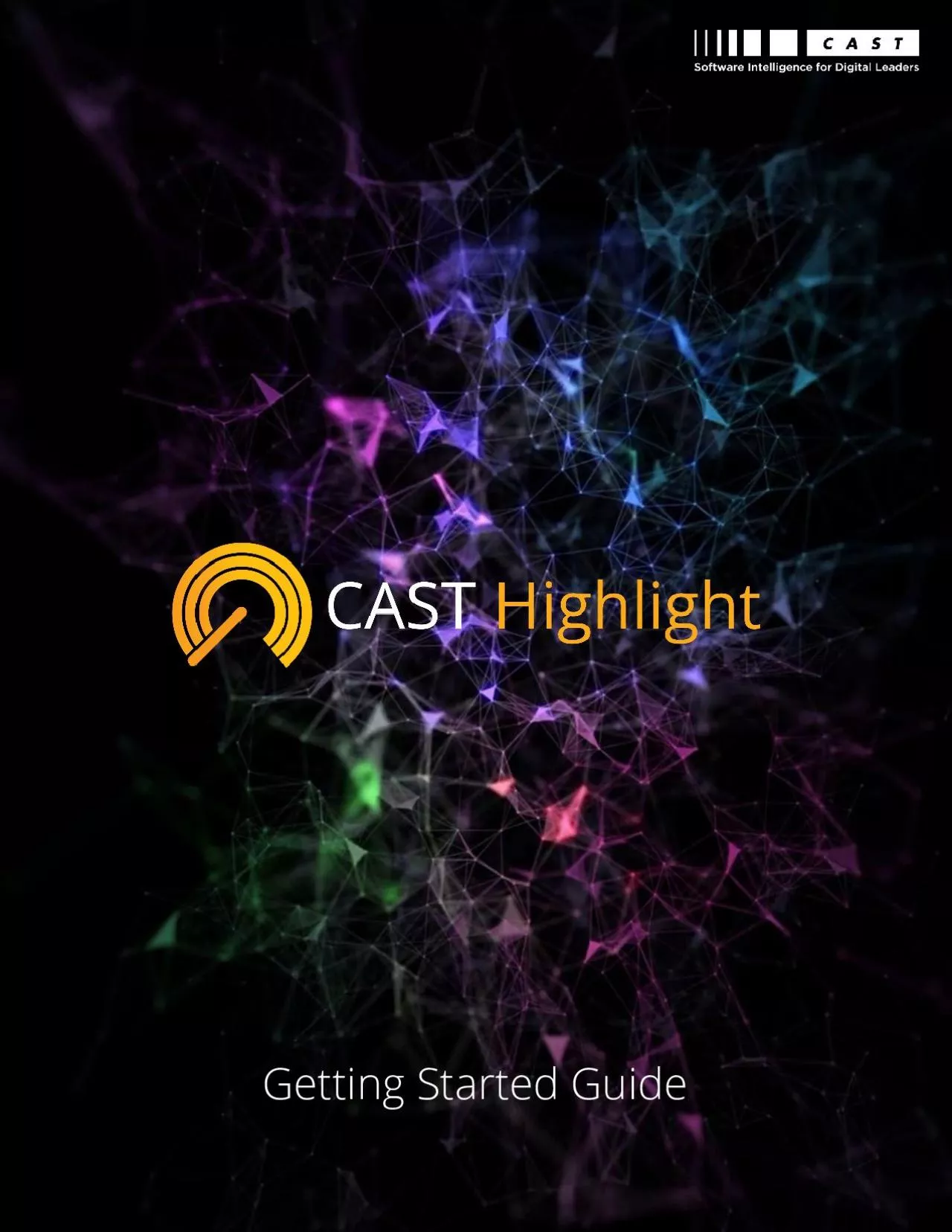
Getting Started Guide casthighlight com CAST 321 W 44 th St Suite 501 New York NY 10036 1 212 871 8330 contact casthighightcom 1 Getting Started Guide CAST Highlight Getting Started Gu ID: 939269
Download Pdf The PPT/PDF document "CAST Highlight" is the property of its rightful owner. Permission is granted to download and print the materials on this web site for personal, non-commercial use only, and to display it on your personal computer provided you do not modify the materials and that you retain all copyright notices contained in the materials. By downloading content from our website, you accept the terms of this agreement.
CAST Highlight Getting Started Guide casthighlight .com CAST 321 W. 44 th St., Suite 501 – New - York, NY 10036 + 1 212 871 8330 contact @casthighight.com 1 Getting Started Guide CAST Highlight Getting Started Guide casthighlight .com CAST 321 W. 44 th St., Suite 501 – New - York, NY 10036 + 1 212 871 8330 contact @casthighight.com 2 Table of Contents Introduction ................................ ................................ ................................ ............................ 5 Getting started with CAST Highlight ................................ ................................ .................... 6 Technical requirements ................................ ................................ ................................ ............. 6 Roles & access rights ................................ ................................ ................................ ................. 6 Portfolio Manager ................................ ................................ ................................ .................. 6 Application and and Domain Contributor ................................ ................................ .
........... 6 Result Viewer ................................ ................................ ................................ .......................... 7 New user set - up ................................ ................................ ................................ ......................... 7 First - time log in ................................ ................................ ................................ ....................... 7 Account settings ................................ ................................ ................................ ..................... 8 Security and password policy management ................................ ................................ ........ 9 Setting up your project in CAST Highlight ................................ ................................ ......... 11 Domain management ................................ ................................ ................................ .............. 11 Creating domains ................................ ................................ ................................ ................. 11 Inviting team members ................................ ................................ ................................ ........ 12
Survey management ................................ ................................ ................................ ................ 15 Setting up a survey ................................ ................................ ................................ ............... 15 CAST standard surveys ................................ ................................ ................................ ........ 16 Custom surveys ................................ ................................ ................................ .................... 18 Application management ................................ ................................ ................................ ........ 22 Creating application records ................................ ................................ ............................... 22 Attaching applications to a domain ................................ ................................ .................... 23 Removing and restoring applications ................................ ................................ ................. 23 CAST Highlight Getting Started Guide casthighlight .com CAST 321 W. 44 th St., Suite 501 – New - York, NY 10036 + 1 212 871 8330 contact @casthighight.com 3
Campaign management ................................ ................................ ................................ .......... 24 Creating and launching a campaign ................................ ................................ ................... 24 Analyzing source code in CAST Highlight ................................ ................................ ........... 26 Installing the Local Agent ................................ ................................ ................................ ........ 26 Define your Code Scan Scope ................................ ................................ ................................ . 27 Running the Local Agent ................................ ................................ ................................ ......... 28 Uploading the results ................................ ................................ ................................ .............. 34 Answering surveys ................................ ................................ ................................ ................... 35 Submitting the results ................................ ................................ ................................ ............. 37 Best practices for using the
Local Agent ................................ ................................ ........... 38 SAP/Abap ................................ ................................ ................................ .............................. 38 Javascript ................................ ................................ ................................ ............................... 38 UNIX Shell scripts ................................ ................................ ................................ ................. 38 PL/SQL ................................ ................................ ................................ ................................ ... 39 Microsoft T - SQL ................................ ................................ ................................ .................... 39 Visual Basic ................................ ................................ ................................ ........................... 40 Languages with no specific extension such as COBOL, UNIX shell scripts and PL1 ....... 40 Languages and file extensions ................................ ................................ ............................... 41 The structure and definition of the analysis output file ....
............................ ................. 44 Output file attributes ................................ ................................ ................................ ........... 44 Section attributes ................................ ................................ ................................ ................. 44 File Output Structure example ................................ ................................ ............................ 45 File Output Attribute definitions ................................ ................................ ......................... 45 Code Scan Troubleshooting & Support ................................ ................................ .............. 46 Personal Data ................................ ................................ ................................ ........................ 47 Which Personal Data is necessary for CAST to provide the service? ................................ ... 47 Why does CAST needs to process Personal Data? ................................ ................................ 47 CAST Highlight Getting Started Guide casthighlight .com CAST 321 W. 44 th St., Suite 501 – New - York, NY 10036 + 1 212 871 8330 contact @casthighi
ght.com 4 How does CAST collects Personal Data? ................................ ................................ ................ 47 Where is stored Personal Data? ................................ ................................ ............................. 47 Do people using CAST Highlight have the right to have their personal data rectified ....... 48 How long does CAST store Personal Data? ................................ ................................ ............ 48 CAST Highlight Getting Started Guide casthighlight .com CAST 321 W. 44 th St., Suite 501 – New - York, NY 10036 + 1 212 871 8330 contact @casthighight.com 5 Introduction Welcome to CAST Highlight, CAST’s application portfolio analysis software - as - a - service (SaaS). A s a fast, intuitive, and easy - to - use platform , CAST Highlight assesses the health of custom business applications across an organization’s IT portfolio. The pla tform generates metrics on each application’s software risk, complexity, size, and other key indicators, and delivers you increased visibility into overall system health. This guide is designed to get you up and running with CAST Highlight today. If you a re the project administ
rator for your organization’s CAST Highlight instance, we recommend you use this entire manual as a reference guide. Section II: Setting up your project in CAST Highlight is designed especially for you. Application owners, we suggest you focus on Section III: Analyzing source code in CAST Highlight. Of course, if at any time you have questions or feedback, please don’t hesitate to contact CAST Support a t https://help.castsoftware.com . Sincerely, The CAST Highlight Team CAST Highlight Getting Started Guide casthighlight .com CAST 321 W. 44 th St., Suite 501 – New - York, NY 10036 + 1 212 871 8330 contact @casthighight.com 6 Getting s tarted with CAST Highlight Technical r equirements CAST Highlight requirements : ▪ Microsoft Windows Operating System superior or equal to Windows 8 ▪ Supported browsers: p referably Google Chrome recommended for better experience, Microsoft Edge, Firefox ESR . Generally, support is not guaranteed on browser versions which are no longer supported by their ven dor. ▪ Local Agent Install/Scan: 4 00MB free disk space, 4GB memory ▪ Users should have administrator privileges to run the installer ▪ Source code is available and stored in
text files , in UTF8 encoding, accessible from the machine where the Local Agent is running Roles & a ccess r ights CAST High light provides access rights at t hree different levels. Portfolio Manager ▪ A Portfolio Manager is the administrator. This user has access to all pages in the organization’s CAST Highlight instance. This role is assigned to the user or users at the organization who set up and maintain core aspects of the implementation. For example, the Portfolio Manager creates and manages other user accounts within the organization and is able to access the analysis results for al l applications in the instance. ▪ The Portfolio Manager also manages the scope of each assessment campaign, including which applications are analyzed and by whom, and oversees any customization of the survey. ▪ The Portfolio Manager can download the CAST Highlight agent and, if desired, he or she can analyze applications on behalf of application owners. Application and Domain Contributor ▪ A Contributor is the role traditionally assigned to an application o wner. CAST Highlight Getting Started Guide casthighlight .com CAST 321 W. 44 th St., Suite 501 – New - York, NY 10036 + 1 212 871 8330 conta
ct @casthighight.com 7 ▪ A Dom ain Contributor is attached to a domain and can contribute to any application attached to this domain ▪ Contributors can download the CAST Highlight agent, analyze their application(s) and upload application results, answer survey questions and access the re sults for only their system(s). Result Viewer ▪ A Viewer is the role typically assigned to an executive member of the organization. ▪ Viewers are attached to a domain and can access results for all applications of this domain (e.g., if the user is attached to the root domain, this user will see all application results of the portfolio) . ▪ Viewers cannot download the CAST Highlight agent, analyze an application n or complete survey questions. New u ser s et - up First - t ime l og i n All first - time users of C AST Highlight will receive an account activation email . Simply click on the activation link to activate your account on the CAST Highlight portal. CAST Highlight Getting Started Guide casthighlight .com CAST 321 W. 44 th St., Suite 501 – New - York, NY 10036 + 1 212 871 8330 contact @casthighight.com 8 Enter a password to complete the activation
process. You will then be re - directed to the CAST Highlight home page. Login with your credentials to enter the portal . Account s ettings CAST Highlight includes an account settings view, where you can manage your login credentials and verify your access rights. ▪ On the top right - hand side of the portal, your name will be displayed. ▪ Click on the user icon to display the user side menu. ▪ Select My Account CAST Highlight Getting Started Guide casthighlight .com CAST 321 W. 44 th St., Suite 501 – New - York, NY 10036 + 1 212 871 8330 contact @casthighight.com 9 Security and password policy management In order to guarantee security of the platform and to support your internal security policy, it is now possible to decide on the strength level that user passwords must require. These settings are defined at company level. By default, any enrolling user must select a password that requires the following criteria: ▪ Minimum length of 10 characters ▪ Must contain at least one alphabetic character ▪ Must contain at least one lower case character ▪ Must contain at least one upper case character ▪ Must contain at least one numeric character F
or companies who require stronger passwords for third - party solutions (i . e . : Highlight), the CAST Highlight platform administrator can specify additional password requirements: ▪ Password must contain at least one special character (e . g . : # - ?@) ▪ Minimum length can be extended to comply with your policy (e.g. 14 characters) Please note that in the current version of Highlight, this feature is not retro - active for users who already defined their password. This feature is accessible to the Highlight platform CAST Highlight Getting Started Guide casthighlight .com CAST 321 W. 44 th St., Suite 501 – New - York, NY 10036 + 1 212 871 8330 contact @casthighight.com 10 administrator. You can request a modification of your password criteria at any moment, by contacting the CAST support at https://help.castsoftware.com . Alternatively, user authentication can be done through SAML2/SSO integration with your organization directory. Contact your CAST Professional Services representative for more information. CAST Highlight Getting Started Guide casthighlight .com CAST 321 W. 44 th St., Suite 501 – New -
York, NY 10036 + 1 212 871 8330 contact @casthighight.com 11 Setting up your project in CAST Highli ght Important: This section of the user guide is dedicated to the Portfolio Manager. Users assigned to Contributor roles can skip this section of the guide and go straight to Section III: Analyzing Your Source Code in CAST Hig hlight . All the features detailed in this section take part in the Plan section of the CAST Highlight portal . Domain management Creating domains Most organizations prefer to tag their applications in CAST Highlight so users can filter the analysis results by domains or other categories. Though the domain workflow is primarily used for tagging domains, the tags you create are entirely up to you and your organization. The Portfolio Manage r can create Domains and other tags in CAST Highlight in just a few steps . ▪ Navigate to the “Domain” tab under the Manage Portfolio section ▪ Click on the “+”button near to the primer Domain CAST Highlight Getting Started Guide casthighlight .com CAST 321 W. 44 th St., Suite 501 – New - York, NY 10036 + 1 212 871 8330 contact @casthighight.com 12 ▪ Fill in the corresponding information for the Domain (or other t
ag, if applicable) and click “Create Domain” To drop a domain, click on the trash icon. If the domain has no application results, it will be removed directly. If the domain has applications with results, you’ll be able to archive (hide the domai n and results from the dashboards) or delete it. Inviting team members As a Portfolio Manager, you have the ability to add team members to your organization’s CAST Highlight account. The process is simple. CAST Highlight Getting Started Guide casthighlight .com CAST 321 W. 44 th St., Suite 501 – New - York, NY 10036 + 1 212 871 8330 contact @casthighight.com 13 ▪ Click MANAGE PORTFOLIO at the top - right of the page ▪ Select the domain or subdomain on which you want to invite users ▪ Under the “Users” tab, c lick on the “+ Invite Users” button ▪ Select a role of the user (s) that you want to invite (For a description of the different roles available in CAST Highlig ht, please see the Roles & Access Rights section of this document). Type or copy - and - paste the e - mail addresses of the user (s) you want to enroll in the corresponding box. ▪ Visibility on results and features of the invited users will be restricted to t
he selected domains CAST Highlight Getting Started Guide casthighlight .com CAST 321 W. 44 th St., Suite 501 – New - York, NY 10036 + 1 212 871 8330 contact @casthighight.com 14 ▪ Your new team members will receive a welcome email with instructions on how to set their password, activate their account and log in to the portal. ▪ If your team member does not receive a welcome email within a few min utes, please have them check their SPAM folder, or contact CAST Highlight Support. The Portfolio Manager can view and manage every member’s user account – including changing their role – under the “Manage Users” tab in the Manage Portfolio section. If you would like to remove a member from your organization’s CAST Highlight instance altogether, please contact the CAST support at https://help.castsoftware.com . CAST Highlight Getting Started Guide casthighlight .com CAST 321 W. 44 th St., Suite 501 – New - York, NY 10036 + 1 212 871 8330 contact @casthighight.com 15 Survey management Setting up a survey The survey is designed to collect valuable inputs from application owners regarding each application analyzed by CAST Highlight . To access survey management
features , visit the Manage Portfolio section and click “Manage Surveys.” Two kind of survey are available: ▪ CAST standard surveys : these surveys are provided by CAST. You can use them and override/customize labels for your application campai gns. ▪ Custom surveys : these surveys are created by Portfolio Managers within your organization . You can create and administrate them. All active surveys that can be used for a campaign are listed in the right panel (“Active Surveys”). You can unfold them t o see, remove or make mandatory the questions, except for CAST standard surveys for which the content is locked. In case you want to customize CAST standard surveys, you’ll have to clone them first. CAST Highlight Getting Started Guide casthighlight .com CAST 321 W. 44 th St., Suite 501 – New - York, NY 10036 + 1 212 871 8330 contact @casthighight.com 16 To override survey labels (e.g. to translate description in another language), click on the pen icon. To remove a question of a survey or make it mandatory, respectively click on the cross or the star. CAST standard surveys The platform uses the responses of CAST standard surveys to generate a Business Impact indicator for each
application , a Cloud Readiness indicator and a Software Maintenance Estimate. The Portfolio Manager sets up the survey, and the Contributor – typically the application lead – answers the questions and runs the code analysis . The survey s are divided into four sections : ▪ Application Properties This the survey contains key questions to qualify your applications : o The application category: is the application a COTS (Commercial Off The Shelf), a custom application, a customized COTS or integration code? o The application type: is the application a CRM, an ERP, a Consumer Lending application, etc.? o Initial release year: when has the application been initially implemented? CAST Highlight Getting Started Guide casthighlight .com CAST 321 W. 44 th St., Suite 501 – New - York, NY 10036 + 1 212 871 8330 contact @casthighight.com 17 ▪ Business Impact This survey provides 10 questions which are used to calculate the Business Impact index in CAST Highlight. These questions are required for CAST Highlight to generate the Business Impac t metric for the application, but your organization can de - activate or customize this the survey, if you prefer. N ote also that weight
ing of these questions and answers can be customized to fit with your business specificities. See this tutorial to le arn how to do so. ▪ CloudReady This survey provides 12 questions which are used to calculate the Cloud readiness indicator in Highlight. These questions are required for CAST Highlight to generate the CloudReady metric for the application, but your organiza tion can de - activate or customize this the survey, if you prefer. N ote also that weighting of these questions and answers can be customized to fit with your business specificities. See this tutorial to learn how to do so. ▪ Software Maintenance Estimate This survey provides six questions which are used to calculate the Softwa re Maintenance Estimate in CAST Highlight. These questions are all required for CAST Highlight to generate the Software Maintenance Estimate for the application, but your organization can de - activate them entirely, if you prefer. This is covered on the nex t page of this guide. Note: For CAST Highlight to generate the Software Maintenance Estimate, the Contributor must complete both the Business Impact and Software Maintenance Estimate questions. De - activating a CAST standard survey If your or
ganization wants, for instance, to focus exclusively on the source code analysis, you can remove the survey, or parts of the survey, from CAST Highlight . ▪ Navigate to the “Manage Surveys” tab under the Manage Portfolio section ▪ On the left panel, c lick on the link icon CAST Highlight Getting Started Guide casthighlight .com CAST 321 W. 44 th St., Suite 501 – New - York, NY 10036 + 1 212 871 8330 contact @casthighight.com 18 Clicking on this button will remove the survey from your CAST Highlight instance. Please note you cannot remove a single question from a given section; only full sections can be removed from the survey. ▪ The two survey sections can be re - activated at any time by clicking on the ‘+’ icon for the corresponding survey from the Survey Catalog tab . Custom surveys A c ustom survey is an excellent way to gather additional information on your applications, to build complementa ry analytics to standard CAST indicators . Creating a survey To create a custom survey, in the Manage Portfolio > Manage Surveys section, click on “+ Create Survey” in the left panel. A modal opens to specify the name and description of the survey. To confi rm the creation, click o
n “Save”. This new survey will be added and available across your organization. CAST Highlight Getting Started Guide casthighlight .com CAST 321 W. 44 th St., Suite 501 – New - York, NY 10036 + 1 212 871 8330 contact @casthighight.com 19 Adding, editing , or removing a question Managing custom survey questions is easy . In the right panel, select the tab “Questions”. The questions that have already been created are listed and you can attach them to a survey. If you want to create a new question, click on “+ Create Question”. ▪ Type in the question ▪ Chose the format of the answer (Text, Number, Percent, Date, or Multiple Value) ▪ Click “Save” to finalize the question and add it to the survey CAST Highlight Getting Started Guide casthighlight .com CAST 321 W. 44 th St., Suite 501 – New - York, NY 10036 + 1 212 871 8330 contact @casthighight.com 20 A custom question can be edited or deleted at any time. Click on the edit or delete button, as shown below. Attaching a question to a survey To make one or many questions part of a survey, cli ck on checkboxes of questions you want to include. Click on the file icon of the survey to attach the
question. Note that you cannot attach a question to a CAST standard survey. CAST Highlight Getting Started Guide casthighlight .com CAST 321 W. 44 th St., Suite 501 – New - York, NY 10036 + 1 212 871 8330 contact @casthighight.com 21 Mandatory questions Q uestions of your custom surveys can be made mandatory or optional. Just click on the star button on the right - hand side of the question – a lit star means the question is mandatory . Once your survey and its questions are ready, you can use it for a campaign. CAST Highlight Getting Started Guide casthighlight .com CAST 321 W. 44 th St., Suite 501 – New - York, NY 10036 + 1 212 871 8330 contact @casthighight.com 22 Application management The Portfolio Manager is responsible for registering each application in CAST Highlight, setting up the campaign and initiating the email communication that is sent to each Contributor, or application owner . Creating application records First, the Portfolio Manager creates a record for each application by following these steps . ▪ Navigate to the Manage Application tab under the Manage Portfolio section ▪ Click on the “+ Create Application” button Enter
the following information on the next screen : ▪ Application Name – This is the name that will be displayed in CAST Highlight. ▪ Contributors – Who is the team member(s) who will run the analysis and/or fill in the survey? CAST Highlight Getting Started Guide casthighlight .com CAST 321 W. 44 th St., Suite 501 – New - York, NY 10036 + 1 212 871 8330 contact @casthighight.com 23 Please note, the Portfolio Manager must create user accounts for the Contributors before they can be assigned to an application. See Creating Team Members for more i nformation. Attaching applications to a domain Portfolio Managers can now associate multiple applications to a domain at one time, by following these easy steps . - From the Applications page - Select the applications you want to attach to domain - Once your selection is made, click on the “Attach applications Here” button - To disassociate an application from the domain, select application, then click the “x Detach Application” button Removing and restoring applications An application can be easily removed by clicking on the “X” icon, as shown above. The results of the a
nalysis for removed applications will automatically be removed from CAST Highlight’s charts and graphs. The application will be archived. To restore the a nalysis and display the results, simply click the “box” icon, as shown below. CAST Highlight Getting Started Guide casthighlight .com CAST 321 W. 44 th St., Suite 501 – New - York, NY 10036 + 1 212 871 8330 contact @casthighight.com 24 Campaign management Creating and launching a campaign The term campaign in CAST Highlight is used to describe a set of applications that will be analyzed at a specific point in time. Launching a campaign allows the Portfolio Manager to send a communication to all the registered team members through CAST Highlight. This communication notifies each user that they should start analyzing their source code . Important: It is require d that applications are associated with a campaign for the Contributors to be able to conduct the analysis and complete the survey. Setting up and launching a campaign can be done under the “Manage Campaigns” tab of the Manage Portfolio section . ▪ Navigate to the “ Manage Campaigns ” tab under Manage Portfolio section ▪ Click the “Create Campaign” button Th
e following information will need to be provided : ▪ Name – what is the name of the campaign? (e.g.: January Campaign; Business Services Campaign, e tc. ). This name will be displayed in the portal. ▪ Closing Date – The end date for the campaign. Contributors will not be able to submit results after this date. ▪ Domain and Application scope – which applications will be analyzed in this campaign CAST Highlight Getting Started Guide casthighlight .com CAST 321 W. 44 th St., Suite 501 – New - York, NY 10036 + 1 212 871 8330 contact @casthighight.com 25 Please note, all applications that need to be added to a campaign must be created in the “Manage Applications” tab beforehand. For more information, see “Creating Application Records” Once you’ve entered the above information into the “Create Campaign” screens, click on the “Next Step” button. You will see the Launch message, as shown below. This message will be sent via email to all the users associated to the applications in the campaign. Customize the message to your liking – up to 1,024 characters – and click ‘Complete’. Each user will receive the email, also shown belo
w . CAST Highlight Getting Started Guide casthighlight .com CAST 321 W. 44 th St., Suite 501 – New - York, NY 10036 + 1 212 871 8330 contact @casthighight.com 26 Analyzing source code in CAST Highlight This section of the guide is designed for team members with a Contributor role, typically the application owners . For teams who want to leverage automation capabilities of the Highlight command line, please refer to this link from which the tool can be downloaded. Installing the Local Agent Download the L ocal Agent under the Application Scans section of the portal. Haven’t downloaded the local agent in a while? Be sure to download the latest version from the CAST Highlight portal . Launch the CASTHighlightSetup.exe installation program and follow the se t - up instructions. Once the CAST Highlight agent is installed, it will create a shortcut on your desktop. Now you are ready to analyze an application . Alternatively, you can download our command line from the same page. The CLI documentation can also be found online . It contains the same analyzers than the Local Agent but has some automatic result upload facilities and allows integration with your CI/CD environment. CAST Highlight Ge
tting Started Guide casthighlight .com CAST 321 W. 44 th St., Suite 501 – New - York, NY 10036 + 1 212 871 8330 contact @casthighight.com 27 Define your Code Scan Scope As CAST Highlight performs a code analysis at the file level and doesn't particularly consider the logical links or dependencies between these files, all files are considered equal and as being part of the application. In order to provide accurate and cons istent results, especially from a Software Composition standpoint, you'll have to take a few minutes to prepare your code scan scope by using the file/folder exclusion features of the Local Agent. ▪ If you want to identify open source or COTS packages, make sure they're included in the folders you'll scan (external libraries are generally grouped into a sub - folder named "third - party" or something similar, while the main code is often located under "src/main"). ▪ Test classes should be excluded except if you want to scan them. ▪ Generated code (e.g. *.t.ds, *.flow.js) should be excluded as well as they're automatically produced by the system and the development team can't really manage software health of this aspect of the code. ▪ For more consistent results, SC M, build and
deployment folders (e.g. .git, .svn) shouldn't be part of the scope. ▪ If you want to get insights on frameworks and dependencies whose physical files are not part of the folder you're scanning, make sure that the dependency files (e.g. pom.xml , build.gradle, package.json, .vcsproj, etc.) are there too. To the extreme opposite case, if you scan your C: \ drive and all the folders and files it contains, Highlight will systematically scan files with the 40+ technologies it supports and will try to consolidate the different insights (software health, cloud readiness, open source origin, security vulnerabilities...) from there. As you can easily understand, the few minutes you'll spend in defining your application scope will be saved later when consu ming the software analytics. CAST Highlight Getting Started Guide casthighlight .com CAST 321 W. 44 th St., Suite 501 – New - York, NY 10036 + 1 212 871 8330 contact @casthighight.com 28 Running the Local Agent ▪ Click the CAST Highlight Agent shortcut on your desktop to launch the agent ▪ Select the folder containing your source code. As shown below, you can add multiple folders to be discovered by the Agent ▪ For best performance, it
is recommended to select source folders on your local machine, though the Agent supports source discovery through network paths, if your permissions allow to do so. ▪ If the total number of files exceeds 10,000 files, it is recommended to use the Command Line which is less CPU - consuming, or eventually to split the application scan into several separate scans ▪ When your folder selection is ready, click on “Discover Files”. The Agent will automatical ly discover files in specified folders and subfolders and detect associated technologies. ▪ You can cancel the discovery at any moment by clicking on the “Cancel” button CAST Highlight Getting Started Guide casthighlight .com CAST 321 W. 44 th St., Suite 501 – New - York, NY 10036 + 1 212 871 8330 contact @casthighight.com 29 ▪ Once the discovery step is completed, the Agent lists folders and files that have bee n found - The “Technologies” column indicates associated technologies and file count for each - The “Path” column indicates the location of discovered folders and files ▪ To refine the scan which will be performed the step after, you can: - Deactivate one or more technologies for a specific f
older or file. If all technologies are deactivated, your folder or file will be de facto excluded CAST Highlight Getting Started Guide casthighlight .com CAST 321 W. 44 th St., Suite 501 – New - York, NY 10036 + 1 212 871 8330 contact @casthighight.com 30 from the scan scope. To do so, just click on the yellow label you want to deactivate ( becomes ) - Manuall y associate a technology to a specific file or folder by clicking on the icon that appears in the left column when hovering a file or a folder ▪ - These scan settings are saved and will make discovery faster for further analysis of a same folder, until you keep the configuration file ( .casthighlight ) that is created by the Agent and stored in your root source folder ▪ Once your scan configuration is set, click on the “Scan Files” button at bottom right of the screen. During the scan, a progress bar indicates where the Agent is standing in the process ▪ ▪ Once the scan is finished, you can see status at folder and file levels - Green label means that files have been correctly scanned with the associated technology - Grey label means that files have not been scanned and excluded for some reason. The reason is availa
ble at file level when hovering the label (eg: Code not compliant with enough analysis criteria, binary file, third - party library, etc.) ▪ Possible reasons for file exclusion are : - Binary file - Unreadable file - Missing file CAST Highlight Getting Started Guide casthighlight .com CAST 321 W. 44 th St., Suite 501 – New - York, NY 10036 + 1 212 871 8330 contact @casthighight.com 31 - External library - Encoded file - Generated file - Syntax error - Content is not in the expected language - Code not compliant with enough analysis criteria - File is too big (the size limit is 3 MB) - Time out - Analyzer not available - Some ana lysis unit are not OK ▪ If necessary, you can modify your settings then rescan your files by clicking again on “Scan Files”. ▪ If scan results look good for you, click on the “Confirm Results” button at bottom right of the screen ▪ On the next screen, Highlight lists frameworks and software libraries used or referenced by your application that the Local Agent identified during the code scan: - The first group lists frameworks which are officially referenced and discovered by CAST Highlig
ht. The complete framework l ist can be found here . - The second group lists possi ble frameworks and libraries, deduced by exploiting configuration files in your source code folders (eg: Maven “pom.xml”, build.gradle, .vcproj, .json depe nde ncy files, etc.) CAST Highlight Getting Started Guide casthighlight .com CAST 321 W. 44 th St., Suite 501 – New - York, NY 10036 + 1 212 871 8330 contact @casthighight.com 32 ▪ You can keep or ignore elements of this list by clicking on their individual switch button. As a result, if a framework is switched off, it won’t be listed in the portal and attached to your application. ▪ If you use a framework or a library which is not referenced by CAST Highlight, you can still manually add it to your r esults by providing the related technology, its name, the version number, the functional type and the license (MIT, Apache, LGPL, etc.). Click to the “+” icon to validate your entry. ▪ ▪ Then, click on “Confirm frameworks”. ▪ Finally, the Agent displays a summ ary of scan results grouped by technology CAST Highlight Getting Started Guide casthighlight .com CAST 321 W. 44 th St., Suite 501 – New - York, NY 10036 + 1 21
2 871 8330 contact @casthighight.com 33 ▪ Click on the “Save Results” button at bottom right of the screen, specify the folder you want results to be saved in. Highlight will generate a single .zip file per scan, containing all application analysis resul ts. Depending on the number of distinct technologies and root source folders, the Agent automatically generates one or several result files with the following naming structure: - FolderName.Technology.date.csv Eg: myappSRC.PHP.05_29_2015_11_17.csv ▪ You’ll nee d to upload this .zip file to the Highlight Portal to complete your contribution to the application onboarding. However, you can also upload each .csv result file separately. ▪ In addition, the Local Agent also generates an analysis log file that allows user s to check analysis status for each analyzed source file. This file prepend .csv extension with “ .analysislog ” . These analysis log files should not be uploaded (and will be rejected anyway) to the platform. ▪ If you encounter any issue during the analysis pr ocess, and in order to facilitate support and interactions with our product team, you’re now able to activate execution logs when launching a code scan. To enable this mode, hold CTRL whil
e you’re clicking on the Scan button. A .zip file will be created af ter in the analysis under the folder you specified for saving results. Likewise, your files may have extensions that do not match the extensions detected by the local agent. It is recommended you rename file extensions as needed to match the extensions detected by the agent. Please see the Best Practices section f or more information Tips and Tricks For best practices on how to use the agent to analyze source code, please refer to the Best Practices section in this guide. CAST Highlight Getting Started Guide casthighlight .com CAST 321 W. 44 th St., Suite 501 – New - York, NY 10036 + 1 212 871 8330 contact @casthighight.com 34 Uploading the results The CAST Highlight agent produces a series of .csv file s which contain the analysis re sults . To view the structure and definition of the file, please refer to Appendix B in this guide. These files are readable and contain anonymized metrics on scanned files. The user must upload the .csv to the CAST Highlight portal for the results to be displayed in the system. Simply follow these steps: ▪ Log in to the portal ▪ Under the Application Scans section, look for
the application that you to analyze d ▪ Click on the “Upload Results” button and point to the .csv. The file has been sto red in the location you chose when saving analysis results with the Local Agent. ▪ Once the file is uploaded, you will see a record of the upload on the screen. An analysis results file can be deleted at any time during the upload process by clicking on t he icon “trash can” at the top - right hand side of the table. Only the Portfolio Manager or the CAST Highlight Getting Started Guide casthighlight .com CAST 321 W. 44 th St., Suite 501 – New - York, NY 10036 + 1 212 871 8330 contact @casthighight.com 35 Contributor who uploaded the results can remove their results – their password will be needed to validate the action . Answering surveys If the survey is activated for your organization, you will see a “Survey” button on the application. Please follow these steps to validate this and answer the survey questions . ▪ Under the Application Scans section, click on the campaign and then the application. ▪ Click on th e “Survey” button and answer the questions for each section of the survey. ▪ If the survey is de - activated for your organization, pl
ease go ahead and submit the results of the source code analysis. Simply click the “Submit” button and you are finished. For those of you who are completing the survey, the progress of your survey will be displayed on the top of the screen. Once all mandatory information has been submitted, you will be able to submit your results. However, it is recommended you answer all questi ons to enrich the data in your organization’s CAST Highlight instance . CAST Highlight Getting Started Guide casthighlight .com CAST 321 W. 44 th St., Suite 501 – New - York, NY 10036 + 1 212 871 8330 contact @casthighight.com 36 CAST Highlight Getting Started Guide casthighlight .com CAST 321 W. 44 th St., Suite 501 – New - York, NY 10036 + 1 212 871 8330 contact @casthighight.com 37 Submitting the results ▪ Once you have uploaded all the required .csv files for the application, and completed the survey questions (if mandatory), click “Submit” on the application under Application Scans section. ▪ This step is required to complete the process and ensure the results are populated in the portal. Please note, once the results have been submitted, a member with a Contributor role will not
be able to make any changes. The Portfolio Manager is the only member who will have access to modify an application once results have been submitted. If the analysis or survey questions need to be redone for any reason, please contact your organization’s Portfolio Manager. N ot sure who this person is? Contact the CAST support at https://help.castsoftware.com . CAST Highlight Getting Started Guide casthighlight .com CAST 321 W. 44 th St., Suite 501 – New - York, NY 10036 + 1 212 871 8330 contact @casthighight.com 38 Best practices for usi ng the Local Agent Please refer to the following best practices for analyzing source code with CAST Highlight. For more information, please contact the CAST support at https://help.castsoftware.com SAP/Abap ▪ It is recommended the user leverage the CAST extractor to compile ABAP source files to be analyzed by CAST Highlight. Please visit https://help.castsoftware.com mailto:help@castsoftware.com for more information. ▪ Benefits of u sing the CAST extractor include: - The CAST Highlight agent has been validated with source files coming from the CAST extractor. - The CAST extractor automatically splits the files, which is required for the CAST Highl
ight analysis. - The local agent is designed to automatically handle files extracted with the CAST extractor, without the need for the user to modify file extensions. ▪ The user can choose to utilize a different extractor, but please note the above advantages of using the CAST extractor. Javascript ▪ T hird - party libraries and compressed files (filename.min.js) are generally not fit for analysis by CAST Highlight. These cases are automatically detected and excluded from the software health analysis, but results will be stored separately (in *.ThirdParties.csv) for the Software Composition Analysis features. UNIX Shell scripts ▪ The agent can be used to analyze KSH (.ksh), Bourne shell (.sh) and Bourne Again shell (.bash), which have a very close synta x. C - Shell is not support ed ▪ There are two options for analyzing UNIX Shell scripts in the CAST Highlight Agent. The difference between them is the file filtering ▪ The option with KSH (.ksh) will only consider files with “.ksh” extensions ▪ The option with KSH (*) will consider all files in the selected directory. Ksh scripts can have any extension, so the second option may be preferred but the user should select/unselect the files t
o be analyzed CAST Highlight Getting Started Guide casthighlight .com CAST 321 W. 44 th St., Suite 501 – New - York, NY 10036 + 1 212 871 8330 contact @casthighight.com 39 PL/SQL ▪ CAST Highlight supports PL/SQL source files provided by a ny extractor. However, we recommend using CAST extractor. Please visit this page fo r more information . ▪ The source code should be provided through files .pkb, .pks , .psql or .sql. ▪ If the code is produced by an extractor and is contained in a single .sql or . p sql file, it will be automaticall y split by the Highlight Local Agent in functions, procedures and triggers. Code outside routines will also be analyzed, as a “root” artifact. ▪ The non - procedural part of PL/SQL code is excluded from the analysis. ▪ CAST database extractors produce .src by default. However, you can easily rename file extensions into . p sql with the following command line ▪ For better results, it is recommended to use .psql file extension which will explicitly associate your files to the PL/SQL analyzer Microsoft T - SQL ▪ It is recommended the user leverage the CAST extractor to compile T - SQL source files to be analyzed by CAST Highlight
. Please visit this page for more information . ▪ The CAST extractor automatically splits T - SQL files. This split consists of dispatching the procedural code with one artifact (p rocedures, functions and triggers) per file. Procedural code that is outside an artifact is considered a “root” artifact and is also analyzed. ▪ Like PL/SQL, the non - procedural part of T - SQL code is excluded from the analysis. ▪ CAST database extractors produc e .src by default. However you can easily rename file extensions into . t sql with the following command line ▪ For better results, it is recommended to use .tsql extension which will explicitly associate your files to the Transact - SQL analyzer CAST Highlight Getting Started Guide casthighlight .com CAST 321 W. 44 th St., Suite 501 – New - York, NY 10036 + 1 212 871 8330 contact @casthighight.com 40 DB2 ▪ Like PL /SQL, the non - procedural part of DB2 code is excluded from the analysis. ▪ For better results, it is recommended to use .db2 extension which will explicitly associate your files to the DB2 analyzer MySQL ▪ Like PL/SQL, the non - procedural part of MySQL code is excluded from the analysis. ▪ For better re
sults, it is recommended to use .mysql extension which will explicitly associate your files to the MySQL analyzer PostgreSQL ▪ Like PL/SQL, the non - procedural part of PostgreSQL code is excluded from the analysis. ▪ For better results, it is recommended to use .postgresql extension which will explicitly associate your files to the PostgreSQL analyzer Visual Basic ▪ The agent does not distinguish between VB.NET, VB5 and VB6. The source code has the same extensions and the syntax is very close. While the agent can generate results for VB5 or VB6, please note it is optimized for VB.NET applications. ▪ The agent cannot be used to analyze VB Scripts (.vbs). Languages with no specific extension such as CO BOL, UNIX shell scripts and PL1 ▪ It is highly recommended the folder to be analyzed only contains source code. For example, it is best to not select a folder with copybooks or JCL for a COBOL analysis – select a folder with only the COBOL programs. ▪ As an alternative, the user can select a folder containing source code and other assets and check or uncheck individual items in the list to specify which files CAST Highlight will analyze. ▪ CAST Highlight will automatically
reject assets other than the source code, but this can slow down the analysis time. CAST Highlight Getting Started Guide casthighlight .com CAST 321 W. 44 th St., Suite 501 – New - York, NY 10036 + 1 212 871 8330 contact @casthighight.com 41 Languages and file extensions Source code files may have extensions that do not match the extensions detected by the local agent. It is recommended you rename file extensions as needed to match the extensions recognized by the agent. Please refer to the following tables . Language Source File Extensions ABAP .abap C# .cs C /C++ .c, c++, cp, .h, .hpp, .hxx , h++ Clojure .clj COBOL .cob, .cbl, .ccp, .c85 , .c74, .cpy, .sqb or a ny extension (text files) - only COBOL programs (PROCEDURE DIVISIONS) will be scanned. JCL and copybooks are not scanned. Java .java, .jav Javascript .js, .htm, .html JSP .jsp , .jspf, .tld Objective - C .h, .m, .mm PL1 .pli, .plc or any extension PHP .php, .php4, .ph, .p6, .inc Python .py , .pyw Unix Shell Scripts .ksh, .sh, .bash or any extension Visual Basic / VB.Net .vb, .bas, .cls, .frm TypeScript .ts CAST Highlight Getting Started Guide casthighlight .com CAST 321 W. 44 th
St., Suite 501 – New - York, NY 10036 + 1 212 871 8330 contact @casthighight.com 42 Ruby .rb Scala .scala, .sc Ada .adb, .ads Go .go Fortran .f, .f77, .f90, .f03, .for Groovy .groovy CoffeeScript .coffee , .litcoffee Assembler .asm Natural .nsp, .nsb, .nsl, .nsg, .nsa, .nsm, .nsc, .nsh, .nss, .nsd Delphi .pas Lua .lua Rust .rs Coldfusion .cfm, .cfc Erlang .erl REXX .rex, .rexx F# .fs, .fsx Lisp .lisp, .lsp SmallTalk .st Matlab .mlx R .r Kotlin .kt Swift .swift Salesforce ApEx .trigger CAST Highlight Getting Started Guide casthighlight .com CAST 321 W. 44 th St., Suite 501 – New - York, NY 10036 + 1 212 871 8330 contact @casthighight.com 43 Databases Source File Extensions T - SQL Microsoft SQL Server & Sybase .tsql, .sql Oracle PL \ SQL . psql, .sql, .pks, .pkb DB2 .db2 MySQL .mysql PostgreSQL .postgresql CAST Highlight’s analyzers also take binary extensions into consideration for Software Composition Analysis of possible third - party components: - .jar (Java) - .dll (Windows) - .a - .lib - .so After a scan, binary file information is stored in a separated result CSV file (
BinaryLibraries.csv) which needs to be uploaded with other CSV results. CAST Highlight Getting Started Guide casthighlight .com CAST 321 W. 44 th St., Suite 501 – New - York, NY 10036 + 1 212 871 8330 contact @casthighight.com 44 The structure and definition of the analysis output file The following information defines the structure and definition of the output file s generated by the CAST Highlight Agent. The output file s contain three segments of data. The Output File Attributes, Section Attributes and the File attributes. Please note that customer data is not sent over the internet either by e - mail or via other internet protocols. The result of the code level analysis performed by the CAST Highlight agent on the Client infrastructure is uploaded to the website through https and encrypted in transit using a 256 - bit encryptio n mechanism . The CAST Highlight Local Agent produces different types of CSV result files whose structure may vary. These files are all readable , d on’t hesitate to open them to see their structure and content. Output file attributes ▪ #Info ▪ # app _version: Identifies the version of the analyzed application ▪ # version_cou
nt: Identifies the version of the agent. ▪ # app_type: Identifies the type of analy sis ▪ # base_name: Output file name as specified by the user ▪ # csv_base_filename: Output file name ▪ # version_Highlight: CAST Highlight agent version number ▪ # start_date: Analysis Date ▪ # uuid: CAST Highlight U UID identifier of the current file Section attributes Section: The section data defines the file structure for the specific analyzer along with additional analyzer attributes. Scan m etrics are anonymized (e.g. Id_123) and decoded by the portal once the file has been uploaded. CAST Highlight Getting Started Guide casthighlight .com CAST 321 W. 44 th St., Suite 501 – New - York, NY 10036 + 1 212 871 8330 contact @casthighight.com 45 File Output Structure example [Dat_FileName;Dat_Language;Dat_AnalysisDate;Dat_AnalysisStatus;Dat_AbortCaus e;Dat_AnaModel;D at _Lines;N br_Lines;Id_008;Id_010;Id_011;Id_014;Id_029;Id_033;Id_037;Id_049;Id_064;Id_072;Id_078;Id_082;Id_083;Id_084;Id_ 095;Id_102;Id_104;Id_105;Id_108;Id_115;Id_116;Id_120;Id_137;Id_142;Id_144;Id_147;Id_150;Id_155;Id_156;Id_161; Id_163;Id_164;Id_166;Id_168 ;Id_179;Id_188;Id_199;Id_211;Id_213;Id_214;Id_215;Id_219;Id_220;Id_228;Id_232
;Id_2 36;Id_240;Id_243;Id_244;Id_250;Id_251;Id_255;Id_259;Id_260;Id_262;Id_264;Id_271;Id_275;Id_276;Id_285;Id_291;I d_299;Id_304;Id_316;Id_320;Id_321;Id_335;Id_337;Id_339;Id_345;Id_ 348;Id_349;Id_350;Id_359;Id_371;Id_480;Id_3 86;] Fi le Output Attribute definitions ▪ Dat_FileName: File Name ▪ Dat_Language : Programming language analyzed ▪ Dat_AnalysisDate: Date of the analysis ▪ Dat_AnalysisStatus: Reports the analysis status ▪ Dat_AbortCause: Re ports the cause of failure. ▪ Dat_AnaModel: Reports the model of the count ▪ Dat_Lines: Number of lines of code analyzed ▪ Nbr_Lines: Number of lines of code analyzed ▪ Id_#: Reports alarm counts against specific rules per analyzer. These values are parsed as part of the reporting process to derive CAST Highlight risk ratings. A file summary is generated for each file analyzed. The data is present as defined in the Section format above. A sample of the output is provided below: (ejb/AuthorsBean.java;Java;20120702 113949;0;None;unspecified;33;33;0;6;0;0;112;0;3;0;0;0;0;0;0;0;0;1;0;1;1;0;1;0;0;2; 0;0;1;0;0;0;0;0;0;0;0;0;0;0;0;0;0;0;0;0;0;1;45;0;0;0;3;0;0;0;1;0;3;0;0;1;0;0;0;0;0;5;21;0;0;1;0;0;0;1;9;0;2;) CAST Highlight Getting Started Guide c
asthighlight .com CAST 321 W. 44 th St., Suite 501 – New - York, NY 10036 + 1 212 871 8330 contact @casthighight.com 46 Code Scan Troubleshooting & Support Sometimes (very rarely), the scan process could stop for unexpected reasons. Fortunately, o ut of the box, the Local Agent generates traces and log files that are used by the support team when a scan issue occurs , in order to investigate and solve the issue . These log file s are located on the machine where the local agent is running. Example path to the log files: C: \ Users \ [USERNAME] \ AppData \ Local \ nw \ analyzes \ Each code scan creates a numbered sub - folder which contains scan log files. In case of a problem occurs during a specific code scan, please zip this number sub - folder and send it as an attachment to the CAST support at https://help.castsoftware.com . It will automatically create a tracked support ticket which will assigned to the product team for investigation. Advanced log files If required by the product team to identify and solve your issue, you might be asked to re - scan your application to generate more detailed log files. You’ll be able to perform this action by holding CTRL key when clicking on the SCAN button in the Local Ag
ent. This specific action will create additional traces (mainly, stderr.log and stdout.l og for each technology stack you scanned) stored in the same numbered folder for a given scan. CAST Highlight Getting Started Guide casthighlight .com CAST 321 W. 44 th St., Suite 501 – New - York, NY 10036 + 1 212 871 8330 contact @casthighight.com 47 Personal Data Which P ersonal Data is necessary for CAST to provide the service ? • The professional email address of people using the CAST Highlight service • The fir stname of people using the CAST Highlight service (optional), • The lastname of people using the CAST Highlight service (optional), No sensitive personal data is necessary for CAST to provide the CAST Highlight service Why does CAST needs to process Persona l Data? Their professional email address is used by people to log in to CAST Highlight. Without this information, people can’t use the service provided by CAST Highlight How does CAST collects Personal Data? C ollecting the professional email address, firs tname and lastname of people using the service is part of a CAST Highlight portfolio user provisioning. User provisioning is not done by CAST but the individual designated as the portf
olio administrator at the customer company side. The only account create d by CAST is the portfolio administrator account . Where is stored Personal Data? The professional email address of people using the CAST Highlight service is stored in the CAST Highlight database. It is encrypted in transit and in storage. It is never transferred to another country nor shared with third parties. CAST Highlight Getting Started Guide casthighlight .com CAST 321 W. 44 th St., Suite 501 – New - York, NY 10036 + 1 212 871 8330 contact @casthighight.com 48 Do people using CAST Highlight have the right to have their personal data rectified Yes, by contacting their company portfolio administrator (cf. "How does CAST collects Personal Data"). Please be aware that deleting or altering the professional email address of people using the CAST Highlight server will prevent them from keeping using the service. People can get the contact details of their company portfolio manager by sending an email to help@castsoftware.com . How long does CAST store Personal Data? Contractually, all data collect, process ed, and stored by CAST Highlight is deleted 2 years after the end of the contract. This delay may be shortened upon customer re