
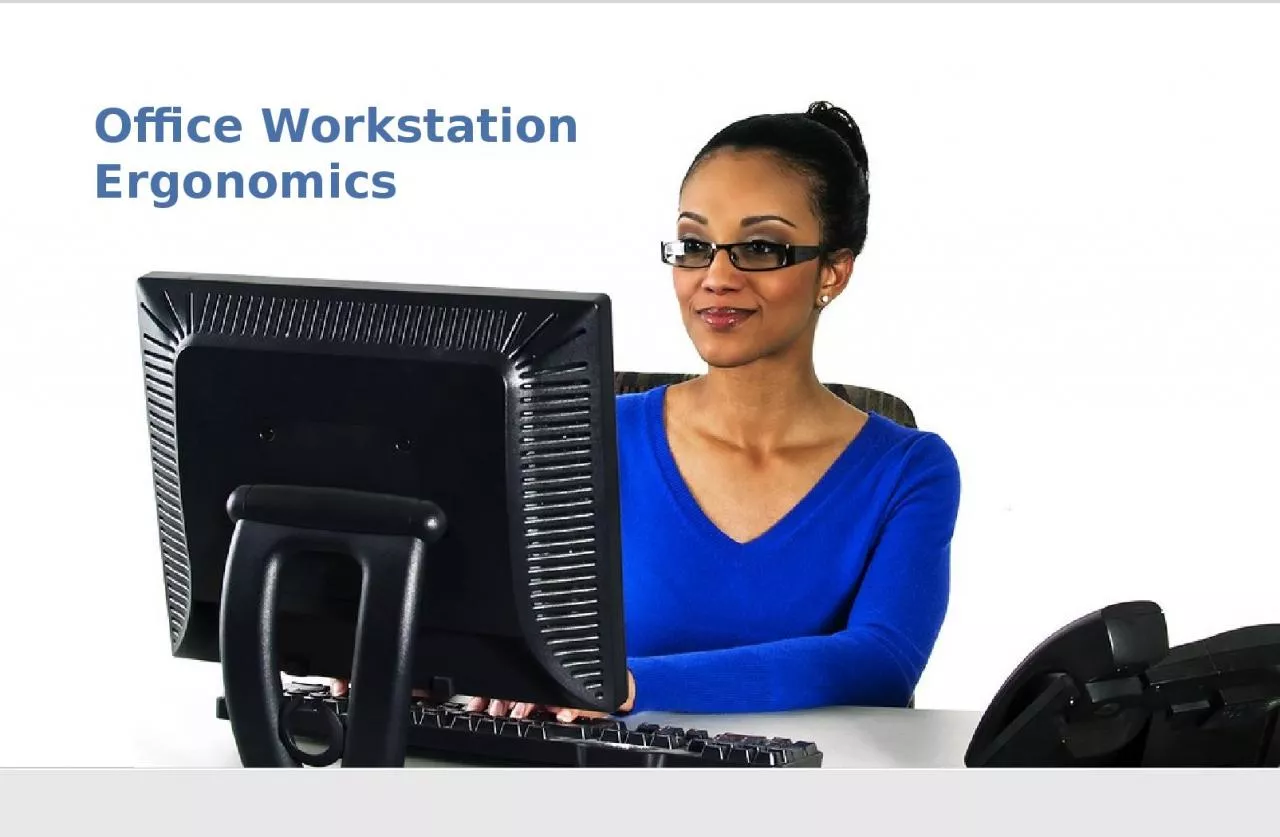
DISCLAIMER This training material presents very important pertinent information It should not be assumed however that this program satisfies every legal requirement of every state Some states require the training be developed and delivered by an individual with specific training and experien ID: 1047939
Download Presentation The PPT/PDF document "Office Workstation Ergonomics" is the property of its rightful owner. Permission is granted to download and print the materials on this web site for personal, non-commercial use only, and to display it on your personal computer provided you do not modify the materials and that you retain all copyright notices contained in the materials. By downloading content from our website, you accept the terms of this agreement.
1. Office Workstation Ergonomics
2. DISCLAIMERThis training material presents very important, pertinent information. It should not be assumed, however, that this program satisfies every legal requirement of every state. Some states require the training be developed and delivered by an individual with specific training and experience.This training is AWARENESS LEVEL and does not authorize any person to perform work or validate their level of competency; it must be supplemented with operation and process-specific assessments and training, as well as management oversight, to assure that all training is understood and followed. Your organization must do an evaluation of all exposures and applicable codes and regulations. In addition, establish proper controls, training, and protective measures to effectively control exposures and assure compliance. This program is neither a determination that the conditions and practices of your organization are safe, nor a warranty that reliance upon this program will prevent accidents and losses or satisfy local, state, or federal regulations. How to Use this PresentationThis presentation contains base material for use in an instructor-led training setting. You may modify this presentation to satisfy the specific training needs of your organization. On some slides, the display text is supplemented with additional material in the slide notes.This content is licensed for modification and use in a classroom setting. You may not redistribute this material in any form. Introduction
3. IntroductionCourse OverviewDISCLAIMERThis training material presents very important, pertinent information. It should not be assumed, however, that this program satisfies every legal requirement of every state. Some states require the training be developed and delivered by an individual with specific training and experience.This training is AWARENESS LEVEL and does not authorize any person to perform work or validate their level of competency; it must be supplemented with operation and process-specific assessments and training, as well as management oversight, to assure that all training is understood and followed. Your organization must do an evaluation of all exposures and applicable codes and regulations. In addition, establish proper controls, training, and protective measures to effectively control exposures and assure compliance. This program is neither a determination that the conditions and practices of your organization are safe, nor a warranty that reliance upon this program will prevent accidents and losses or satisfy local, state, or federal regulations. Part 1: Your ChairPart 2: Your Keyboard and MousePart 3: Your MonitorPart 4: Your EnvironmentSummary
4. Your ChairYour chair is more than just a place to sit. It is also a tool for improving the ergonomic conditions of your workstation. Best practices for selecting the chair include suitability for the individual, good lumbar support, five legs and casters, and multiple points of adjustability.In this section, we will look at your seating conditions related to the following components:Seat heightSeat backSeat depthSeat pan tiltArmrest position1
5. Best PracticeAdjust your seat height to meet the following conditions:Your feet are flat on the floorSeat Height1 Your ChairFlat on floor
6. Seat HeightBest PracticeAdjust your seat height to meet the following conditions:Your feet are flat on the floorYour knees are bent at angle of 90° or greater90°or slightly greater1 Your Chair
7. Horizontal to floorSeat HeightBest PracticeAdjust your seat height to meet the following conditions:Your feet are flat on the floorYour knees are bent at angle of 90° or greaterYour thighs are horizontal to the floor.1 Your Chair
8. Best PracticeAdjust your seat pan tilt and back support so that your hips and the tops of your thighs are at right angles or slightly greater.Seat Tilt1 Your ChairRight angleor slightly greater
9. Seat BackRecommendationBest PracticeAdjust your seat back so that it supports the lumbar curve of your spine. If the curve of the seat is inadequate, you may need to consider a new chair or a lumbar support attachment. 1 Your ChairLumbarcurve
10. Seat DepthBest PracticeAdjust your seat pan depth so that the seat cushion is about 1 – 4” from the backs of your knees. A secondary option is to consider a different chair.1 Your Chair1 to 4 inches
11. Your Keyboard and MouseThe position of your keyboard and mouse is critical to proper body mechanics at your workstation.In this section, we will look at the position of your mouse and keyboard.Keyboard heightKeyboard-to-user distanceNeutral hand posturesMouse heightMouse-to-user distance2
12. Best PracticeAdjust keyboard height so that both your arms and forearms are at right angles or slightly greater (90° – 105°) and both your forearms and hands form straight lines.Keyboard and Mouse Height2 Your Keyboard and Mouse90°to 105°
13. Best PracticeThe distance between you and your keyboard should allow you to relax your shoulders. Your elbows should hang close to your body.Distance from Keyboard2 Your Keyboard and Mouse
14. Straight linesNeutral Hand Posture (lateral)Best PracticeAdjust your desk height, keyboard, or mouse position so that your wrists are in straight lines. This maintains neutral hand posture. Do not bend your wrists to the sides.2 Your Keyboard and Mouse
15. Straight linesBest PracticeJust as wrists should not bend horizontally, they also should not bend vertically. Keep wrists in straight lines to maintain neutral posture. Do not bend your wrists upward or downward.Neutral Hand Posture (vertical)2 Your Keyboard and Mouse
16. Mouse LocationBest PracticeYour mouse should be directly next to the keyboard in the A position.2 Your Keyboard and Mouse
17. Your MonitorIf your monitor is not adjusted correctly, it could affect your entire posture and create neck, shoulder, and back problems.The correct monitor height is critical to protecting your neck, shoulders, back, and eyes.In this section, we will look at the position of your monitor:Monitor heightMonitor-to-user distanceMonitor alignment with userVisual comfort of screenPersonal factors, such as corrective lenses or eyewear3
18. Monitor HeightBest PracticeAdjust your monitor so that your eye level falls within 2” – 3” of the top of the screen.NOTE: If you have eyewear, such as progressive lenses, your monitor may need to be additionally adjusted to meet your needs.3 Your MonitorWithin 2 or 3 inches
19. Monitor-to-User DistanceBest PracticeThe monitor screen should be 16” – 28” from your eyes. In addition, adjust for corrective lenses and personal comfort.16 – 28”3 Your MonitorNOTE: If you have eyewear, such as progressive lenses, your monitor may need to be additionally adjusted to meet your needs.
20. Monitor PositionBest PracticePosition your primary monitor directly in front of you. Directly in front3 Your Monitor
21. Natural LightBest PracticePosition your primary monitor perpendicular to the strongest source of natural light. In other words, the incoming light should be to your side, not behind you or in front of you.3 Your Monitor
22. CBest PracticeAs with natural light, position your primary monitor so that the light is to the sides or above. Avoid light shining in your eyes or reflecting off of your monitor. Artificial Light3 Your Monitor
23. Your EnvironmentProper organization and set-up of your work area and surrounding environment is critical.In this section, we will look at your environment and work area. The following elements will be evaluated:Frequently used itemsContact traumaStorage of cabinets and equipmentLeg clearanceLighting4
24. Best PracticeFrequently used items should be positioned as near as possible to reduce awkward reaching postures.Placement of Frequently Used Items4 Your Environment
25. Contact TraumaBest PracticeAvoid contact with sharp edges by lowering your tabletop height to recommended levels or using a keyboard or mouse wrist pad.4 Your Environment
26. Leg Room WidthBest PracticeYour leg room width should include the width of your hips plus two inches.4 Your Environment
27. Highest point of thighsLeg Room HeightBest PracticeYour leg room height should be greater than or equal to the highest point of your thighs.4 Your Environment
28. Leg Room DepthBest PracticeYour leg room depth must allow for a comfortable sitting position.4 Your Environment
29. Ergonomics impact your long-term health, and minor problems can become major over time. Your work space should be comfortable, allowing you to maintain a neutral position most of the time. Recommendations:Talk to your supervisor about making the changes you need. Take care of your health in general to improve your posture at work and to reduce the risk of injury.Make sure that you are not staying in the same position for too long. Move around throughout the day. Summary