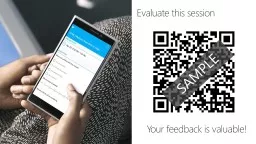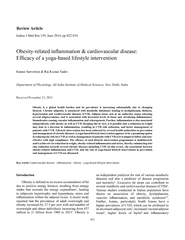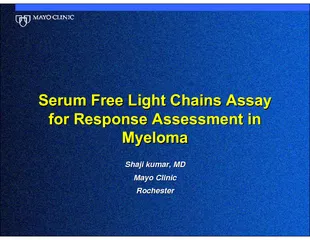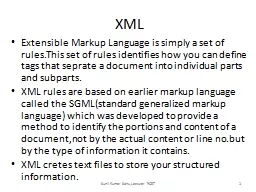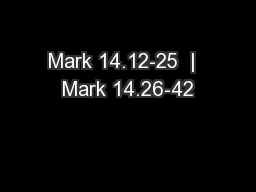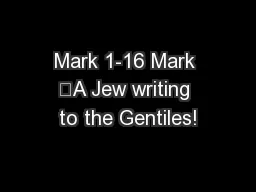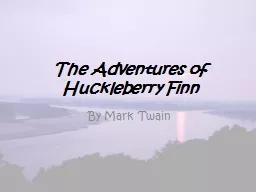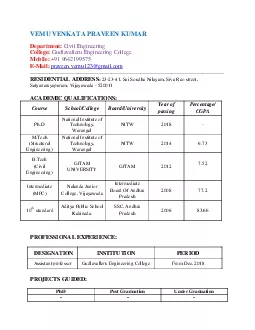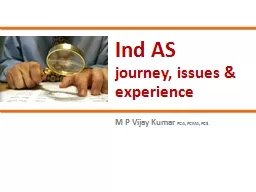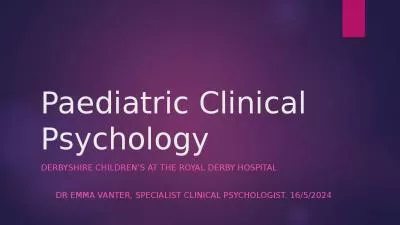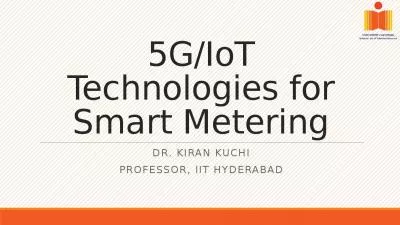PPT-Mark Alcazar & Kiran Kumar
Author : pamella-moone | Published Date : 2016-03-16
Partner Engineering Manager Principal Engineering Lead Techniques for Maximizing Universal Windows app experiences built with XAML XAML Performance Techniques
Presentation Embed Code
Download Presentation
Download Presentation The PPT/PDF document "Mark Alcazar & Kiran Kumar" is the property of its rightful owner. Permission is granted to download and print the materials on this website for personal, non-commercial use only, and to display it on your personal computer provided you do not modify the materials and that you retain all copyright notices contained in the materials. By downloading content from our website, you accept the terms of this agreement.
Mark Alcazar & Kiran Kumar: Transcript
Download Rules Of Document
"Mark Alcazar & Kiran Kumar"The content belongs to its owner. You may download and print it for personal use, without modification, and keep all copyright notices. By downloading, you agree to these terms.
Related Documents