
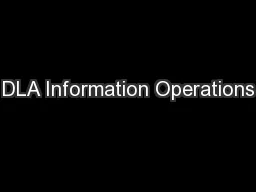
STORES Release 50 Purpose of Training Terms and abbreviations Global changes Main menu CommentsMenu OptionsScreenshotsDemonstrations Catalogs Orders Receipts Reports Functions cross reference ID: 645730
Download Presentation The PPT/PDF document "DLA Information Operations" is the property of its rightful owner. Permission is granted to download and print the materials on this web site for personal, non-commercial use only, and to display it on your personal computer provided you do not modify the materials and that you retain all copyright notices contained in the materials. By downloading content from our website, you accept the terms of this agreement.
Slide1
DLA Information Operations
STORES Release 5.0Slide2
Purpose of TrainingTerms and abbreviations
Global changes
Main menuComments/Menu Options/Screenshots/DemonstrationsCatalogsOrdersReceiptsReportsFunctions cross referenceVersion 5.0 changes in other areasMajor changes beyond release 5.0Questions
AgendaSlide3
Provide training to both you as admin users and the customer users in the field
Familiarize you with where things are in release
Access your admin account in stage to know enough to assist users (Note: User will be provided video training)Purpose of TrainingSlide4
Me – Logged on userUnit of Issue = UoI = Inventory UnitUnit of Measure = UoM = DLA Unit
CWM - Catch Weight Multiple
CWI - Catch Weight ItemExport vs. downloadTerms and AbbreviationsSlide5
Version 5.0 Customer Global Changes
Conversion to
.netNew look and feel of STORES WebLong lead time items highlightedSelection box (Send & Delete Selected)Customer rolesReduced to twoFood Service Manager/BuyerShopperNo longer require separate users for multiple services
User can now be own service (Army hospital = Army)Slide6
New “Banner”
Main Menu
Selections
Ordering Point
Drop Down
Other Banner
SelectionsSlide7
New Home Page
Notification of order blockSlide8
Version 5.0 Comments on Catalogs
Export = Download
Export Multiple ordering point catalogs at the same timeAvailable to all users linked to multiple ordering pointsSearchDownload of “all” contractsMinimum order quantities and long lead times added to search resultsCatalog change report moved to “reports”Slide9
STORES
Catalog Menu
Before release 5.0
New Catalog MenuSlide10
Export Catalog
Used to create a catalog file containing all the ordering point’s contracts/items for “import” into a service food management
systemView CatalogAllows view and download of one or all of the user’s linked contracts
Function is not used for import into service
systems
Search
Catalog
Used to find items on the current ordering point’s contracts using search
criteria
View
Master Catalog
Allows access to view all STORES items worldwide
Items
are not all available on the current ordering point
Catalog Menu OptionsSlide11
New Export Catalog ScreenSlide12
View Catalog ScreenSlide13
Catalog Detail ViewSlide14
Search Catalog ScreenSlide15
Search Detail ViewSlide16
Stock Number Pop-UpSlide17
Export CatalogUser with one ordering pointUser with multiple ordering points
View Catalog
Download (selected and all)Demonstration of Catalog ChangesSlide18
Version 5.0 Comments on Orders
Audit ready/making users accountable
Order held up if receipt not submitted within grace periodOrder quantities no longer “bumped up” to PRF or CWM (order cannot be sent until quantities meet standards) Default to user’s service for order importsAdditional way to create unique document numbers0001 to 9999001B to 999B
0001 to ZZZZ (Navy wants STORES to use 9G01 to 9ZZZ)
Option to change
RDD on Order Details
screen
Order templates removed 60 days after account “retired”Slide19
Version 5.0 Comments on Orders
Alerts
“Active sensing” – Alerts & warnings are in real timeErrors – Orders cannot be sent until fixedAlert-Blocked!: Order held up due to non-receiptRDD!: RDD in the pastOrderErrors!: Errors at the line level Quantity! - Quantity ordered is not full PRF or CWMWarnings – Orders may be sent but do not meet guidelines
MOQ: Ord. Qty. does not meet min. set by vendor
LeadTime
: Insufficient lead time for at least 1 item
CWI – Catch weight itemSlide20
STORES Order
Menu
Before release 5.0
New Order MenuSlide21
Create New Order
Allows for creation of orders on-line
Import OrdersUsed to import orders created in a service system (very important to select proper ordering point and service system format)
Pending Orders
View of orders that have been created on-line or imported that have not been sent
Order
Import Log
Used by services to view detailed information on all imported orders
Order Templates
A user-created shortcut for adding often-purchased items to an order quicker
Operational Rations
Area to create operational rations exception data templates
Order
Menu OptionsSlide22
Current Pending Orders ScreenSlide23
Pending Orders Screen (Release 5.0)Slide24
Example of new features on Pending OrdersSlide25
Current Order Details SceenSlide26
Order Details Screen (Release 5.0)Slide27
Example of new features on Order Details
DLA
INVENTORYSlide28
Demonstration of Order Changes
Order imports
Default to user’s service for order importsOrder quantities no longer “bumped up” to PRF or CWMPending OrdersAlerts – Errors and WarningsChange RDD on Order Details screenOrder send Held up if receipt not submitted within grace period
Selection box (will select “All
” excluding errors)Slide29
Version 5.0 Comments on Receipts
Audit ready
Can hold up orders if not receipted in timeNo more auto-receiptsNo more auto-sent adjustmentsHighlight of unsent adjustments Defaults to user’s service on import/exportReceipts can be sent from details screenNew criteria of contract number/vendor on adjust receipts screenSlide30
Version 5.0 Comments on Receipts
Alerts
“Active sensing” – Alerts & warnings are in real timeErrors – receipts cannot be sent until fixedReceiptErrors!: Receipt has errors at the line levelADD!: Actual delivery date has not been enteredReason: Short shipment reason is missingQuantity: quantity not a whole number (AFMIS Only)Warnings – receipts may be sent but are causing other issues
Blocking!: Orders for this contract/
shipto
cannot be sent until this receipt is completedSlide31
STORES
Receipt Menu
Before release 5.0
New Receipt MenuSlide32
Import Receipts
Used
by Army and Air Force users to import receipts from their service systemsPending ReceiptsUsed to view, edit, and submit receipts that have not yet been submittedAdjust Receipts
Allows adjustment of receipts that have already been submitted
Export
Receipts
Used by Navy users to extract receipt information for use in their service system
Receipt Import Log
Used
by Army and Air Force users to view detailed information concerning their receipt imports
Receipt
Menu OptionsSlide33
Current Pending Receipts ScreenSlide34
Pending Receipts Screen (Release 5.0)
ReceiptErrors
!: Receipt has errors at the line levelADD!: Actual delivery date has not been enteredBlocking
!: Orders for this contract/
shipto
cannot be sent until this receipt is completedSlide35
Current Pending Receipt Details ScreenSlide36
Receipt Details Screen (Release 5.0)Slide37
Receipt Details Screen (Release 5.0)
Reason
: Short shipment reason is missingQuantity: quantity not a whole number (AFMIS Only
)Slide38
Receipt – error messagesSend receipt from details screenNew search criteria for receipt adjustments
Demonstration of ReceiptsSlide39
Version 5.0 Comments on Reports/Other
All reports now under their own menu selection
“Other” menu choice has been removed“Other” functions movedChange ordering point - drop down in bannerMILSTRIP Report – moved to “Reports” menuMy user information - link in bannerSlide40
STORES
Other and Reports Menu
“Other” menu before release 5.0
New Reports MenuSlide41
Catalog Change Report
Provides detail information on each item that was added, deleted, or changed since the last weekly run
Sent Order reportAllows user to view and print all orders placed for linked sites up until they are receipted (or 180 days past the RDD if never receipted) Sent Receipt Report
Allows user to view and print all receipts sent for linked sites up until 180 days past the RDD
MILSTRIP Report
Allows user to view details of billing and shipping information loaded in STORES for each of their linked sites
Report
Menu OptionsSlide42
Catalog Change Report ScreensSlide43
Sent Order Report ScreenSlide44
Sent Receipt Report ScreenSlide45
MILSTRIP Report Screens
Only displays if more than one ship to is assigned to userSlide46
Functions
Before 5.0
Release 5.0Export CatalogUnder “Catalog” – seen
by service users only
Under “Catalog” – seen
by all users
View Catalog
Under “Catalog”
No change
Search Catalog
Under “Catalog”
No change
Catalog Change
Report
Under “Catalog”
Moved to “Reports”
Pending Orders
Under “Orders”
No change
Create New Order
Under “Orders”
No change
Import
Orders
Under “Orders” – seen by service users only
Under “Orders” – seen by
all users
Transaction Log
Under both “Orders” and “Receipts” – seen by
service users only
Names changed to “Order Import Log” and
“Receipt Import Log” - seen by all users
Functions Cross ReferenceSlide47
Functions
Before 5.0
Release 5.0Sent Order ReportUnder “Orders”
Moved to “Reports”
Pending Receipts Receipts
Under “Receipts”
No change
Adjust Receipts
Under
“Receipts’
No change
Import Receipts
Under “Receipts” – seen by Army and Air Force
only
Under “Receipts” – seen by
all users
Export Receipts
Under “Receipts” – seen by Navy and Marine
Corps
only
Under “Receipts” – seen by all users
Sent Receipt ReportUnder “Receipts”Moved to “Reports”
Change Ordering Point
Under “Other”
Moved to “Banner”
MILSTRIP Report
Under “Other”
Moved to “Reports”
My User Information
Under “Other”
Moved to “Banner”
View Master Catalogs
Under “Other”
Moved to “Reports”
Functions Cross Reference