/

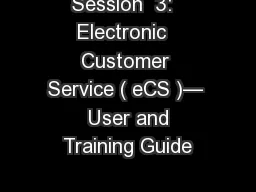
Session 3 Electronic Customer Service eCS User and Training Guide June 2017 Board of Regents University System of GA Objectives 2 3 4 5 Meeting Highlights and Housekeeping notes 1 Electronic Customer Service ID: 763476
Download Presentation The PPT/PDF document "Session 3: Electronic Customer Servic..." is the property of its rightful owner. Permission is granted to download and print the materials on this web site for personal, non-commercial use only, and to display it on your personal computer provided you do not modify the materials and that you retain all copyright notices contained in the materials. By downloading content from our website, you accept the terms of this agreement.
Session 3: Electronic Customer Service (eCS)— User and Training Guide June 2017 Board of Regents, University System of GA
Objectives 2 3 4 5 Meeting Highlights and Housekeeping notes 1 Electronic Customer Service ( eCS ) Overview Process for Logging in to eCS with your User ID and Password Access Employee Account Navigating eCS *
Introduction of Facilitators—Jennifer Kennington, Theresa Wood, Maria Markiewicz and Maritza Almodovar. Please place all phones on Mute to avoid feedback and background noise. The format of the training will be done as a webinar where we will demonstrate how to use the eCS Support tool. We have a large group to train and the ‘live’ version for OneUSG Connect-Benefits Portal will not be available prior to the live date. The webinars will be recorded and the recorded file will be stored and available on the ‘OneUSG Connect Smart Sheet’.Note: The training for this tool is being done in a test environment. There are slight differences between the test site and the ‘live’ sight.We have blocked 15 mins for this session. We will try to answer all of your questions as we go along. If we do not get to your question, feel free to email me after. A copy of this deck has been included in the meeting invite. My email address is: theresa.wood@aonhewitt.com.Meeting highlights and housekeeping
Overview
OneUSG connect—benefits website—eCS business purpose The e‑Customer Service is a web-based site that allows read only access into the OneUSG Connect—Benefits Web site to view an employee’s account. What is eCS?A website that mirrors the participant’s view on the customer website.Who at USG will have access to the tool?The System Office and HR Benefits practitioners. Users will be granted access to view participants within their institution. Who uses the tool at Aon?Customer Service and Operations teams use the tool to assist participants and test functionality.
eCS—Logging in
OneUSG connect—benefits website—eCS function eCS Dependencies:User ID/Password Access to the Internet URL Access to the eCS Support tool:All request for eCS login credentials should be sent to your administrators in the Shared Support Center First time users are prompted to change their passwords. The Systems office and HR Benefits practitioners will have access to the eCS tool. User access is limited to your assigned institution.
OneUSG connect—benefits website—eCS log-in Logging in and Navigating Employee information using eCS : To access the e‑Customer Service Site you will enter: http://resources.hewitt.com/oneusg/ecs in your Web browser. The below log on page will appear.Enter User ID (C-ID) and Password—Click “Log In” (See email with user id).
Navigation eCS
OneUSG connect—benefits website—eCS log-in Search by entering the Last Name—Click “Search for Customer”
OneUSG connect—benefits website—eCS employee search When the Search results display, validate your employee using Last 4 of SSN , DOB and Institution information. Once validated—Click “Access Customer”.
OneUSG connect—benefits website—eCS navigation options Navigation Steps—Benefits Summary: Click ‘Health and Insurance Click— ‘View your Coverage Costs’
OneUSG connect—benefits website—eCS navigation options Summary with All coverage and costs is displayed.
OneUSG connect—benefits website—eCS navigation options Life Events—Click “Life Events’ or use the ‘Change Your Coverage’ tile
OneUSG connect—benefits website—eCS navigation options Select your Life Event by either using the Drop Down ‘Family Changes’ or by Clicking on the appropriate Tile. Note: “Other Changes” covers—Changing your HSA, Parking/Transit and/or Mid-Year changes to After-Tax plans (reductions).
OneUSG connect—benefits website—eCS navigation options Click “Other Benefits’
Appendix A—user support Topic Contact/Method Password Reset 800‑861‑8700 Technical Support by Phone800‑861‑8700 Technical Support by Emailclient.technology.center@aon.comUser Access/Removal/Change USG Shared Support CenterPrimary: ttaylor@ssc.usg.edu; ggiles@ssc.usg.edu CC Email: Oneusg_notifications@ssc.usg.eduAuthorizers: Tony Tayler, Gabby Giles, Dorothy Young, Selwyn MayAdministrative Support/Questions Name: Theresa WoodEmail: Theresa.wood@aonhewitt.comPhone: 770-354-9884
Next up: Service Connect Training