
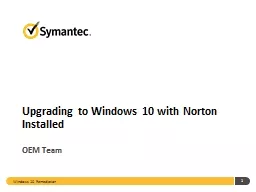
Upgrading to Windows 10 with Norton Installed OEM Team Preview Windows 10 Remediation 2 Microsoft will be releasing the Windows 10 OS this summer One of the features is to upgrade existing Windows 7 and Windows 881 users via Windows Update for free ID: 739285
Download Presentation The PPT/PDF document "Windows 10 Remediation 1" is the property of its rightful owner. Permission is granted to download and print the materials on this web site for personal, non-commercial use only, and to display it on your personal computer provided you do not modify the materials and that you retain all copyright notices contained in the materials. By downloading content from our website, you accept the terms of this agreement.
Slide1
Windows 10 Remediation
1
Upgrading to Windows 10 with Norton Installed
OEM TeamSlide2
Preview
Windows 10 Remediation
2
Microsoft will be releasing the Windows 10 OS this summer.
One of the features is to upgrade existing Windows 7 and Windows 8/8.1 users via Windows Update for free.
During the upgrade process, non supported versions of NAV, NIS, N360 and NS will be removed from the OS. All product versions prior to 22.5 are not supported by Windows 10 and will be removed from the system during the upgrade.
Microsoft has defined a mechanism, Remediation, that will allow for incompatible software that is removed during the upgrade process to be installed after the upgrade on Windows 10 with a compatible version.
We are using the Remediation process to preserve active users product information and license data during the upgrade. This will allow us to download and install the compatible version of the product that existed before the upgrade and maintain all the licensing information.Slide3
Remediation Overview
Windows 10 Remediation
3
Remediation will be downloaded
via a Live Update patch
to all active users with incompatible versions of NAV/NIS/N360/NS.
The first phase will only target the latest revision of the incompatible product version. For 20.x it will be
20.6
, for 21.x it will be
21.7
and for 22.x it will be
22.2
.
Subsequent phases of remediation will target all revisions of the 20.x, 21.x and pre-22.2 products and subsequently 18.x and 19.x products.
Remediation patch will not be downloaded if you already have a Windows 10 supported version of the product or if your OS is Windows 10.Slide4
Remediation Flow
Windows 10 Remediation
4
Patch comes down via
LiveUpdate
as NIS Product UpdateSlide5
Remediation Flow
Windows 10 Remediation
5
Apply patch via
rebootless
patching or machine rebootSlide6
Remediation Flow
Windows 10 Remediation
6
Remediation patch creates the following folder location
C:\Program Files\Common Files\AV\Norton Internet Security
With two
files: Upgrade.exe and
userdata.cab. Verify that the directory and the files are created before proceeding with Windows 10 upgrade.
Note: Folder name under …\Common Files\AV will always reflect the name of the product installed on the systemSlide7
Remediation Flow
Windows 10 Remediation
7
Remediation Flow
Windows 10 Remediation
7
As of Windows 10 pre-release 10130, Norton products are not being removed during upgrade. Microsoft has provided us with a file, “
appraiser.sdb
”, that needs to be replaced with the existing one in the Windows 10 install.
Copy the Windows 10 build to the machine and replace the
appraiser.sdb
located in the ‘sources’ directory of the Windows 10 install with the one provided.Slide8
Windows 10 Remediation
8
Remediation Flow
Windows 10 Remediation
8
Windows 10 Remediation
8
Start the Windows 10 upgrade by clicking on setup.exe.
When dialog prompting to ‘Get important updates’ appears, select “No thanks” and press next. Selecting the ‘Download and install updates (recommended)’ option will overwrite the
appraiser.sdb
file that was replaced.Slide9
Windows 10 Remediation
9
Remediation Flow
Windows 10 Remediation
9
Windows 10 Remediation
9
Once the upgrade to Windows 10 is completed, the OS will only call remediation file (Upgrade.exe) after approximately 3 hours. To bypass the 3 hour window the following needs to be done:
1) Stop the WSC service by opening a Command
P
rompt window with Admin privileges by right clicking on the Windows Start button and selecting Command Prompt (Admin)Slide10
Remediation Flow
Windows 10 Remediation
10
2) Type in “net stop
wscsvc
” and press enter
3) Wait until service is stopped.Slide11
Remediation Flow
Windows 10 Remediation
11
4) Forward the system clock by around 2 hours and 58 minutes
5) Open Task Manager and in the Processes tab right click on the Windows Explorer process and select ‘Restart’ from the menuSlide12
Remediation Flow
Windows 10 Remediation
12
6) Return to the Command Prompt window from step 3 and type in “net start
wscsvc
”Slide13
Remediation Flow
7) Wait for 2-10 minutes for the following Windows toaster to appear from the bottom right of the screen. Click on it to launch the install.
Note
: It is advised to turn up the system volume as when the toaster appears a sound will be made. Sometimes it is easy to miss the toaster because it can appear for a very short time (5-10sec).
End to End flow
13Slide14
Remediation Flow
Windows 10 Remediation
14
8)
If toaster is missed
a notification will be placed in the Notification area. Notifications can be viewed by clicking on the notification icon on the taskbar. Clicking on the notification will have the same behavior as clicking on the toaster.
Note: A) One
can have the toaster reappear by rebooting the machine and waiting 4+ minutes.
B) Currently the option to launch the install via the notification area doesn’t work and if it is clicked on toasters will not appear after reboot. Slide15
Remediation Flow
Windows 10 Remediation
15
Clicking on the toaster will launch the following UISlide16
Remediation Flow
Windows 10 Remediation
16
Clicking ‘Next’ will start download manager and proceed to download and install the 22.5 product.
Clicking on remind me later will close the UI and UI will appear upon reboot.