
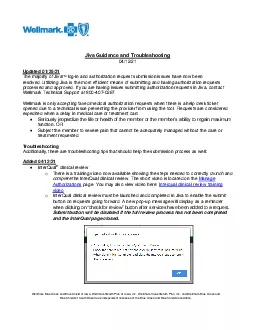
Iowa IncWellmark Value Health Plan Inc and Wellmark Blue Cross andBlue Shield ofSouth Dakota are independent licensees of the Blue Cross and Blue Shield AssociationJiva Guidance and Troubleshooting04 ID: 873034
Download Pdf The PPT/PDF document "Wellmark Blue Cross and Blue Shield of I..." is the property of its rightful owner. Permission is granted to download and print the materials on this web site for personal, non-commercial use only, and to display it on your personal computer provided you do not modify the materials and that you retain all copyright notices contained in the materials. By downloading content from our website, you accept the terms of this agreement.
1 Wellmark Blue Cross and Blue Shield of I
Wellmark Blue Cross and Blue Shield of Iowa, Wellmark Health Plan of Iowa, Inc., Wellmark Value Health Plan, Inc. and Wellmark Blue Cross and Blue Shield of South Dakota are independent licensees of the Blue Cross and Blue Shield Association. Jiva Guidance and Troubleshooting 0 4/ 12 /21 Updated 01/25/21 The majority of Jiva TM log - in and authorization request submission issues have now been resolved. Utilizing Jiva is the most efficient means of submitting and having authorization requests processed and approved. If you are having issues submitting authorization requests in Jiv a, contact Wellmark Technical Support at 800 - 407 - 0267. Wellmark is only accepting faxed medical authorization requests when there is a help desk ticket opened due to a technical issue preventing the provider from using the tool . Requests are considered expedited when a delay in medical care or treatment can: ⢠Seriously jeopardize the life or health of the member or the memberâs ability to regain maximum function, OR ⢠Subject the member to severe pain that cannot be adequately managed without the care or treatment requested. Troubleshooting Additionally, there are troubleshooting tips that should help the submission process as well: Added 04/ 12 /21 ⢠InterQual ® c linical r eview o There is a traini
2 ng video now available showing the steps
ng video now available showing the steps needed to correctly launch and complete the InterQual clinical review. The short video is located on the Manage Authorizations page. You may also view video here: Interqual clinical review training video o InterQual clinical review must be launched and completed in Jiva to enable the submit button on requests going forward. A new pop - up message will display as a reminder when c licking on âcheck for reviewâ button after services have been added to a request. Submit button will be disabled if the full review process has not been completed and the InterQual page closed. o Users must mark â complete â after the InterQual review is f inished and close the browser tab to pull the clinical review back into Jiva. o To confirm the InterQual review is completed in the Jiva episode in outpatient service requests , look in the âReview Statusâ column in the Service Request box as shown below: If the review is not completed and/or the InterQual browser tab has not been closed, then the review status will be incomplete; you will see the edit icon in the action column in the service request box as shown below which will allow you to open the InterQual review page to complete review: If there is more than one line item in the service request box, InterQual review
3 must be completed for each Service Code
must be completed for each Service Code. Once InterQual review is completed on the first code, you can continue the process by re peating the steps above starting with clicking âcheck for reviewâ, until IQ has been completed for each line item. * Note : please submit all related service requests in the same episode. This will improve efficiency for Wellmark internal reviewers if the e pisode pends for nurse review. o On inpatient stay requests that require InterQual review, an incomplete InterQual review will be noted in the stay request section in the âreview statusâ box. If the InterQual Review displays as incomplete , you can click on the âcomplete reviewâ button as shown below: o As a reminder, please ensure the appropriate âRequest Priorityâ is selected for Jiva submissions. Priority definitions can be reviewed on the Important Authorization Terms page. o Out - of - n etwork (OON) r equests ⪠Please make sure the following selections are made with these requests: ⢠OON requests require all three of the following provider roles t o be attached to the episode: 1. Requesting (in - network) 2. Treating or a dmitting 3. Facility/vendor ⪠Service t ype : Out - of - n etwork ⪠Service c ode : 99199 ⪠Be sure to follow steps to launch InterQual r eview as noted ab
4 ove Added 01/25/21 ⢠When requ
ove Added 01/25/21 ⢠When requesting an episode extension or a reconsideration, please do so within the existing episode. Instructions for extensions and reconsiderations can be found in Chapter 3 of the Medical Authorization User Guide (Jiva) . Added 01/18/21 ⢠New Jiva quick guides available o There are two new Jiva user guides available for submitting both inpatient (IP) and outpatient (OP) requests within Jiva. They contain screenshots to help guide providers through the process. They can be found on the Manage Authorizations page , as well as at the following links: ⪠Jiva quick guide for submitting inpati ent (IP) requests ⪠Jiva quick guide for submitting outpatient (OP) requests ⢠Locating provider address in Jiva If youâre having trouble loca ting the desired provider address in Jiva, a suggested workaround is to perform an advanced search and search by the provider NPI and city name as shown below: 1. Select Advanced Search 2. Search by Provider NPI and City name Added 12/ 30/20 â updated 01/25/21 ⢠Submitting episodes o Once an episode is submitted within Jiva, no changes can be made and the user cannot delete the episode. However, pr oviders have the option to create and submit a new episode. o If you want to add additional documenta tion o
5 r request that an episode be deleted, yo
r request that an episode be deleted, you can use the Web Note function within the Jiva Episode. If adding additional documentation, copy and paste the documents into a W eb N ote. o More information on Web Notes can be found by accessing the Medical Authorization User Guide (Jiva) on the provider portal and typing Ctrl+F then searching for âWeb Notes.â ⢠Out - of - n etwork (OON) r eferrals o This is a request to receive OON benefits for a Blue Advantage, Blue Access, Wellmark Value Health Plan contract , or level one benefits for a Blue Choice Point of Service (POS) contract when needed services are not available from a network provider. o OON requests should be su bmitted in Jiva the same way other types of requests are submitted . ⪠In the âAttach Providersâ section the user would need to attach a provider with the role of âtreating providerâ or âadmitting providerâ depending on request type and âfacility/vendorâ provider. ⪠In addition, OON referrals also require a âRequesting Provide râ role that is in - networ k. This means three lines of providers are selected: ⢠Requesting provider ⢠Treating or admitting provider, and ⢠Facility/vendor ⪠After attaching the providers with the appropriate roles, the next section is where the user would sele ct
6 âOut Of Networkâ for the requested
âOut Of Networkâ for the requested service type. ⪠Complete the InterQual ® (IQ) review . ⢠Different request types o The a uthorization t able indicates which type of review is required in Jiva based on the service code or description. It is important to select the appropriate request type in Jiva. Here are some common definitions: ⪠Prior Approval ⢠A request to determine medical necessity prior to a treatment, procedure, service or supply being provided . This request type should also be used if the a uth orization t able indicates âPre - Authorization .â ⪠Notification ⢠Notification helps identify and initiate discharge planning and care management needs as necessary. ⢠Notification is required and applies to services and/or admissions to a facility. This authorization requi rement is mandatory but penalties do not apply if the notification is not made. ⪠Precertification ⢠A process to determine whether a service or admission to a facility is medically necessary. ⢠This authorization requirement is mandatory; however, it does not apply to maternity within the f ederal mandate. Penalties apply if precertification is not obtained in scenarios where the authorization table indicates it is required . ⢠Note : t he Federal Employee Plan (FEP) requires pre - certi
7 fication for admissions . Added 12/
fication for admissions . Added 12/11/ 2 0 â updated 01/25/21 ⢠Code Type o If you are not finding your codes in Jiva, be sure you are selecting the correct code type (i.e. HCPCS vs CPT) . ⢠Attaching p roviders o Be sure you are attaching providers with the required roles based on what is in the user guide . ⢠Launching InterQual Criteria o You may need to d isable the pop - up blocker for your web browser for this feature to work. Added 12/10/ 2 0 â updated 01/25/21 ⢠If you will be performing multiple requests during one login session, close the item in your memory list after submitting the new request to make it accessible to Wellmark internal users. This can be accomplished by clicking the âxâ next to the patient name. The memory list is reset when you log out. ⢠Browser requirements ( Medical Authorization User Guide (Jiva) ): Browser name Browser versions Internet Explorer (IE) IE 11 (Please note IE 10 is not supported) Firefox (FF) FF â 41 â 46 Google Chrome Chrome 45 â 50 ⢠Member search o Do not include 3 - letter prefix when searching for members ⢠Modifier requirements o There are a subset of services that require modifiers. Most often the modifier thatâs required is RT (right side) or LT (left side). o Th
8 e Jiva user guide includes a table of
e Jiva user guide includes a table of procedures that require modifiers (i.e. MR lower extremity, upper extremity). ⢠When finishing InterQual review, be sure that you mark âCompleteâ before closing out of the InterQual browser. This is an important step that will pull the InterQual review back into your Jiva episode ⢠Uploading documents o S elect âBrowser , â as outlined in the below screenshot, which will allow you to search your computer and upload the document(s) you would like to attach: Added 12/9/20 ⢠To ensure inpatient notifications are routed and process ed correctly, be sure to select âNotificationâ in the drop - down box for the Inpatient Request Type , as shown below: ⢠Please make sure to clearly populate the âContact Information for Requestâ fields with you r name and best phone number so the Wellmark Health Services team can contact you if needed. This information does not auto - populate based on your login information . ⢠Wellmark has received questions about incorrect address es displaying when searching for p roviders to attach. To clarify, if the provider is searching by their group NPI, they still may not be able to pull up their group. This is because providers are loaded into Jiva based on their credentialed rendering NPI .
9 It is not known who the rendering pr
It is not known who the rendering provider will be in some situations (i . e . radiology). Here is additional information from the post - webinar Q&A : o Q1. Does the referring provider have to select the facility and the individual provider that will be performing the procedure? In the case of radiology, the individual provider may not be known prior to the procedure. o A1. Referring providers may select t hemselves for the treating provider role since a treating provider and a facility/vendor provider role both need to be attached to the outpatient episode to submit the request. Provider may call in to have internal staff update treating provider informatio n once known or they may include this information in a web note. Providers cannot update this information once the request is submitted. Next steps We are currently working to resolve the issues related to submitting authorizations in Jiva. We will notify you through WINS when the issues have been resolved. If you continue to have issues, you may contact Wellmark Technical Support at 800 - 407 - 0267, or email Techsupport@wellmark.com . When submitting issues to that email address, it is helpful to submit screenshots to help clearly define the problems. Additionally, please continue to use the Medical Authorization User Guide (Jiva) as a resource for help using the t