
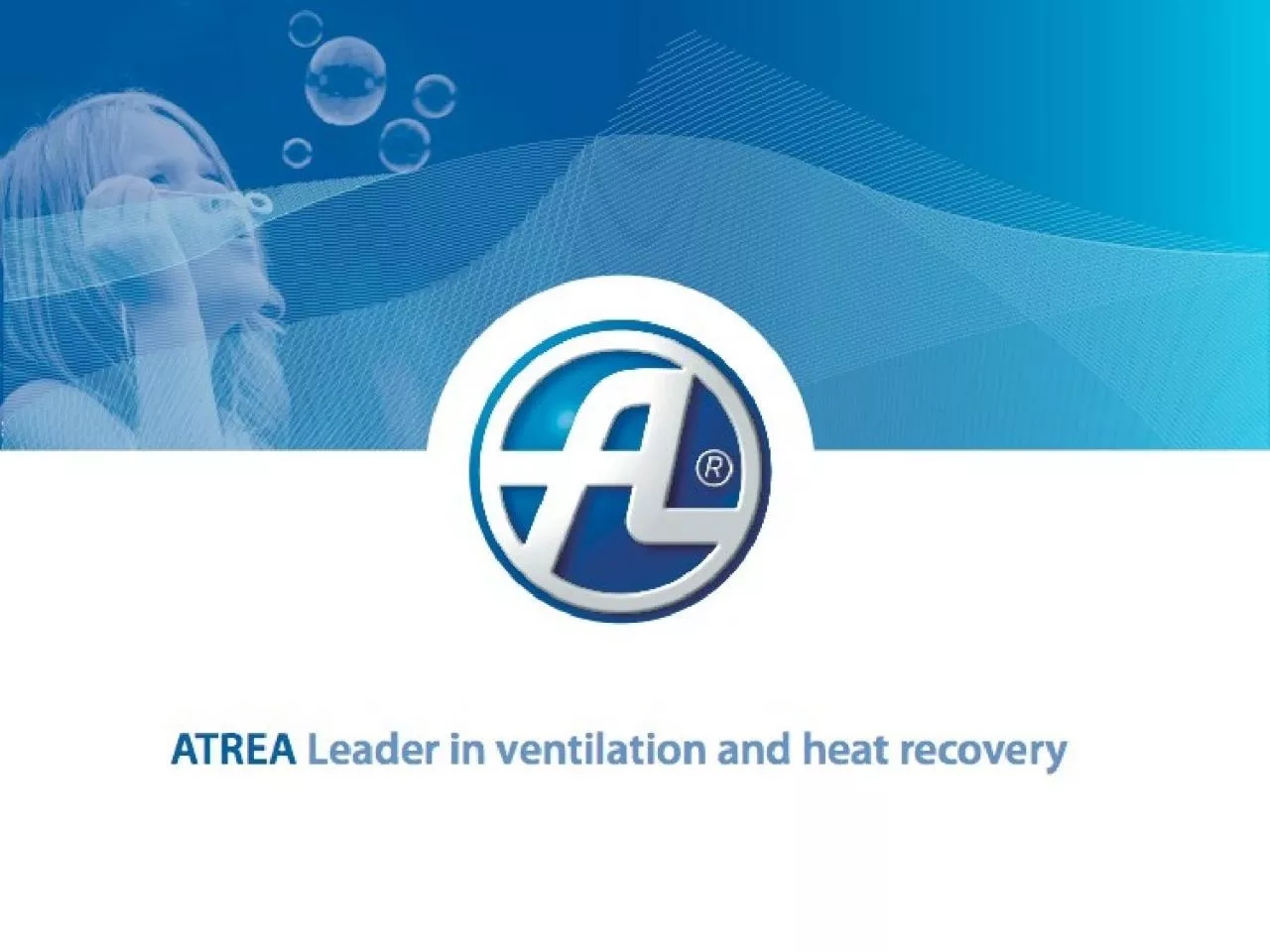
Selection software for DUPLEX units first steps Selection SW Adding a unit 1 Start the software you installed and select Add a new equipment 2 In the Add a unit wizard enter required parameters ID: 1019398
Download Presentation The PPT/PDF document "Selection software guide" is the property of its rightful owner. Permission is granted to download and print the materials on this web site for personal, non-commercial use only, and to display it on your personal computer provided you do not modify the materials and that you retain all copyright notices contained in the materials. By downloading content from our website, you accept the terms of this agreement.
1.
2. Selection software guideSelection software for DUPLEX units - first steps
3. Selection SW – Adding a unit1. Start the software you installed and select Add a new equipment
4. 2. In the Add a unit wizard enter required parametersUnits highlighted in bold match the selected criteria.Required air volumeIndoor or outdoor installationFurther criteriaSelection SW – Adding a unit
5. 3. Select a name under which the unit will appear in the project4. Choose a climatic zone. The software will enter summer and winter air temperature and relative humidity dataSelection SW – Adding a unit
6. Selection SW, Configuration of the unit 5. In the Design tab choose the required Position and Configuration of portsClick on Position to open the wizard
7. In the wizard select the required PositionIn a similar way select the detailed Position and Configuration of portsSelection SW, Configuration of the unit
8. 6. In the Operation point tab enter External static pressure needed for air transport7. Choose Filtration classSelection SW, Configuration of the unit
9. 9. Check Exhaust air temperature and relative humidity8. Adjust supply air temperature by adding Heating or CoolingSelection SW, Configuration of the unit
10. 10. In the Controls tab check the selected control system of the unitThe RD5 control system makes it possible to connect to the unit over the internet or use a touch-screen controller.Selection SW, Configuration of the unit
11. Selection SW – Exporting a project11. Print your project or save it as a PDF fileChoose Project > Print or Export to PDF
12. 12. Save your data in DXF or IFC (BIM)Choose Design > Export to DXF / BIMSelection SW – Exporting a project
13. 1.2.Selection SW – Other informationUnit catalogFor more information about our units see the catalog included in the SW. Click on the unit you added to your project and select Catalog sheets.Data sheetMarketing brochureVideo presentationFor more information go the selection SW website at www.atrea.com/en/duplex-en and the manufacturer‘s website at www.atrea.com.
14. Thank you for your attention.ATREA s.r.o. / Československé armády 32, Jablonec nad Nisou 466 05, tel. 483 368 111, www.atrea.cz