
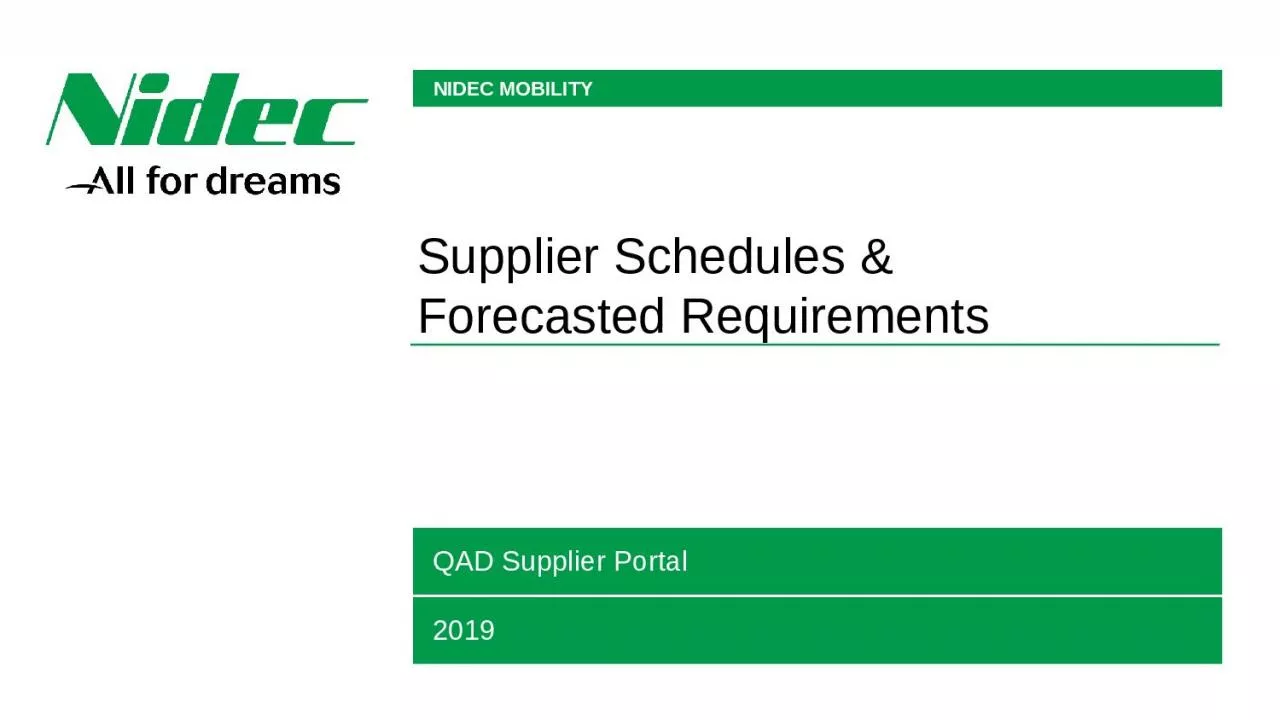
Forecasted Requirements QAD Supplier Portal 2019 Content Overview Overview of Schedules amp Forecasted Requirements 23 Schedules View Accessing the View 4 Details View 56 Form View ID: 1038010
Download Presentation The PPT/PDF document "Supplier Schedules &" is the property of its rightful owner. Permission is granted to download and print the materials on this web site for personal, non-commercial use only, and to display it on your personal computer provided you do not modify the materials and that you retain all copyright notices contained in the materials. By downloading content from our website, you accept the terms of this agreement.
1. Supplier Schedules & Forecasted RequirementsQAD Supplier Portal2019
2. Content OverviewOverview of Schedules & Forecasted Requirements, 2-3Schedules ViewAccessing the View, 4Details View, 5-6Form View, 7Drill-Down Links, 8-9Export Schedule Data, 10-11Activity PanelComments, 12-13Attachments, 14Introduction to creating ASNs, 15
3. Supplier SchedulesFirm ReleasesIdentified as F in Quantity Qualifier column in Schedules ViewCumulative, schedule-driven POs Used by companies with long-term supplier contracts with weekly or daily deliveriesFor example, in the automotive industrySchedules specify delivery dates Schedules from OMRON’s QAD ERP are automatically loaded to Supplier Portal by a poller
4. Forecasted RequirementsPlanned requirements for the next 52 weeksIdentified as P in Quantity Qualifier column in Schedules ViewUsed for Planning only. Shipping should only be done off of the Shipping Schedule/Firm ReleasesRequirements are generated from OMRON’s MRPForecasts from OMRON’s QAD ERP are automatically loaded to Supplier Portal by a poller
5. Accessing the Schedules ViewLogin to QAD SP: https://www.mfgx.net/qad-spIMPORTANT: You must use the Chrome or Safari browsers. Internet Explorer is not compatibleClick the “Schedules” drop down link in the menu bar, then choose the Schedule data you wish to view:Schedule Orders – schedules visible at a high level, per orderSchedule (& Forecast) Releases – schedules visible at a high level, per releaseSchedule (& Forecast) Details – schedules visible at a detailed level (RECOMMENDED VIEW)
6. Schedule Details ViewBy Default, the view will show all Firm (F) & Planned (P) Requirements via the Quantity Qualifier ColumnFilter out all ZERO requirementsOnly FIRM Requirements have green cellsIcons show the release status
7. Schedule Details ViewYou can filter to show only Firm (Shipping Schedule) or Planned (Forecast) itemsFilter to show only F’s to see shipping requirements.Filter to show only P’s to plan for the forecasted requirementsNote: You may see P’s for the same date/item as F’s. This simply shows that the requirement was forecasted and now it is firm so you will need to ship against the firm.
8. Schedules – Form ViewDouble click on an schedule line to see the detail via the Form ViewDetailed data, organized by panels
9. Schedules View – Drill Down LinksWhile in Schedule Form View, click the chain icon on the far right to see all transactions associated with that Schedule line.Schedule Form ViewSchedule Line SelectedClick chain icon to see the Drill-Down Link Browses available.Double click a Browse to see the transaction data (see next slide)
10. Schedules View – Drill Down LinksWhen a Drill-Down Link Browse is double clicked, you can see the transaction detail (if applicable)ASNs for that Schedule LineInvoices for that PO Line
11. Export Schedule DataTo view schedule data in Excel, from the Schedules view, use the Export functionClick the More (…) icon and then Export
12. Export Schedule DataOnce you submit your Export, check your supplier portal inbox for the Exported fileSearch criteria applied and the number of records returnedMultiple export formats are available
13. Activity Panel - CommentsIf you wish to send a comment to NIDEC, you can do so in the Activity Panel. Be sure to include the Item and/or Line # that you are referring toThe NIDEC employee will receive a notification in their inbox and can respond (see next slide)Open the Activity PanelEnter your comment. Type @ and select the user(s) you wish to be notified of the comment
14. Activity Panel - CommentsTagged users receive Inbox notifications that they have been mentioned in a comment. They can then go directly from their Inbox notification to the form and its activity panel. They can also simply reply to the Inbox notification.NOTE: Comments are public and can be seen by anyone with access at your company and NIDECDeanna Velasco now has a new message notification
15. Attachments PanelDrop-down list options for an attachmentActivity Panel - AttachmentsYou can attach files to views to keep relevant documents together for a particular transaction. For example, you can attach spreadsheets, Word documents, and PDFs to an order. To attach a file, you can drag the attachment to the attachments drop area, or click Upload to select the attachments. Click on the attachment’s drop down arrow to delete the attachment, view its properties, or download it.NOTE: Attachments are public and can be seen by anyone with access at your company and NIDECOpen Attachments Panel
16. Schedules View - Creating ASNsWhen you are ready to ship items, you must create an ASNFor more details, please reference our ASN work instructions, located at : https://www.nidec.com/en/nidec-mobility/supplier-portalNIDEC requires all suppliers to submit ASNs Suppliers: The Create a new ASN option becomes visible under Actions whenever there is a quantity available to ship When you select Create a new ASN option, you open the ASN Maintenance screen, where you can create the shipment.
17. Questions?Supplier Admins may contact their NIDEC buyer for assistanceSupplier Users should contact their Supplier Admin for assistance
18.