
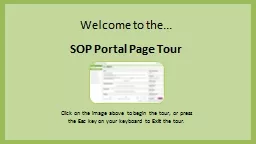
Click on the image above to begin the tour or press the Esc key on your keyboard to Exit the tour SOP Portal Page Tour The SOP Portal Page Tour includes information about the panels that are included in the SOP Portal Page ID: 904867
Download The PPT/PDF document "Welcome to the... SOP Portal Page Tour" is the property of its rightful owner. Permission is granted to download and print the materials on this web site for personal, non-commercial use only, and to display it on your personal computer provided you do not modify the materials and that you retain all copyright notices contained in the materials. By downloading content from our website, you accept the terms of this agreement.
Slide1
Welcome to the...SOP Portal Page TourClick on the image above to begin the tour, or press the Esc key on your keyboard to Exit the tour.
Slide2SOP Portal Page TourThe SOP Portal Page Tour includes information about the panels that are included in the SOP Portal Page.The e-learning includes elements that might not be applicable to your organisation.Look at your own SOP Portal Page to give you an idea of which panels are included and use this e-learning to find out more information.Select the Menu button to continue.Menu
Slide3MenuExitSalutationSOP ResponsibilitiesNews
Sign Out
Quick Links
Guidance
SOP training
Applications
Favourites
Worklist
Activities
Help
Expanded View
Useful_Information
Slide4MenuBackNext
Exit
SOP Portal Expanded View
– The SOP Portal allows you to hide the list of responsibilities by selecting the Expand button.
The Expand button is located at the top left of the Portal.
Click the Expand button to change the view.
Slide5MenuBackNextExit
SOP Portal
– The SOP Portal allows you to hide the list of responsibilities by selecting the Expand button.
Click the Expand button to change the view.
Menu
Back
Next
Exit
SOP Portal Expanded View
– After selecting the Expand button, the responsibilities list is hidden. This gives you more space to view the News and Worklist items.
Selecting the Expand button again will display the
responsibilities.
You might have to scroll down the window to view additional panels and information.
Slide6MenuBack
Next
Exit
Salutation
- Use this panel to confirm that you have logged in correctly.
If your name is not displayed you are not logged into your account.
Your employee number is located at the top right of the Portal.
Slide7MenuBackNext
Exit
Activities
– This panel is used to gain access to dedicated/frequently used SOP responsibilities,
if applicable
to your organisation.
Slide8MenuBack
Next
Exit
SOP Responsibilities
– This panel will contain the
responsibilities
applicable to your role.
The range of responsibilities assigned to you is managed within SSCL, in accordance with your organisation’s policies.
Actions taken in this area will generate notifications that will be shown in your
Worklist
panel.
Slide9MenuBackNext
Exit
News
– This panel is used to communicate any matters relating to the running of SOP. In this example, it is used to inform users when the system will be down for essential maintenance work.
You may have to scroll down the window to view additional messages.
A link is included which takes you to the Pay deadlines for your organisation.
Slide10MenuBackNext
Exit
Useful Information
– This panel is used to gain access to dedicated/frequently used intranet page,
if applicable
to your organisation.
Slide11MenuBack
Next
Exit
Quick Links
– This panel is used to gain access to dedicated/frequently used intranet pages and SOP responsibilities,
if applicable
to your organisation.
Quick Links are located in the middle or on the right hand side of the window.
Slide12MenuBackNext
Exit
Help
– This panel has links to subjects such as managing your password and your challenge question and answer for your SOP password account.
Slide13MenuBackNext
Exit
Guidance
– This panel will contain guidance on those functions that are important but not used often and for which it would be useful to have information and reminders that are easily and readily available.
Slide14MenuBackNext
Exit
SOP training
– This panel gives access to
e-learning
on the use of SOP.
Slide15MenuBackNext
Exit
Applications
– This panel has shortcuts to those applications that you use most often in your role.
If the list of applications is large, you can scroll down the window to view the full list.
If you do not have the Applications panel displayed, please refer to
Quick Links
.
Slide16MenuBackNext
Exit
Favourites
– This panel can be used to store shortcuts to those sites that you use most often.
You
will be able to
personalise your own
the list
by
selecting the
Personalise
button on your live SOP Portal Page.
Slide17MenuBackNext
Exit
Worklist
– You will probably refer to this panel most often as it is where your
notifications
from SOP are displayed. You can open a notification by clicking on it as required. Think of this panel as part of your
daily to-do-list
.
Slide18MenuBackNext
Exit
Sign Out
– To log out of the SOP Portal, select your employee number.
Select the Employee Number to continue.
Slide19Log Out – To log out of the SOP Portal, select your employee number. Select the Employee Number to continue.MenuBackNext
Exit
Menu
Back
Next
Exit
Sign Out
– The Sign Out option is now displayed.
Select the Sign Out button to log out of the SOP Portal.
Menu
Back
Next
Exit
Slide20You are now at the end of theSOP Portal Page TourPress the Esc key on your keyboard to Exit the tour, or... click the Menu button to take the tour again Menu