
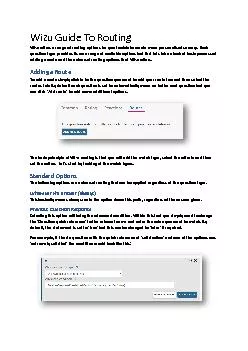
Wizu offers a range of routing options for you to able to create more personalised surveys Each question type provides its own range of available options but first lets take a look at basic process ID: 842327
Download Pdf The PPT/PDF document "Wizu Guide To Routing" is the property of its rightful owner. Permission is granted to download and print the materials on this web site for personal, non-commercial use only, and to display it on your personal computer provided you do not modify the materials and that you retain all copyright notices contained in the materials. By downloading content from our website, you accept the terms of this agreement.
1 Wizu Guide To Routing Wizu offers a ra
Wizu Guide To Routing Wizu offers a range of routing options for you to able to create more personalised surveys. Each question type provides its own range of available options but first lets take a look at basic process of Wizu offers. Adding a Route To add a route simply click in to the question you want to add your route too and then select the can click ‘Add route’ to add som e additional options. The basic principle of Wizu routing is that you will add the match type, select the criteria and then Standard Options The following options are universal routing that can be applied regardless of the question type. Whatever the answer (always) This basically means always route the option down this path, regardless of the answer given. Previous Question Response Selecting this option will bring the advanced condition. Withi the ‘Question quick reference’ to the relevant name and enter the value you want to match. By default, the statement is set to ‘true’ but this can be changed to ‘false’ if required. For example, if I had a question with the quick reference of ‘satisfaction’ and one of the options was A context parameter This allows you to route the survey based on any attributes you pass through to Wizu . Change [Context Param e ter] the
2 field title and [Answer value] to the s
field title and [Answer value] to the specific text you want to match. For example, ContextEquals(' package ', ' professional ', true) would create for any customer who h as been assigned th e professional package. You can create different paths for different types or for combinations of attributes. Multiple response option selected If you want to refer back to a previous multiple choice question then this routing allows you to enter the ques tion quick reference and the field you want to match. Please note when referring to a previous multiple choice response the answer value should be numerical which refers to the position of the answer. So for example if the ‘facilities’ multiple choice ques tion has the answers gym, swimming pool and restaurant and you wanted to route by those that included restaurant in their options the routing would be MultipleResponseOptionSelected(' facilities ', ' 3 ', true) Route by device You also have the option to sele ct the match type ‘Conversation running on desktop’, ‘Conversation running on mobile’ and ‘Conversation running on tablet’. Wizu can automatically detect the device being used so you can vary the experience depending on device if required. Regular Express ion This can be used for additional validation. Fo
3 r example. You might want to route based
r example. You might want to route based on some entering only a 5 digit number or a certain age range . Question Type Specific Options Text Question Standard open text questions introduce some additional routing options alongside the standard options . Answer text equals Allows you to set a routing based on an exact match of a text entry. Contains word stem Allows you to choose a word to look for and will also detect variations of this keyword fo r improved matching. Contains exact word or phrase Allows you to select a specific keyword or set of keywords to match within the response. Obscenity count Automatically count allows you to route based on Wizu detecting obscene words in the response. This allows you automatically end a survey if foul language is being used. Intelligent Prompting If you are an Enterprise customer utilising Artificial Intelligence, this opens up a range of additional routin g options around sentiment, topics and more. A dditional training and resources specifically around this functionality are provided but you can find further details in the Artificial Intelligence Routing section at the bottom of this guide . S cale Question This question allows you to choose from a range of options such as equal to, great than, les
4 s than or equal too etc. Rating Qu
s than or equal too etc. Rating Question This question allows you to choose from a range of options such as equal to, great than, less than or equal too etc. Emoj i Question This question allows you to choose from a range of options such as equal to, great than, less than or equal too etc. Yes/No Question Choose from the drop down option to set up a route for each answer if required. Single Select Question Here you can choose from a drop down of the available options you have set up for your question. Carousel Question Here you can choose from a drop down of the available options you have set up for your question. Multiple Choice Question Here you can choose from a drop down of the available options you have set up for your question. When using the ‘Advanced’ view you w ill need to set the numerical position of the answer option. Ranking Question Here you can choose from a drop down of the available options you have set up for your question. Add ‘And’ or ‘Or’ You might have noticed you have an option to add an ‘and/or’ to your routing. This gives you the ability to stack multiple routing types together to offer even more granular routing paths. Set The Action Once you have set your match type you can choose your ‘Then’ opti
5 on. This controls the patch the respond
on. This controls the patch the respondent goe s down when the If criteria is matched. These are consistent across all routing question types. Back to previous question Back to previous question will simply take the respondent back to the previous question in the survey. Back to a previous dialogue Th is option allows you to direct respondents back in the survey to the start of a specific dialogue. Skip to dialogue This allows you to jump forward to the start of a dialogue ahead in the survey. Skip to question or statement This options you to select a n exact point ahead anywhere in the remainder of the survey. Go to ‘Common Exit’ This is a quick way to send the respondent directly to the end of the survey. Continue to next statement This is the default action that is taken which simply moves on to t he next question in the survey. Add Additional Routes You can see the summary of the route that has been created at the bottom of the routing and can also click the plus icon to add additional routing paths from the same question. You can delete routes and change the order they are displayed in. You do not ne ed to set up paths for every possible scenario as there will always be a fall back of if a route is not triggered the survey will simply move on to the
6 next question. Artifi
next question. Artificial Intelligence Routing Enterprise customers who are utilising Wizu ’s AI capa bilities get access to a range of additional routing options which are available from text, comment and smart comment questions. The following match type options are available. AI: Entire answer sentiment Here you can choose the option ‘Greater or equal to ’ or ‘Less than or equal to ’ and then set a number value. This looks at the sentiment score of the overall response. Responses are rated between - 1 for extremely negative sentiment, 0 being neutral and 1 for extremely positive sentiment. This enables you t o route the conversation based on the overall sentiment of the whole response. Advanced condition example: GetSentiment() �= 0.5 AI: Single entity sentiment Here you can choose the option ‘Greater or equal to’ or ‘Less than or equal to’ and then set a numb er value. This looks at the sentiment score of a single entity. Responses are rated between - 1 for extremely negative sentiment, 0 being neutral and 1 for extremely positive sentiment. This enables you to route the conversation based on the sentiment of a single entity . Advanced condition example: GetEntitySentiment() �= 0.5 AI: Contains word group / st
7 op word In your survey settings you op
op word In your survey settings you options you can configure your AI Subject within the Subject Map settings. Here you can define stop words and word grou ps. When selecting this routing you can simply enter the name you have given to your word group and set a path if this word group is triggered. This can be used for a number of different scenarios, including if the respondent is using threatening language and you want to end the survey. Advanced condition example: ContainsWordGroup ('Skip comments') = true AI: Topic sentiment Wizu allows you to set up common topics and aspects that might be of interest in your survey. This enables you to create specific pa ths in your survey based on if the respondent has mentioned something relevant to this topic and also further break it down based on the sentiment around this topic. If you have ‘Service’ as a topic and someone mentions the service was poor, you could take them down a path to discover more details about the service. Advanced condition example: GetTopicSentiment('My Topic name') � 0 AI: Aspect sentiment Aspects are ways of dividing your overall topics up into smaller themes. This allows you to offer even fu rther probing to route based on these individual aspects. Aspects are triggered based on the k
8 eywords you set up within the individual
eywords you set up within the individual aspect. Advanced condition example: GetAspectSentiment('My Aspect name') � 0 AI: Mentions this aspect Create a route ba sed on whether or not a respondent has mentioned a specific aspect. Simply enter the name of the aspect you want to target. Advanced condition example: MentionsAspect ('Skip comments') = true AI: Mentions this topic Create a route based on whether or not a respondent has mentioned a specific topic. Simply enter the name of the topic you want to target and this will trigger if keyword associated at the topic level are mentioned . Advanced condition example: MentionsTopic ('Skip comments') = true AI: Parent topics mentioned text This routing allows you to specify a route and a count of how many time that specific topic was mentioned. This will also detect if keywords associated at t he aspect level within this topic were triggered. Advanced condition example: GetParentTopicsMentionedText('My Topic name') � 0 AI: Topics not mentioned count This routing allows you to select a number value to count the number of topics that have not bee n mentioned. So for example if the respondent has not talked about more than 1 of the topics you created, you might want to route to an additional question to p
9 rovide more details. Advanced conditio
rovide more details. Advanced condition example: GetTopicsNotMentionedCount() �= 1 AI: Owner asp ect count This routing allows you to select a number value to count the amount of aspects with owners assigned that have been mentioned. If 1 or more aspects owners have been identified, you may want to provide a message to the respondent informing them th at the message is being passed through to the owner and can either pass through their name as a variable. Advanced condition example: GetOwnerAspectCount() �= 1 AI: Check follow - up prompt type This routing allows you to identify the type of follow up resp onse that should be triggered from a conversation. The options are as follows: • None : If no follow up type is detected. • PromptForMoreInformation : This is when a topic has been mentioned that has follow up prompting enabled. • EntityNotMatched : This is when th e response does not match a pre set topic but the AI has detected an sentiment being talked about. This allows you to probe about what they liked or disliked about the unmatched entity and you can refer this back to the respondent as a variable. • PromptFor Person : This will detect if the respondent has been talking about a person. Examples might include when they mention a
10 manager, waiter, doctor etc. You could
manager, waiter, doctor etc. You could then route to a question to ask for a name if required. Selecting one of these options will allow you to route to the relevant follow up question such as asking for a persons name or getting more information on a topic that has been mentioned. Advanced condition example: IsAiFollowUpPromptType('PromptForMoreInformation') = true AI: Check number of entity mentions in conversations This routing allows you to detect how many entity mentions there has been within the response by setting a number value. You might want to route to further questions if no entities have been mentioned or if they have mentioned multiples you may want to ask questions around these. Advanced condition example: GetMentionSummaryCount() �= 1 Combination AI Routing The Advanced conditions allow you to combine AI routing functionality to create further targeted paths. For example you might want to trigger based on if any topic is mentioned and the sentiment was positive. Here you can combine the individual advanced te xt to build out your routing. You can do this by adding ‘&&’ between your condition. For example the above routing would look like this: IsAiFollowUpPromptType('PromptForMoreInformation') = true && GetEntitySentiment() �=