
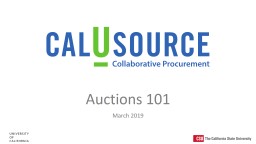
Reverse Auctions Quick RFx 3 bids and a buy Regular Auctions Revenue generation Surplus Sales Licensing R ights In an ordinary auction AKA forward auction buyers o utside of our procurement team compete ID: 1029881
Download Presentation The PPT/PDF document "Auctions 101 March 2019 What are Auction..." is the property of its rightful owner. Permission is granted to download and print the materials on this web site for personal, non-commercial use only, and to display it on your personal computer provided you do not modify the materials and that you retain all copyright notices contained in the materials. By downloading content from our website, you accept the terms of this agreement.
1. Auctions 101March 2019
2. What are Auctions and when to use themReverse AuctionsQuick RFx3 bids and a buyRegular AuctionsRevenue generationSurplus SalesLicensing RightsIn an ordinary auction (AKA 'forward auction'), buyers (outside of our procurement team) compete to obtain goods or services by offering increasingly higher prices. In a reverse auction, the suppliers compete to obtain business from the buyer and prices will typically decrease as the suppliers underbid each other.
3. Reverse AuctionsBenefits TransparencyReal Time NegotiationsTrue best and final offerEffective Solicitation ProcessMinimal Process CostsAccuracy in pricing Cost Savings Things to ConsiderPRICEVOLUMESpecifications should be openSupplier managementSetting up the bid process
4. Project Opportunities AssessmentOpportunity FactorsCompetitionPurchase sizeSpecificationsSpecific vs vagueGoal for the souring effortQuestions to AskIs there competition for this spend category?Are the specification's clear and concise?Is this a political category?Is price a major deciding factor?What is the spend on the category?CalUsource Spend module
5. Things to Consider for each CategoryFacilities and MaintenancePRICEVOLUMESpecifications should be openSupplier managementSetting up the bid processLarge DollarsCommodity & Non-Commodity Product CategoriesStrong CompetitionTop CategoriesMROHVAC/Plumbing/ElectricalJanitorial SuppliesIT – Information Technology Professional ServicesHighly CompetitiveLarge dollarsNational/Worldwide PlayersTop CategoriesDesktop/LaptopsNetworking EquipmentSoftware LicensingA/V EquipmentConsiderationsNeed IT buy in upfrontLong Term ContractsLarger Margins build into the contract by supplierNeeds the right specTop CategoriesJanitorial ServicesWaste HaulSecurity GuardsPrint ManagementConsiderationsNeeds to be vetted before Reverse AuctionReverse Auction Category Opportunities
6. When Do we Start Building an Auction In CalUsource?Done Outside of CalUsourceDone Outside of CalUsourceDone INSIDE of CalUsource
7. Creating a New Auction
8. Creating a New Auction
9. Auction – Event SetupProvide the basic details regarding your Auction.
10. Auction – Event SetupDetermine what type of auction you would like to run
11. Auction – Event SetupCRITICAL: Event settings determines how the event will run
12. Auction Setup – Event SettingsHide supplier name is for internal use. Suppliers automatically can not see other suppliers namesCheck if you do not want Internal people to see your auctionSupplier AccessEnable Preview: Supplier can see the event before accepting the NDAEnable Acknowledgement: Allows Suppliers to confirm they want to participate in the auctionDetermines what type of supplier bids you will allow during the auction
13. Auction Setup – Event SettingsNo need to click Dictates what the suppliers can and can not see within the Auction
14. Auction Setup – Event SettingsExtension Settings: Allows your auction to stay open if suppliers continue to bidExtension Period: the length in which the auction will stay openExtension Trigger: The timeframe which a supplier has to bid for the event to stay open longerExample: If a supplier bids in the last minute, the event will stay open an additional minuteWhen enabled by the Author, it provides an option (button) to the supplier, which when clicked, they will be at the number 1 position compared to the other suppliers
15. Auction Setup – Event SettingsDetermines how you would like to start the bidding process.Supplier’s lowest quote is the start priceEvent Author pre-determines the start priceDetermines if suppliers can bid the same price.
16. Auction – Event SetupOnce the auction ends, this is the time that you are giving yourself to review the supplier responses. Good when you have a large amount of bids and lots of line items
17. Creating an Auction Guideline
18. Creating an Auction Guideline
19. Creating an Auction Bidding Lot
20. Creating an Auction Bidding LotAnything with an * is a mandatory field for event Author to fill out. If you do not have a “unit start price”, go back to your Event settings and update your “Initial Bid settings”
21. Creating an Auction Bidding LotClick “Set Date & Time” to determine time and date for auction to open for this particular lot
22. Setting Auction Start TimesSet the data and time that your auction will open and close.The lots can be staggered based on your settings, or you can program them all to open at onceEvent will open based on the settings listed here
23. Adding Team MembersType in your team members name and hit enterYour team member will only have viewer access to the event. They will not be able to modify any of the information listedIf for any reason, you will not be able to manage you auction, please contact CalUsupport to switch users.
24. Adding SuppliersType in your suppliers name and click enter. The system will automatically search for the supplier names that best fit the name providedThe supplier name listed will be the primary supplier listed on the account. If you would like to change the name, this will need to be done in the supplier profile.
25. Adding AttachmentsFor any additional documents that you would like to include, the attachments section is great place to add those documents.
26. Publishing your AuctionWhen you are ready to publish your auction, click the down arrow next to “Actions”
27. Publishing your AuctionSelect “Publish to Supplier”
28. Confirming you wish to publishThe system will ask for confirmation, before moving forward. After you select “Yes” CalUsource will check for any errors. If the project is error free, it will prompt you to craft a letter to suppliers.Write your notice to suppliers (make sure not to include identifying information in the email) and click send.
29. Sending Notice to Suppliers – Published AuctionWrite your notice to suppliers (make sure not to include identifying information in the email) and click send.
30. Help is always available for those who ask…InternalAvailable TodayCalUsupport support@ucprocure.zendesk.comCalUSource.net to access this webinarComing SoonQuick Reference GuidesAdditional training videosExternalPart of GEP’s wide range support includes helping you with your first Auction! For GEP Support to help you, please follow these recommendations:Complete your strategy and supplier selection in advanceContact support@gep.com and CalUsupport a MINIMUM of two weeks in advance of creating your event in CalUsource Request GEP’s assistance with reviewing your Reverse Auction in CalUsource