
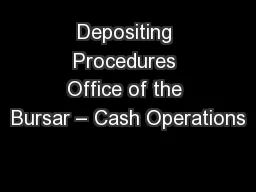
Sherri Manis Alyse LofmanKwapien cashoperationsuconnedu As of March 2017 Methods of Receipt Payments may be received by your department in a variety of ways and in various forms In person Cash and coin ID: 706304
Download Presentation The PPT/PDF document "Depositing Procedures Office of the Burs..." is the property of its rightful owner. Permission is granted to download and print the materials on this web site for personal, non-commercial use only, and to display it on your personal computer provided you do not modify the materials and that you retain all copyright notices contained in the materials. By downloading content from our website, you accept the terms of this agreement.
Slide1
Depositing Procedures
Office of the Bursar – Cash OperationsSherri ManisAlyse Lofman-Kwapiencashoperations@uconn.edu
As of March 2017Slide2
Methods of Receipt
Payments may be received by your department in a variety of ways and in various formsIn personCash and coinChecks and money orders
Credit cards by merchant account holders onlyMailChecks and money orders
Never cash
Never credit card informationSlide3
In-Person Payments – Cash & Check
When payment is collected in person, a hand-written or printed pre-numbered receipt must be given to the customer to provide a clear payment trail. Keep a copy of the receipt for your own records. You may also record the payment with the customer information on an excel spreadsheet (payment log) or, if applicable, in a secondary system separate from KFS (i.e. cash register, etc.).
For cash, count the funds presented immediately to verify amount and check bills closely for counterfeit signs before
the customer leaves.
Secure payments in a locked drawer or cash box after processingSlide4
More on Check Payments
Checks should be made out to the University department– “UConn” or “University of Connecticut” should be included on the Pay to the Order of Line.When a customer brings a check to your office, ensure that the legal line on the check matches the numerical line before the customer leaves so they can fix any discrepancies.
Any change to a check should be made by the customer who is writing the check and never by the department or the person accepting the check payment. If the customer makes any changes, they should be instructed to write their initials next to the change made.
Stamp or write the received date of the payment on the back of the check
immediately
upon receipt.If check is received in the mail, log the check information (customer name, check date, check amount, and check number) in an excel spreadsheet or, if applicable, input the check information in a system outside of KFS.
Remember: Receipts must be given and a copy retained for check payments received in-person (not only for cash!)Slide5
Check the Check!
Legal Line Mismatch
The legal amount of the check is the written words. In this case, the check is only worth 100.00, regardless of the numeric amount.
What else is wrong with this check?
Legal Line Mismatch
Missing signatureSlide6
In-Person Payment Example…
Mary would like to buy a sweatshirt. She arrives with $25.00 in cash. Step 1. Create a record of the transaction by entering into a cash register, online system, or by filling out a pre-numbered receipt.
Cash Operations can provide pre-numbered receipts if your department does not yet have any.
Receipts should be pre-numbered and include:
Date payment is received
Department
Customer name
Reason for payment
Payment type
Total amount
r
eceived
Staff name accepting paymentSlide7
Step 2. Using an adding machine, add the physical cash received being sure to take note of the appearance and texture of the bills.
Mark any bill $20 and over to check for fraud (we will talk about counterfeit bills more in depth on slide 9).
Calculator tapes record specific denominations received
and can be invaluable in the event of a balancing
difference at the end of the day.
It is also helpful when you need to make change
as an exact record of what transpired.
Total of Money given
Less items purchased
**Change**
owed customerSlide8
How Do Y
ou Make Change?Establishing a Change Fund requires submitting a Change Fund Request form to Cash Operations.
The only purpose of a Change Fund is to provide change for cash payments received for goods or services. It is not for check cashing, loans, refunds, or any other purpose.The amount on hand is constant and should be verified daily.
Any changes of the fund (amount, custodian, close fund) should be requested to Cash Operations through the Change Fund Adjustment form and must be indicated in KFS on the account the fund was established against.
Increase or decrease of fund is administered by Cash Operations.Slide9
Getting Back to Our Deposit…
Step 3. Secure payment in a cash drawer or locked box/bag until it is time to balance at end of day.Step 4. Balance - Add all cash and checks and compare totals to daily receipts/spreadsheet/register total.
Step 5. A bank deposit is not required until the total of cash and checks hits $500; however, a KFS eDoc
is still submitted daily whenever payments are received.Slide10
Wait….What Will that Look
Like?Jann’s cash/check totals for the week are as follows:Monday - $20.00 cash 40.00 checkTuesday – no payments
Wednesday – no paymentsThursday – no cash $20.00 checkFriday – $25.00 cash $20.00 check
KFS
eDocs
for the week:Monday – eDoc
for $60.00
Tuesday & Wednesday – no
eDocs
Thursday –
eDoc
for $20.00
Friday –
eDoc
for $45.00 and deposit to the bank/
CashOps of $45.00 cash, $80.00 check
Total eDocs submitted for the week will equal the one bank/CashOps deposit.
If $500 threshold is reached, more than one deposit will be required.Slide11
What Type of eDoc Should I Submit?
Cash Receipts (CR) eDocs are used when cash and/or checks are brought to Cash Operations for deposit. Cash and check received the same day can be recorded together on one CR.
Advance Deposit (AD) eDocs are used when funds are credited directly to Bank of America and do not come through Cash Operations.
This includes: RDS check deposits, Regional campuses and other off-campus locations,
Dunbar Cash Vault
deposits, Wire/ACH paymentsCash and check received the same day can be recorded together on one AD but each currency amount must be listed separately on the Advance Deposit tab
See separate
eDoc
instructions for further
information
Note: Documentation agreeing to the deposit total must be attached to each
eDocSlide12
Counterfeit Bill Detection
Counterfeit bills usually have a different feel from authentic bills. Be aware of any difference in texture when handling bills. This
can be the first indication the bill might be fraudulent.Mark each bill (we recommend $20 bills and higher) with a counterfeit detecting marker. Markers will draw an invisible or yellow line on an authentic bill, but show black/ dark brown on a fake bill. Please note that markers may not always give accurate results and other detection methods should be used as well.
Observe other security features of each bill:
There
is a thin vertical strip containing text that spells out the bill’s denomination (for example, USA TWENTY
).
Color shifting ink- the numeral in the lower right hand corner of new series bills (except 5’s) has color shifting ink from green to black.
To learn about other security features you can visit
https://uscurrency.gov/Slide13
Actions to Take When a Fraudulent Bill is Detected:
Call UCPD as soon as possible after receipt of the suspected bill. They will send officers to your location. Also notify Cash Operations to
assist with necessary reporting.Ask person presenting bill to stay until officers arrive but do not
force them.
If
they opt to leave, take note of physical characteristics of person to give an accurate description to police.Make note of
name or student ID#
if
any form of ID was checked and mark down any other
identifying information from the transaction
.
Do not
over
-handle
the bill.
The best
practice is to put it in a plastic bag to protect it until police arrive.Slide14
Possible FakeSlide15
Payment LogSlide16
Why Log Your Payments?
The log provides a clear picture of all payments received on a given dayProvides supporting documentation to balance your cash/checks againstGives reconcilers the information they need to verify funds are credited in KFS, and credited accurately
Payment logs can be used for payments received in the mail as well as in-person. Note: Receipts must still be used for in-person payments even if logged.Slide17
Timeliness of Deposit – When
Do I Deposit? Connecticut State Statute 4-32 states that all deposits totaling $500.00 and over must be deposited by end of the following business day.
Any deposit under $500.00 must be deposited within 7 calendar days of being received.Regardless of the amount of deposit, both Cash Operations and Auditors agree that the proper KFS
eDoc
should be completed same-day payment is received.
All checks received in person or by mail must have the received date stamped or written on the back of them. This lets Cash Operations know when a check was received so we can evaluate compliance with State
S
tatute.
Additionally, make a note in the notes and attachments section of each
eDoc
as to when each deposit was received by your department and attach the supporting documentation, including receipts, payment logs, etc.Slide18
Segregation of Duties
Segregation of duties is important in business offices to prevent fraud and error. It a fundamental building block of risk management and internal controls.What we expect in an office is that one person should not be accepting, processing, depositing, and reconciling the deposit. Multiple people should be involved in the process from start to finish. We understand that some departments are limited in the number of staff members available for these functions, but wherever possible this should be the ultimate goal. Slide19
Proper Documentation & Retention
Proper supporting documentation is required for all receipt of funds:Paper bills or invoicesDaily Payment LogsCustomer receiptsDeposit receipts from Bank of America
All fiscal documentation is subject to the Municipal Records Retention Schedule M3 which states that certain documentation must be kept for a certain number of years (specified in the schedule) or until audited.
When documentation is ready to be destroyed, form RC-108 must be filled out and submitted to Betsy Pittman, the University Archivist, for proper approval
It is your responsibility to store and safeguard your financial documents for the required number of years, and to obtain the proper permission to destroy it.
For additional information regarding record retention when using KFS
, please visit:
http://accountspayable.uconn.edu/important-information-regarding-record-retention-when-using-kfs
/Slide20
Reconciliation Process
Reconciliation of deposits in KFS should be completed at least monthly. There is not one set way of reconciliation, but generally a person that is not involved in the deposit collection process should be reviewing all deposits and backup documentation and ensuring that all funds have been processed into the correct KFS account number.
Any discrepancies should be researched immediately and Cash Operations can be contacted if any issues arise.Slide21
RDS Option
RDS is a product of Bank of America. It allows departments to scan check deposits via a small desktop check scanner from the comfort of their own offices.As we try to navigate away from the acceptance of cash and encourage check payments, this is a great option to streamline your deposit process.When checks are received, they can be scanned directly to the bank via RDS. You will create an Advance Deposit in KFS to credit the proper accounts, and absolutely nothing has to be brought to the bank or Cash Operations.
RDS is free to all departments and can be easily setup by our office once an email request is sent by the department. Slide22
Invoicing in KFS – Is it for you?
In addition to a sweatshirt, Mary also wishes to purchase a publication. Because the publication is not yet available, we offer to send her an invoice once the publication becomes available. Before we can create an invoice in KFS, we must create the customer to invoice.Slide23
Invoicing in KFS – Is it for you?
Once the customer information is entered in KFS and the customer is approved, we are able to create an invoice for Mary. Slide24
Invoicing in KFS – Is it for you?
To prepare an invoice, click on “Customer Invoice” under Transactions > Accounts Receivable.When an invoice is entered into KFS, the department immediately records the revenue to their account.Should you begin the invoice but not have all the information needed to submit, there is an option to save the invoice eDoc to complete and finalize at a later time.Slide25
Invoicing in KFS – Is
it for you?Enter all required fields. When entering the “Accounting Line” (account number, object code, invoice item quantity, invoice item description and invoice item unit price) please be sure to click “add” prior to submitting invoice. Due date defaults to 30 days.
Any backup or notes regarding the invoice should be included in the “Notes and Attachments section.”Once information is completely entered, click “Submit.”Slide26
Invoicing in KFS – Is it for you?
The responsibility falls on the department to print and mail invoices to customer. After submitting invoice, return to the bottom of the eDoc and click “Reload.” At the bottom of the eDoc, click “Generate Print File.” A PDF file will open that can be printed and mailed to customer
.*If the PDF file does not open, check for pop-up blockers and/or clear your cache
.
Note: Invoice payments are sent to and processed by Cash Operations! Invoicing will reduce the volume of payments received by the department!Slide27
UC Payment Store Option
The UC Store, managed by Cash Operations, offers an online credit card payment option for smaller departments who want the convenience of credit card payments without the administrative requirements and security risk involved with having a separate merchant account.When the department completes the request for a new store, they specify which KFS account number and object code the sales for that store are credited to
. We can accommodate different KFS numbers for different items that are offered through a store. For example, sweatshirt proceeds might go to 1234567, while registrations go to 9876543.
b
ursar.uconn.edu/
uconn-payment-storeSlide28
Payments are
recorded in KFS by Cash Operations and applicable departments are ad hoc’d on the Credit Card Receipt (CCR) eDoc
. A single department contact is identified when
setting up the store. There can be multiple contacts
if there are
multiple kinds of payments. For example, Rosalie is
FYI’d
on clothing sales while Rachel is
FYI’d
for publications.
Documentation of received payments are attached to the CCR for the department’s reference
UC Payment Store OptionSlide29
MasterCard, Visa, Discover and American Express are accepted.
Whether refund of payments is allowed is at the discretion of the department and is as simple as an email request to Cash Operations requesting the refund. Partial refunds are also an option.Departments are responsible for their portion of the monthly invoice which is typically about 2-4% of the departments sales. If you have no sales in a month, you are not
charged a fee. Cash Operations will charge the department monthly via a Distribution of Income (DI)
eDoc
.
UC Payment Store OptionSlide30
Samantha wants to pay for an Alternative Break Trip offered through Student Activities.
She goes to the UC Stores website (bursar.uconn.edu/uconn-payment-store) and clicks on the button for Alternative Breaks.
So, how does it all work?Slide31
In their Store, Student Activities has given a listing of the trips available, the price, and other relevant information. They have also specified the naming convention to be used for the invoice number – which is a required field on the payment screen.Slide32
On the first payment screen, Samantha enters the amount she wants to pay. Because there are differing prices for the different trips this information is not pre-filled. Other department’s Stores have items with set prices – for example, a t-shirt for $20.00.Slide33
This screen is where Samantha will enter her identifying information, including the required fields - Invoice Number and Description. These two fields are instrumental in the payment process and the only way Cash Ops is able to identify who the payment belongs to and where it should be applied.Slide34
Example of the receipt page the customer will see after successfully completing their payment.Slide35
The next morning, Samantha’s payment will show on the Settlement Report in Cash Operations, and based on the information provided by Student Activities when their Store was created, a Credit Card Receipt (CCR) will be entered in KFS to credit the appropriate account.Slide36
The employee associated with the Alt Break payments will be
FYI’d on the CCR eDoc and will be able to access the attached settlement spreadsheet to get detail on the payments made to their Store.Slide37
Questions, Comments, or Concerns?
Please let us know if there is anything further we can clarify you, and always feel free to email cashoperations@uconn.edu with any depositing procedure questions! Slide38