
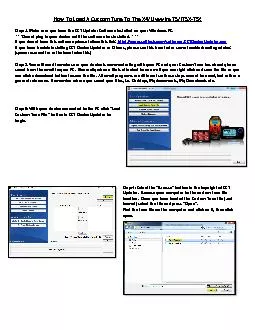
Livewire TSiTSX TSX Step 1 Make sure you have the SCT Updater Software installed on your Windows PC Do not plug in your device until the software has installed If you do not have this ID: 855638
Download Pdf The PPT/PDF document "How To Load A Custom Tune To The X4" is the property of its rightful owner. Permission is granted to download and print the materials on this web site for personal, non-commercial use only, and to display it on your personal computer provided you do not modify the materials and that you retain all copyright notices contained in the materials. By downloading content from our website, you accept the terms of this agreement.
1 How To Load A Custom Tune To The X4 /Liv
How To Load A Custom Tune To The X4 /Livewire TS/iTSX - TSX Step 1. Make sure you have the SCT Updater Software installed on your Windows PC. *** Do not plug in your device until the software has installed. *** If you do not have this software please follow this link: http://www.sctflash.com/software/SCTDeviceUpdater.exe If you have trouble installing SCT Device Updater or Drivers, please see this how to for some troubleshoot ing advice: (space reserved for url to how to for this) Step 2. You will need to make sure your device is communicating with your PC and y our Custom Tune has already been saved from the email to y our PC . Generally when a file is attached to an email you can right click and save the file or you can click a download button to save the file. All email programs are different so these steps cannot be exact, but rather a general
2 reference. Remember where you saved y
reference. Remember where you saved your files, i.e. Desktop, My documents , My Dow nloads etc. Step 3: With your device connected to the PC click “ Load Custom Tune File ” button in SCT Device Updater to begin. S tep 4 : Select the “ Browse ” button in the top right of SCT Updater. Browse your computer to the custom tune file location. Once you have located the Custom Tune file (.cef format) s elect the file and press “ Open ”. Find the tune file on the computer and click on it, then click open. S tep 5. Once you have opened the Custom Tune, i t will appear under “ Available Tunes ” on the left window . You will need to transfer it to the X4 by using the arrow in the middle of SCT Updater. Select your tune file on the left and click the center a
3 rrow (highlighted) t o move it to On Dev
rrow (highlighted) t o move it to On Device (r ight). Step 6. Now that the tune has been transferred to the X4 (right side) , it will appear under “ On Device ”. Step 7. Last step, use the “ Program ” button at the bottom right to finalize the loading of the tune. When the tune is done loading it will show “ Transfer Complete ” at the bot tom. You can now unplug the X4 or load a nother custom t une. Step 8. (Optional) You can modify the name of the Custom Tune by selecting the tune once it has been programmed to the device. Highlight the tune and then select the box to the right of “ Edit Name ” and then press “ Save ” once you have renamed it . The name will change after clicking save. Editing the name will change the name as it appea rs on your device when programming.