/

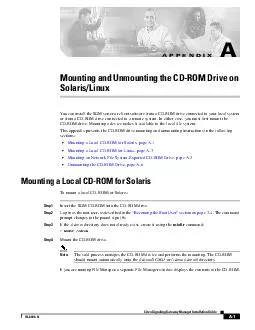
In either case you must first mount the CDROM drive Mounting a device makes it available to the local file system This appendix presents the CDROM drive mounting and unmounting instructions in the following sections Mounting a Local CDROM for Solari ID: 21844
Download Pdf The PPT/PDF document "A Cisco Signaling Gateway Manager Instal..." is the property of its rightful owner. Permission is granted to download and print the materials on this web site for personal, non-commercial use only, and to display it on your personal computer provided you do not modify the materials and that you retain all copyright notices contained in the materials. By downloading content from our website, you accept the terms of this agreement.
Cisco Signaling Gateway Manager Installation GuideOL-8096-01 Mounting and Unmounting the CD-ROM Drive on You can install the SGM server or client software from a CD-ROM drive connected to your local system or from a CD-ROM drive connected to a remote system. In either case, you must first mountthe CD-ROM drive. Mounting a device makes it available to the local file system.This appendix presents the CD-ROM drive mounting and unmounting instructions in the following sections:Mounting a Local CD-ROM Mounting a Local CD-ROM for Linux, page A-3Mounting an Network File System-Exported CD-ROM Drive, page A-3Unmounting the CD-ROM Drive, page A-6To mount a local CD-ROM for Solaris: Step1Insert the SGM CD-ROM into the CD-ROM drive.Step2Log in as the root user, as described in the Becoming the Root User section on page2-4. The command prompt changes to the pound sign (#).Step3If the /cdrom directory does not already exist, create it using the mkdir command:/cdromStep4Mount the CD-ROM drive. NoteThe vold process manages the CD-ROM device and performs the mounting. The CD-ROM should mount automatically onto the /cdrom/SGM41/cdrom/cdrom0 directory.If you are running File Manager, a separate File Manager window displays the contents of the CD-ROM. Cisco Signaling Gateway Manager Installation GuideOL-8096-01 AppendixA Mounting and Unmounting the CD-ROM Drive on Solaris/Linux Mounting a Local CD-ROM for Solaris Step5If the /cdrom/SGM41/cdrom/cdrom0 directory is empty because the CD-ROM was not mounted, or if File Manager did not open a window displaying the contents of the CD-ROM, verify that the vold daemon is running by entering the following command:ps -e | grep vold | grep -v grepStep6Do one of the following:If the vold daemon is running, the system displays the process identification number of vold. If the system does not display anything, restart the daemon by entering the following command:/usr/sbin/vold &If the vold daemon is running but did not mount the CD-ROM, then stop the vold daemon process using the kill command and restart the daemon:kill -15/usr/sbin/vold & NoteTo stop the vold process, you must know the process identification number. If you do not know the process identification number, enter the command shown in Step5Step7If you have problems with the vold daemon, use the following command to mount the CD-ROM directly:mount -F hsfs -r ro /dev/dsk/device_filename /cdrom/SGM41mount -F hsfs -r ro /dev/dsk/device_filename /cdrom/cdrom0 indicates the type of file system (hsfs for the ISO 9660 standard).-r ro mounts the CD-ROM in read-only mode.device_filename is the name of the device, such as /dev/dsk/cxtyd0sz where is the CD-ROM drive controller number, is the CD-ROM drive SCSI ID number, and is the slice partition on which the CD-ROM is located. Cisco Signaling Gateway Manager Installation GuideOL-8096-01 AppendixA Mounting and Unmounting the CD-ROM Drive on Solaris/Linux Mounting a Local CD-ROM for Linux To mount a local CD-ROM for Linux: Step1Insert the SGM CD-ROM into the CD-ROM drive.Step2Log in as the root user, as described in the Becoming the Root User section on page2-4. The command prompt changes to the pound sign (#).Step3If the /mnt/cdrom directory does not already exist, create it using the command:/mnt/cdromStep4Mount the CD-ROM drive: NoteMake sure that you are not in the /mnt/cdrom directory when you perform this step.mount /dev/cdrom /mnt/cdrom SGM installation from a device on a remote system does not require any disk space on the remote system. The software is copied across the network to the local system. The instructions for mounting a Network File System-exported (NFS-exported) CD-ROM drive on a local system are for like systems. For example, the instructions are for exporting a CD-ROM file system from a Solaris or Linux system and mounting it on another Solaris or Linux system for installation, but not for cross-platform operation. For help with cross-platform operations, see your system administrator.The NFS-exported CD-ROM drive mounting instructions are presented in the following sections:Steps to Perform on the Remote System for Solaris, page A-3Steps to Perform on the Remote System for Linux, page A-5Steps to Perform on the Local System for Solaris and Linux, page A-6On the remote system perform the following steps: Step1Log in as the root user as described in the Becoming the Root User section on page2-4. The command prompt changes to the pound sign (#).Step2If the /cdrom directory does not already exist, create it using the mkdir command:/cdrom Cisco Signaling Gateway Manager Installation GuideOL-8096-01 AppendixA Mounting and Unmounting the CD-ROM Drive on Solaris/Linux Mounting an Network File System-Exported CD-ROM Drive Step3Mount the CD-ROM drive. NoteThe vold process manages the CD-ROM device and performs the mounting. The CD-ROM should mount automatically mount onto the /cdrom/SGM41/cdrom/cdrom0 directory.If you are running File Manager, a separate File Manager window displays the contents of the CD-ROM.Step4If the /cdrom/SGM41/cdrom/cdrom0 directory is empty because the CD-ROM was not mounted, or if File Manager did not open a window displaying the contents of the CD-ROM, verify that the vold daemon is running by entering the following command:ps -e | grep vold | grep -v grepStep5Do one of the following:If the vold daemon is running, the system displays the process identification number of vold. If the system does not display anything, then restart the daemon by entering the following command:/usr/sbin/vold &If the vold daemon is running but did not mount the CD-ROM, then stop the vold daemon process using the kill command and restart the daemon:kill -15/usr/sbin/vold & NoteTo stop the vold process, you must know the process identification number. If you do not know the process identification number, enter the command shown in Step5Step6If you have problems with the vold daemon:Within the /cdrom directory, create the following directories:mkdir SGM41mkdir cdrom0Use the following command to mount the CD-ROM:mount -F hsfs -r ro /dev/dsk/device_filename /cdrom/SGM41mount -F hsfs -r ro /dev/dsk/device_filename /cdrom/cdrom0 indicates the type of file system (hsfs for the ISO 9660 standard).-r ro mounts the CD-ROM in read-only mode.device_filename is the name of the device, such as /dev/dsk/cxtyd0sz where is the CD-ROM drive controller number, is the CD-ROM drive SCSI ID number, and is the slice partition on which the CD-ROM is located. Cisco Signaling Gateway Manager Installation GuideOL-8096-01 AppendixA Mounting and Unmounting the CD-ROM Drive on Solaris/Linux Mounting an Network File System-Exported CD-ROM Drive Step7Edit or create the /etc/dfs/dfstab file to include the following line, which sets the NFS attributes to share -F nfs -o ro -d /cdrom/SGM41share -F nfs -o ro -d /cdrom/cdrom0 specifies the file system share type. specifies the start of file system export options. specifies read-only file system export option. specifies that you want to share a directory./cdrom/SGM41/cdrom/cdrom0 is the name of the directory to be shared.Step8Make sure your remote machine is enabled as an NFS server by entering the following command:ps -ef | grep nfs | grep -v grepVerify that the /usr/lib/nfs/mountd daemons are running.Step9If the daemons you verified in Step8 are not running, enable your machine as an NFS server by entering the following command: /etc/init.d/nfs.server startStep10as an NFS server, enter either of the following commands:shareall Steps to Perform on the Remote System for Linux NoteMake sure the nfs server is installed before performing these steps.On the remote system perform the following steps: Step1Log in as the root user as described in the Becoming the Root User section on page2-4. The command prompt changes to the pound sign (#).Step2If the /cdrom directory does not already exist, create it using the mkdir command:Step3Insert the CD-ROM and mount the the drive:mount /dev/cdrom /mnt/cdrom Cisco Signaling Gateway Manager Installation GuideOL-8096-01 AppendixA Mounting and Unmounting the CD-ROM Drive on Solaris/Linux Unmounting the CD-ROM Drive Step4Edit or create the /etc/exports file to include the following line, which sets the NFS attributes to /mnt/cdrom(ro)Step5Run the following command to restart the nfs server:# /etc/init.d/nfs restart On the local system perform the following steps: Step1Go to the machine on which you want to install SGM.Step2Log in as the root user as described in the Becoming the Root User section on page2-4Step3If the /cdrom directory does not already exist, create it using the mkdir command:-p /cdrom/SGMStep4To mount a file system that is exported from a remote system, use the command, as shown below:/usr/sbin/mount -r remote_hostname/cdrom/SGM/usr/sbin/mount -r remote_hostname/cdrom/SGMThe remote CD-ROM is mounted and ready for software installation on the local system. Note(Solaris only) When you are installing SGM using an NFS-exported CD-ROM drive, image checking might take several hours to complete. To avoid this problem, when you install SGM, enter./setup.sh -i which disables image checking. After you install SGM, if you did not use the automounter, you must unmount the CD-ROM drive as explained in the following sections:Unmounting a Local CD-ROM Drive for Solaris and Linux, page A-7Unmounting a Remote CD-ROM Drive for Solaris, page A-7Unmounting a Remote CD-ROM Drive for Linux, page A-8 Cisco Signaling Gateway Manager Installation GuideOL-8096-01 AppendixA Mounting and Unmounting the CD-ROM Drive on Solaris/Linux Unmounting the CD-ROM Drive To unmount a local CD-ROM drive for Solaris or Linux: Step1Log in as the root user as described in the Becoming the Root User section on page2-4. The command prompt changes to the pound sign (#).Step2(Solaris only) Enter the following commands:Step3(Linux only) Enter the following commands:Step4Enter the following command to remove the CD-ROM:Step5Store the CD-ROM in a safe place. To unmount a remote CD-ROM drive for Solaris: Step1Log in as the root user on the local machine and enter the following command:Step2Log in as the root user on the remote machine:Edit the /etc/dfs/dfstab file to remove the following line, which stops the NFS attributes from being share -F nfs -o ro -d /cdrom/SGM41share -F nfs -o ro -d /cdrom/cdrom0 specifies the file system share type. specifies the start of file system export options. specifies read-only file system export option. specifies that you want to share a directory./cdrom/SGM41/cdrom/cdrom0 is the name of the directory to be shared. Cisco Signaling Gateway Manager Installation GuideOL-8096-01 AppendixA Mounting and Unmounting the CD-ROM Drive on Solaris/Linux Unmounting the CD-ROM Drive Restart the nfs server:/etc/init.d/nfs.server restartEnter the following command:Step3Enter the following command to remove the CD-ROM:Step4Store the CD-ROM in a safe place. To unmount a remote CD-ROM drive for Linux: Step1Log in as the root user on the local machine and enter the following command:Step2Log in as the root user on the remote machine:Edit the /etc/exports file to remove the following line, which stops the NFS attributes from being /mnt/cdrom(ro)Restart the nfs server:/etc/init.d/nfs restartEnter the following command:Step3Enter the following command to remove the CD-ROM:Step4Store the CD-ROM in a safe place.