
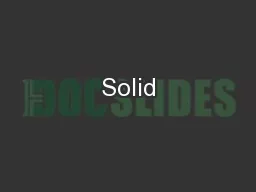
Edge ST4 Training Animating assemblies Course overview The ExplodeRenderAnimate application within the Solid Edge assembly environment is a tool for creating different types of presentations of Solid Edge assemblies Exploding an assembly allows you to control the movement sequence and gro ID: 164486
Download Presentation The PPT/PDF document "Solid" is the property of its rightful owner. Permission is granted to download and print the materials on this web site for personal, non-commercial use only, and to display it on your personal computer provided you do not modify the materials and that you retain all copyright notices contained in the materials. By downloading content from our website, you accept the terms of this agreement.
Slide1
Solid
Edge
ST4
Training
Animating assembliesSlide2
Course overview
The Explode-Render-Animate application within the Solid Edge assembly environment is a tool for creating different types of presentations of Solid Edge assemblies. Exploding an assembly allows you to control the movement, sequence and grouping of parts and subassemblies. Rendering a view allows you to define textures, lighting, shadows, backgrounds and other properties to create presentation style images. Motors apply movement to under constrained parts in an assembly which can be animated. Using Animation, you can combine previously created exploding sequences and custom camera movement to create animation. Each frame of the animation can be rendered to create presentation quality animations.
Animating assembliesSlide3
Course overview (continued)
Once you complete the activities in this course, you will be able to:Add a motor to a unconstrained part of an assembly to create movement for an animation. Manipulate animation events and explode events to create an animation of an assembly.
Explode-Render-AnimateSlide4
Entering the Explode-Render-Animate environment (ERA)
To enter the ERA environment, within an assembly, click the Tools Tab. In the Environs group, click ERA.
Explode-Render-AnimateSlide5
There are two types of motors that can be defined in Solid Edge: rotational and linear.
You use motor features to help you observe how a set of under-constrained parts will move relative to the part you define as a motor. This allows you to design and simulate complex mechanisms where the movement of a set of interrelated parts needs to be simulated.
Defining MotorsSlide6
Motor command
You use motor features to help you observe how a set of under-constrained parts will move relative to the part you define as a motor. This allows you to design and simulate complex mechanisms where the movement of a set of interrelated parts needs to be simulated.For example, you can specify that a crankshaft part (A) in a mechanism rotates around an axis you specify (B).
Defining MotorsSlide7
Simulate motor command
Display a kinematic simulation of motion in an assembly. You use motor features to define how a set of interrelated parts will move. This is useful when working with assemblies that contain crankshafts, gears, pulleys, and hydraulic or pneumatic actuators. Simulate motorSlide8
Activity
Activity – MotorSlide9
Solid Edge enables you to easily create animated presentations of your assemblies. Assembly animations can be useful for motion studies of mechanisms, visualizing how parts are assembled into a completed assembly, and vender or customer presentations
AnimateSlide10
Animation Editor command
Animate
You can define the following types of animation events:
Camera
Motor
Explosion
Appearance
Motion PathSlide11
You can use the controls on the Animation Editor tool to play, stop, pause, and rewind the animation in the graphic window.
You can also save an assembly animation in AVI format with the Save As Movie button on the Animation Editor tool.AnimateSlide12
Event duration bar
A user-interface element on the timeline (right) pane of the Animation Editor tool. Event duration bars allow you to visualize and control the timing of events in an assembly animation. Event duration bars represent the start time, elapsed time, and end time for an animation event. There are two basic types of event duration bars:
Duration bars for explode, appearance, and motor events.
Duration bars for camera and motion path events. Duration bars for these event types also support key frames (A).
You can move and modify duration bars using the cursor and shortcut menu commands.
AnimateSlide13
Camera Path Wizard command
Runs the Camera Path Wizard, which guides you through the process of creating a camera path for an assembly animation. The Camera Path Wizard allows you define the camera path name, camera direction, and so forth. You can use camera paths as part of an assembly animation.
AnimateSlide14
Activity
Activity – Animate