
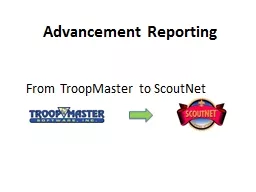
From TroopMaster to ScoutNet Advancement Reporting From TroopMaster to ScoutNet Objective To provide you with step by step instructions on how to do an Advancement Report in TroopMaster and transfer the file to Internet Advancement ID: 588857
Download Presentation The PPT/PDF document "Advancement Reporting" is the property of its rightful owner. Permission is granted to download and print the materials on this web site for personal, non-commercial use only, and to display it on your personal computer provided you do not modify the materials and that you retain all copyright notices contained in the materials. By downloading content from our website, you accept the terms of this agreement.
Slide1
Advancement ReportingFrom TroopMaster to ScoutNet Slide2
Advancement ReportingFrom TroopMaster to ScoutNet
Objective
To provide you with step by step instructions on how to do an Advancement Report in TroopMaster and transfer the file to Internet Advancement.Slide3
Troopmaster
ToolbarSlide4
Nicolas Cage
15
Life
Turtles
APL
Select a Scout
Nicolas Cage
Sean Connery
Tom Hanks
Jeremy IronsSlide5
Tenderfoot to 1
st
Class Scout
Update RequirementSlide6
For Star Life or Eagle
Update RequirementSlide7
For Star Life or Eagle
Update Requirement
Add Merit BadgeSlide8
For Star Life or Eagle
Update Requirement
Add Merit Badge
Enter Date
CounselorSlide9
Prepare for a Board of
ReviewSlide10
Update Scoutmaster Conference Date
Tenderfoot to 1
st
Class
Star, Life, or EagleSlide11
Board of Review Report
Activities >
Adult Members
>
Awards/Advancement
>
Fundraiser
>
Labels/Envelopes
>
Merit Badge Counselors
>
Mic
-O-Say
>
Order of the Arrow >
Awards/Advancement
>
Advancement Status…
Board of Review…
Court of Honor/4403…
Individual History…
Individual Progress…
Board of Review…Slide12
Troop 600 Board of Review
Rank of Tenderfoot
Robert
Redford
Board of Review ReportSlide13
Update Board of Review DatesSlide14
Advancement Status…
Board of Review…
Court of Honor/4403…
Individual History…
Individual Progress…
Court of Honor/4403…
Activities >
Adult Members
>
Awards/Advancement
>
Fundraiser
>
Labels/Envelopes
>
Merit Badge Counselors
>
Mic
-O-Say
>
Order of the Arrow >
Awards/Advancement
>
Print Advancement
ReportSlide15
Advancement Status…
Board of Review…
Court of Honor/4403…
Individual History…
Individual Progress…
Court of Honor/4403…
Activities >
Adult Members
>
Awards/Advancement
>
Fundraiser
>
Labels/Envelopes
>
Merit Badge Counselors
>
Mic
-O-Say
>
Order of the Arrow >
Awards/Advancement
>Slide16
Input
Ending Date
desired. Input Date Awards Needed to match the Court of Honor date.Select ScoutNet report under the Unit Advancement Report (4403).Slide17
Advancement Report
OKSlide18
TroopMaster is ready to create the transfer file
Select the path to where you want to save the transfer fileSlide19
TroopMaster is ready to create the transfer file
Select the path to where you want to save the transfer file
TroopMaster has successfully created your file
Don’t forget to make a note of the path (previous slide) and the filename
Don’t forget to make a note of the path (previous slide) and the filenameSlide20
TroopMaster system message about the transfer file
You can view the file but…
DON’T modify or save it
Click OKSlide21
Click “YES” to update the R/P flags
Click on “NO” if this is a draftSlide22
Exit TroopMaster
Don’t forget to backup your filesSlide23
Exit TroopMaster
GO TOSlide24
Login
Access the ScoutNet program at
https://scoutnet.scouting.org/iadv/UI/Login/Login.aspxSlide25
Load Roster
Stages
1. Load Roster
Load Roster
2. Update Member
3. Submit Report
To begin Internet Advancement you must first load your roster:
Load Roster <- - Click here to load your roster with your advancement information
Click here if you are prepared to upload your unit advancement records from an
Load Roster <- -
advancement file with a format using BSA proprietary specifications
The time required for Load Roster varies by unit and it may take several minutes or more to complete this stage
Load Roster
Upload Advancement File
1. Load Roster
Upload Advancement FileSlide26
Stages
1. Load Roster
Upload Advancement File
2. Update Member
3. Submit Report
Once you upload the advancement file, Internet Advancement will verify the file for approved version.
First click
Browse
to locate the advancement file for your unit in the dialog box. Clock
Open
to place the file in the
Box. Then click
Upload File
to verify the file and process your records. If you decide to stop the upload file
Processing, click Cancel Upload and you will go to Stage 2. Update Member.
Internet Advancement
will match the members in your file with your registered youth members and exact member
matches will be processed automatically. In Stage 2. Update Member click on Review Advancement Report to see the
Results of upload file processing. You may make other additions or changes as necessary before submitting this report.
Please note that only rank and merit badge advancement will be accepted from an upload file.
Browse…
Cancel Upload
Upload FileSlide27
Stages
1. Load Roster
Select Members for Advancement
2. Update Member
3. Submit Report
Below is your current roster.
To add ranks and awards to a youth member, click the appropriate button to the left of the member’s name.
Prompts will guide you if you enter incorrect information
When you are finished, click
Next
.
Review Unit Roster
Unit Advancement Summary
Member Summary
Review Advancement Report
View Previous Advancement Reports
Next
Ranks
Merit
Badges
Awards
Name
Street Address
Program
SexSlide28
Stages
1. Load Roster
Submit Report
3. Submit Report
From this page, you should submit the Advancement Report to the council. You will also print your unit Advancement Report.
Warning:
Once you submit to council, you cannot make changes through Internet Advancement
To review your Advancement Report before submitting, click the
Review Advancement Report
link
Review Unit Roster
Unit Advancement Summary
Member Summary
Review Advancement Report
View Previous Advancement Reports
Submit to Council
2. Update Member
Previous
To submit your report to council, click here - - >Slide29
Advancement ReportingFrom TroopMaster to ScoutNet
You’re DoneSlide30
SCOUTBook
The Whole Scouting Experience Rolled Into One Great Web App