
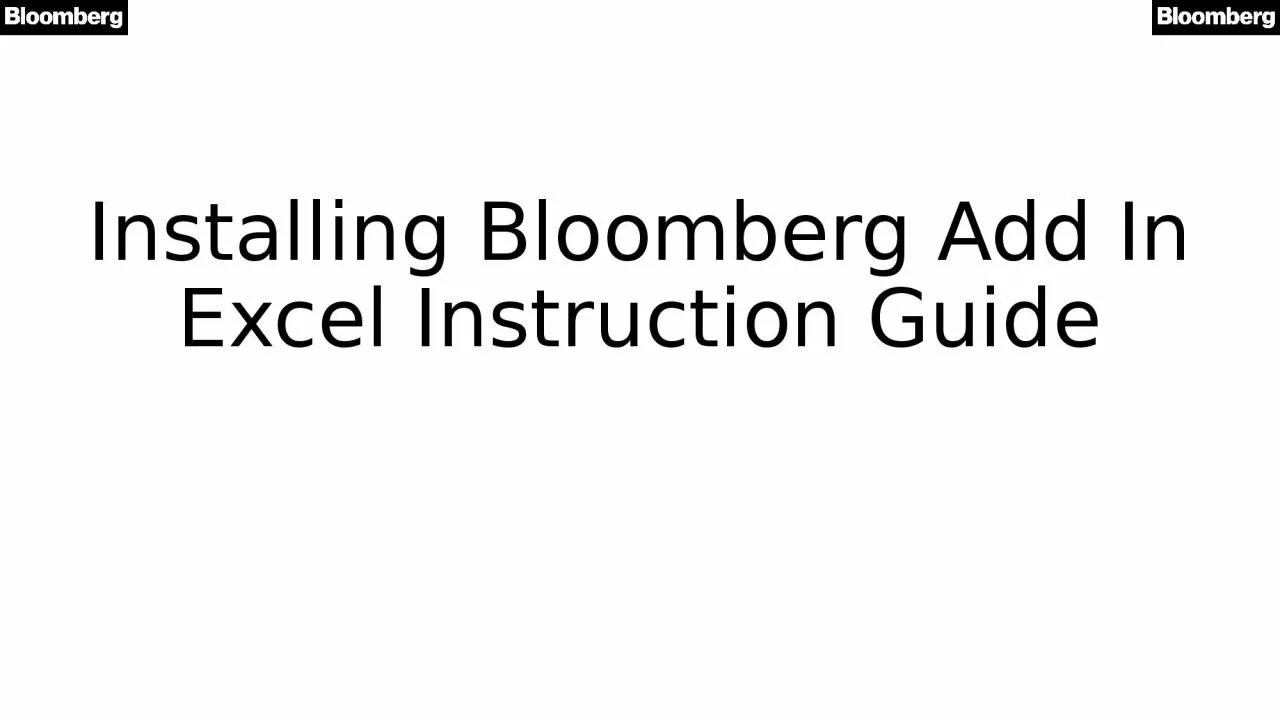
This process NEEDS to be done EVERY TIME you login to a terminal Steps 1 6 Bloomberg have stated The process of using Install Office Addins is required as the Bloomberg addins can only be present on 1 Windows profile at a time this is by design ID: 1028756
Download Presentation The PPT/PDF document "Installing Bloomberg Add In Excel Instru..." is the property of its rightful owner. Permission is granted to download and print the materials on this web site for personal, non-commercial use only, and to display it on your personal computer provided you do not modify the materials and that you retain all copyright notices contained in the materials. By downloading content from our website, you accept the terms of this agreement.
1. Installing Bloomberg Add In Excel Instruction Guide
2. This process NEEDS to be done EVERY TIME you login to a terminal! Steps 1 -6.Bloomberg have stated: “The process of using "Install Office Add-ins" is required as the Bloomberg add-ins can only be present on 1 Windows profile at a time, this is by design.” This is ONLY on the Bloomberg Professional Terminal. Login to computer.Login to Bloomberg and make sure Excel is closed.Click the Windows Start menu icon at the bottom left and type Install Office to search the application for “Install Office Add-Ins”. Then click the application to run it.Click Install (You will see this screen).Bloomberg Excel installation process 1
3. 4. Get confirmation installation successful (Like screen below). We just need it to say Bloomberg Excel is now is your profile. 5. Click OK. Close other dialog box. 6. Open Excel. Now the Bloomberg Tab should be available at the top menu bar in Excel. Bloomberg Excel installation process 2
4. IMPORTANT On step 4. If you get a screen that says Error in updating your profile with the Bloomberg Excel Add In (top line) or any error for Word or PowerPoint add in:Follow These Steps.Click Ok and close install box.Open Excel If Excel Crashes and says disable plug in. Say Yes Disable. Close Excel and REDO Office Add In Install from Step 2 In Process 1 Slide. Repeat Install entirely. Now installation screen should display correctly with no errorsOpen ExcelYou should see opening Bloomberg Add In on Excel load and tab at top of excel will appear. This would also be true for PowerPoint and Word.Once you know how to do it is very quick This MUST be done every time you log in.Bloomberg Excel installation process 3 (ERROR FIX)
5. Bloomberg Excel Add In Repair: API Environment Diagnostics You MUST Do this before doing any Data ImportsYou MUST be logged into BloombergYou MUST have done the steps before and Install Office Add in With NO errors.You MUST have Excel, Word and PowerPoint CLOSEDRun Bloomberg API Environment Diagnostics from Start MenuClick Start: Let it finish. This may take approx. 1 minute.It “should” be all green. If it is then don’t need to do repair.If any red or yellow errors are visible. Click repair. Let it finish. This may take approx. 1 minute. All should go green.Reload Excel and attempt a data import.Note if you ever get an # N/A #N/A Error after a data import. It could be because a BB Comm Error has occurred and you need to close excel and rerun this API Environment Diagnostics and then load excel and retry import.5