
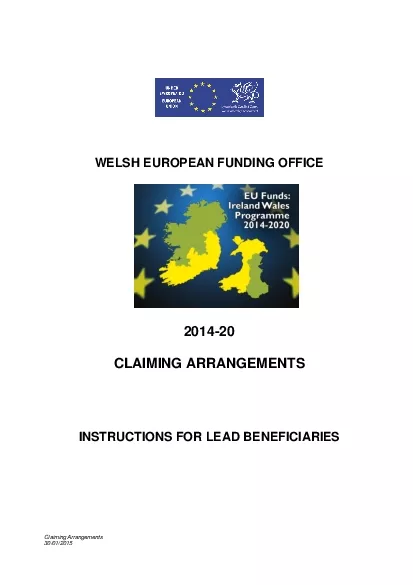
201420CLAIMING ARRANGEMENTSINSTRUCTIONS FOR LEAD BENEFICIARIESClaiming Arrangements30012015Claiming Arrangements26102016Page 1ContentsPage1Introduction42Claiming Arrangements421Claiming Periods42 ID: 863235
Download Pdf The PPT/PDF document "WELSH EUROPEAN FUNDING OFFICE" is the property of its rightful owner. Permission is granted to download and print the materials on this web site for personal, non-commercial use only, and to display it on your personal computer provided you do not modify the materials and that you retain all copyright notices contained in the materials. By downloading content from our website, you accept the terms of this agreement.
1 WELSH EUROPEAN FUNDING OFFICE
WELSH EUROPEAN FUNDING OFFICE 2014 - 20 CLAIMING ARRANGEMENTS INSTRUCTIONS FOR LEAD BENEFICIARIES Claiming Arrangements 30 /0 1 /20 15 Claiming Arrangements 26 / 10 /20 1 6 Page 1 Contents Page 1 Introduct ion 4 2 Claiming Arrangements 4 2.1 Claiming Periods 4 2.2 The Delivery Profile 4 2.3 Eligible Expenditure 5 2.4 Accounting and Retention of Records 5 2.5 Payment Method â Rate / Need 6 2.6 Advance Payments 6 2.7 Retrospecti ve and Preliminary Expenditure 7 2.8 Retention 7 2.9 Payment of Claims 7 2.10 Claim Verifications 7 3 Completion of the Claim Form 9 3.1 Claim Contact s 9 3.2 General Notes 9 3.3 3. 4 Additional documentation required for submitting Euro claims with expenditure in other currencies Logging On 10 12 3. 5 Claim Validation 1 3 3. 6 Tolerances 1 3 3. 7 Claim Header 1 3 4 Basic Details 1 5 5 Expenditure 1 9 6 Next Period Expenditure (Advance Pay ments Only) 22 7 Income 2 4 8 Next Period Income (Advance Need Payments Only) 2 6 9 Indicators 2 8 9.1 Cross Fund Flexibility 31 1 0 Validation Failures 3 2 1 1 Payment Summary 3 6 11 .1 Submission of Claim to WEFO 39 11 .2 Claim Form Report 39 1 2 Su bmit Claim Document 4 0 Claiming Arrangements 26 / 10 /20 1 6 Page 2 1 3 Checking the Progress of a Claim 4 2 1 4 1 5 Viewing Claim Level Doc
2 uments Operation Closure 4 2 4 3
uments Operation Closure 4 2 4 3 Annex 1 Progress Report 4 4 Annex 2 Transac tion Lists 4 5 Annex 3 Substitution 50 Claiming Arrangements 26 / 10 /20 1 6 Page 3 1. Introduction WEFOâs web enabled database âWEFO Onlineâ will enable Lead Beneficiaries to submit claims directly to WEFO through the Government Gateway. The following guidance notes are provided in order to assist you in completing your 200 14 - 20 EC Structural Fund online claim form. It is important that you read and comply with all sections of this guidance, including the annexes which contain some important information. If you encounter any problems whilst comple ting your claim form or if you require further advice or assistance please contact the Welsh Europe an Funding Office Payments Team. 2. Claiming Arrangements 2.1 Claiming Periods Claims will be invited automatically in accord ance to the frequency (either quarterly or monthly) specified in the Delivery Profile , and must be submitted to WEFO by the date specified on the claim form which will normally be within 3 weeks of the relevant claim period. Claims must reflect expenditure incurred and defrayed for th e relevant claim period. The Lead Beneficiary must fully complete and submit claims at the specified intervals even if no new expenditure has been defrayed and no grant payment is being claimed. This is to ensure that WEFO receives regular information on progress in terms of achievement against the indicators contained in the approved Delivery Profile and is able to monitor the activities of t
3 he operation. Claim forms will se
he operation. Claim forms will seek information on each entry in the approved Delivery Profile (i.e. expendit ure, income, indicators at O peration and P rogramme level) . You will also be required to submit a Transaction List (see Annex 2 ) to support expenditure claimed and a Progress Report (see Annex 1) with a short description of progress on the Operation during the relevant claim period. 2.2 The Delivery Profile The O peration is expected to defray expenditure and receive income in line with the approved Delivery Profile. This will be closely monitored by WEFO as part of the claims process and full explanat ions must be provided where progress (expenditure, income or indicators) is not in line with the approved Delivery Profile and/ or where categories/ sub - categories of expenditure and income streams fall outside the tolerances specified in the approved Del ivery Profile. Virement between the categories/ sub categories of approved Eligible Costs within the tolerances set within the Delivery Profile (normally up to 15%) will be allowed. Any Claiming Arrangements 26 / 10 /20 1 6 Page 4 changes above this level will involve a re - evaluation of the O perati on by WEFO and you must approach WEFO with such a request. The request should include details of the proposed change , together with a full/ robust justification. WEFO will advise you of its decision on the eligibility of such expenditure. Note: It is n ot permissible to vire expenditure between Capital and Revenue sub - categories. You must inform WEFO of the actual date on which expenditure was
4 first incurred when submitting the firs
first incurred when submitting the first claim for payment and subsequently of any proposed change to either t he Completion Date or the Financial Completion Date for the O peration . Any change that impacts upon the delivery of the Operation as reflected in the approved Delivery Profile will involve a re - evaluation of the Operation by WEFO. 2.3 Eligible Expendit ure Only expenditure which has already been incurred and defrayed (paid) between the start date for the O peration and the end of the claim period can be claimed. âPaidâ is defined as when a cheque has been cashed or a payment transaction has been clear ed from the organisations bank account. There must be a clear audit trail from the claim form, through to source documents (supporting invoices, records), bank statements, organisational ledgers/ accounting system. Eligible expenditure must: (i) not exc eed the amounts stated in the approved Delivery Profile; (ii) not include ineligible costs as detailed in the approved Delivery Profile; and (iii) include only costs which have been defrayed by the Lead Beneficiary and/ or by any third parties involved in the delivery of the Operation . If the acquisition of an Asset has been included in the Eligible Expenditure , the serial number of the Asset for which Grant has been awarded should be forwarded with the payment claim form on which it appears and it mus t be available for inspection . 2.4 Accounting and Retention of Records The Lead Beneficiary is required to comply with Article 125 (4)(b) of Council Regulation (E U ) No 1 303 /20 13 .
5 B eneficiaries involved in the impleme
B eneficiaries involved in the implementation of O perations must maintai n either a separate accounting system or an adequate accounting code for all transactions relating to an O peration to facilitate the verification of expenditure by the European Community and national control authorities. All payments should be supported b y receipted invoices, or where this cannot be done, by accounting documents of equivalent probative value. The Lead Beneficiary is required to comply with Article 14 0 of Council Regulation (E U ) No 1 303 /20 13 which sets out the Commission requirements on ava ilability of documents. These requirements are replicated below: Claiming Arrangements 26 / 10 /20 1 6 Page 5 ( a) where total Eligible Expenditure is less than ⬠1,000,000, all audit trails and supporting documentation must be maintained for 3 years from the 31 December that follows WEFOâs submission to the European Commission (âECâ) declaring the annual Eligible Expenditure declared for your O peration. (b) wher e total Eligible Expenditure is more than ⬠1,000,000, all audit trails and supporting documentation must be maintained for 2 years from the 31 December that follows WEFOâs submission to the EC declaring the final Eligible Expenditure for the comp leted O per ation. WEFO will inform you in writing of the start date of the retention period referred to at points (a) and (b) above. You will need to ensure that audit trails and documentation are retained indefinitely until WEFO informs you in writing that the rete ntion period has expired. Operations which have been appr
6 oved to utilise cross fund flexibility
oved to utilise cross fund flexibility must have an accounting system for all transactions relating to the award of Grant which distinguishes between ERDF and ESF . You will be asked to report agai nst the cr oss fund element of the Operation on each claim form (see Section 9.1) . Operations which have approved activities that will contribute to more than one specific objective must maintain separate audit trails and documentation for each specific ob jective. . 2.5 Payment Method â Rate / Need The grant payment method (ârateâ or âneedâ) will be agreed at approval stage for the O peration and will be reflected in the approved Delivery Profile. Grant will generally be paid on a ârateâ basis with p ayments calculated at the approved percentage of the Operation âs eligible capital and/ or revenue expenditure for each âclaim periodâ. In exceptional circumstances WEFO may agree to pay on a âneedâ basis whereby payments will reflect the difference betwee n eligible income and eligible expenditure for the O peration for the âclaim periodâ. ALL final claims will be paid on a âneedâ basis; however, the maximum amount of grant payable will be the total amount of Capital and/ or Revenue grant agreed in the a pproved Delivery Profile, regardless of any increase in the total Eligible Expenditure (Capital and/ or Revenue). The total grant payable will also be reduced to reflect any under spend in relation to the Operation and/ or if there is any change in the ov erall funding package which reduces the need for grant. In the event of a shortfall in income
7 , the Lead Beneficiary will need to
, the Lead Beneficiary will need to provide additional funding from its own resources. All income details must be provided/ confirmed before final grant claims w ill be paid. 2.6 Advance Payments Voluntary and private non - profit making organisations may be entitled to claim grant payments monthly or quarterly in advance. If this applies, it will be agreed during the development of the O peration stage and refle cted in the approved Delivery Profile. Once your Operation has started, and you have accepted the conditions of grant, you can Claiming Arrangements 26 / 10 /20 1 6 Page 6 apply for your initial quarterly/ mo nthly payment by completing an i nitial claim online which will be invited immediately. Th is claim will be pre - populated with the first periodâs eligible costs approved together with any eligible preliminary or retrospective expenditure. If these costs are no longer applicable you have the ability to overwrite these with revised figures. Howe ver, if there are any variations you will be asked to provide a full explanation and this may result in the need for WEFO to re - evaluate the o peration . When completing subsequent advance claims you will be required to report defrayed expenditure against g rant received for the previous claim period and to confirm the estimated forward expenditure for the next claim period against which the advance is being requested. The estimated expenditure for the next claim period should be based on that contained in t he approved Delivery Profile and must reflect expenditure and income patterns in respect of the Operation to date. An
8 y unspent grant from previous payments
y unspent grant from previous payments will be offset against the next advance. If you have n ot received notification of an i nitial claim form, please contact your Lead Payment Officer. 2.7 Retrospecti ve and Preliminary Expenditure You are only able to claim costs incurred after the Expenditure Start Date stated in the approved Delivery Profile for the operation. However, in certain cas es WEFO may agree to support eligible expenditure that has been incurred and paid out before: (a) the start date of the operation and/ or (b) acceptance of the funding agreement. These costs are termed as Preliminary Expenditure and Retrospective Expendi ture and will need to be contained within the approved Delivery Profile for the O peration. Where Re trospective and/ or Preliminary Expenditure ha s been approved an Initial claim may be invited immediately upon approval of the Operation . This claim will be pre - populated with the approved eligible R etrospective and/ or Preliminary Expenditure. You have the ability to overwrite these with revised figures. However, if there are any variations you will be asked to provide a full explanation and this may re sult in the need for WEFO to re - evaluate the Operation . The approved Delivery Profile will confirm whether an initial claim has been scheduled. Where an initial claim has not been scheduled, Re trospective and/ or Preliminary Expenditure should be include d in the first claim submitted. 2.8 Retention WEFO will retain 10% of the Financial Support (unless specified otherwise in the approved Delivery Profile) until the Ope
9 ration has been completed to WEFOâs
ration has been completed to WEFOâs satisfaction and a satisfactory final claim form ha s been provided to WEFO and all claim verification checks have been completed to WEFOâs satisfaction . The final claim form must be submitted to WEFO within 3 weeks following the Financial Completion Date. Where a n Operation underspends, Financial Suppor t will be reduced accordingly and retention will apply to 10% of the re - calculated Financial Support due. Claiming Arrangements 26 / 10 /20 1 6 Page 7 2.9 Payment of Claims Financial Support will be paid directly into the Lead Beneficiaryâs bank account by BACS payment. If you have not had a n Ope ration previously with WEFO, or if your bank details have changed, please contact this office so that necessary banking instructions can be put in place. We will endeavour to pay all claims within 28 days of receipt of a satisfactorily completed claim for m. 2.1 0 Claim Verifications All claims will be subject to a claim verification which require s the submission of source documentation to substantiate your claim for payment. The p ayment letter, issued upon authorisation of the claim, will provide detail s of the sample of transactions which have been selected for testing. Supporting documentation in respect of these transactions should be uploaded to the claim folder within 2 weeks of the date of the payment letter for review by WEFO âs Management & Verif ication Team . Fu rther claims will not be paid until the verifications from the previous claim are complete. Claiming Arrangements 26 / 10 /20 1 6
10 Page 8 3. Completion of the Claim
Page 8 3. Completion of the Claim Form 3.1 Claim Contacts Relevant staff within the Lead Beneficiary o rganisation will need to be set up in one of three C laim Contact roles which will allow access to the online claims for the operation, via W EFO Online: o Each O peration must have one designated âClaim Contactâ who is the main contact, within the Lead Beneficiaryâs organisation, for any claim related queries from WEFO. Please note that only one âClaim Contactâ can be set up for a n O peration . o Other users who require access to enter data onto a claim can be set up in the role of âClaim Maintainerâ . There is no limit to the number of Claim Maintainers who can be set up against an Operation. o To enable submission of the claim, each Operation will also require at least one user to be set up in the role of âClaim Submitterâ . We would encourage at lea st 2 Claim Submitters for each O peration w ill be able to enter data on the claim form and submit the claim to WEFO A Claim Contacts Form should be completed for each contact associated with your Operation . Further advice and copies of these forms can be obtained from the WEFO Payments team. Generally claims will b e invited on the 2 3 rd day of the month. The Claim Contact will be informed by email when a claim has been invited. Your Operation will be assigned a Lead Payment Officer within WEFO who will act as first point of contact for any claim/ payment enquirie s that you may have. 3.2 General Notes The following requirements must be observed when completing
11 your claim form. Failure to comply may
your claim form. Failure to comply may result in a delay in payment. It is essential that claim forms are submitted on time to WEFO to ensure that WE FO is in a position to declare regular expenditure returns to the European Commission in order to meet annual expenditure targets. Failure to meet these will involve a loss of Structural Funds to Wales. 1. Claims must reflect expenditure defrayed (âpaidâ) f or the relevant âclaim periodâ. âPaidâ means when a cheque has been cashed or a payment transaction has been cleared from the Lead Beneficiaryâs or a third partyâs bank account. Please refer to section 2.4 for further guidanc e on Accounting and Retention of Documents. Claiming Arrangements 26 / 10 /20 1 6 Page 9 2. Where a n O peration involves the payment of Financial Support to a third party, i.e. partner/ beneficiary, it is the responsibility of the Lead Beneficiary to ensure this expenditure has been defrayed by the thir d party before it can be included in the Lead Beneficiaryâs claim form. 3. Claims are completed on a cumulative basis; hence the second and subsequent interim claim forms will include both previously certified transactions and transactions since the previous certified claim. 4. Claim forms must be submitted by a named Claim Submitter, who is an appropriate officer in the organisation, e.g. Finance Officer or Operation Manager. 5. All claims must be supported by a Progress Report and Transaction List (see Annex 1 and 2 for further information). 6. Any queries raised from previous claims (including a request
12 for post - payment transaction lists)
for post - payment transaction lists) must be resolved before we can process subsequent claims. You can reply to queries raised in a payme nt letter at Section 2 (Outstanding Actions) of the Progress Report or by submitting a supporting document with your claim form (see Section 1 2 (Submit Claim Document) for further guidance). Occasionally, we may need to request some information from you in advance of your next claim being submitted. 7. In the event that you fail to submit a fully completed claim form and any associated documentation on time, payment of Financial Support will be suspended until a satisfactory cla im form and any associated documentation is received by WEFO. 3.3 Additional documentation required for submitting Euro claims with expenditure in other currencies. When submitting a Euro claim to WEFO payments which includes recorded expenditure that was defrayed in a currency other than Euros, then we require the submission of an additional transaction list with the claim to confirm the correct Euro rate has been used. This document is based on the standard transaction list document you upload to WEF O online. Before uploading your transaction list to WEFO online please ensure you are content with the information being submitted. You will need to save a separate copy (on your own drive) in the standard excel format which you can use to record Euro exc hanges. Using this document - You will be required to insert 4 columns entitled: ï· Gross expenditure submitted (Currency type, for example GBP); ï· Ineligible expenditure submitted(GBP); ï· Submitted el
13 igible expenditure (GBP) and; ï· C
igible expenditure (GBP) and; ï· Conversion rate. Claiming Arrangements 26 / 10 /20 1 6 Page 10 The 4 co lumns should be inserted between the Gross invoice / transaction amount column and the Gross expenditure submitted column on the original TL. In the first 3 new columns you added (gross, ineligible, eligible GBP) you input the value of the expenditure as it was claimed in its original currency format. In the column conversion rate you insert the rate used to convert the GBP amount to Euros. The conversion rate you should use can be found on the following website: http://ec.europa.eu/budget/contracts_grants/info_contracts/inforeuro/index_en.cfm Please note that the exchange rate is calculated on the 1 st of every month. Therefore you will apply the exchange ra te for the month that the defrayment occurred, not the day. When you click the link you will be taken to the following screen: To find the relevant rate you require, select the year, month and from currency in the drop down boxes. In the example belo w the year has been selected as 2015, the month as October and the currency from as GBP. Claiming Arrangements 26 / 10 /20 1 6 Page 11 For this month the result is a conversion rate of 1.353. When calculating the EURO value of transaction claimed in another currency you must apply the rate as it i s displayed on this screen. Do not round up decimal places or this will produce an incorrect converted figure. If you have expenditure in multiple currencies types and are being paid grant in Euros you will need to create separate spread sheet for each cur rency type you d
14 efrayed expenditure in, repeating the p
efrayed expenditure in, repeating the process above. The additional columns types will remain the same, but the GBP will be replaced by the relevant currency. The conversation rate month / year you select to use for a transaction is deter mined by the date of defrayment of the original transaction. So for example all transaction defrayed within April 2016 would have the same conversion rate. If you have transactions defrayed from 1 st of Jan 2016 to 30 th of April 2016, all being claimed in o ne claim then we would expect to see 4 different conversion rates in one transaction list. Once you have completed this additional transaction list you will need to save the document as an excel spread sheet to the relevant claim folder on WEFO online. Yo u should use the âclaim evidenceâ document type and the naming convention should be c8????ConvertedGBPTLMonth? Additional documentation required for submitting Euro claims that receive income in other currencies If your operation receives income in curre ncy other than Euros you will need to apply the guidance as out lined in the âAdditional documentation required for submitting Euro claims with expenditure in other currenciesâ. The only change to the guidance will be the naming of the additional columns, from expenditure to income and the naming convention of the document, which would now be c8????ConvertedGBPTLIncomeMonth? Claiming Arrangements 26 / 10 /20 1 6 Page 12 Welsh Partner Euro Costs Please note that where GBP based Beneficiary Staff ( i.e. Welsh University staff) incurs expenditure in EUR Os (i.e. Travel and Subsistence costs). These cost
15 s will then need to be converted into
s will then need to be converted into GBP amounts to pay their employees. The beneficiary will need to hold their EURO invoice, attach the T&S (which will be in GBP) and this will be reflected in on the source TL in GBP. On the transaction list the amount paid to the Beneficiary will be the EURO equivalent of the GBP item on the source transaction list. This will be converted at the monthly rate (EC Exchange Rate Website) for the date of defrayment made by the beneficiary. 3. 4 Logging On You can log on to WEFO O nline system at www.wefo.wales.gov.uk/wefo - online The logon screen will be displayed. You will need to enter your User ID and Passwor d and then select Login. The WEFO Online âHome Pageâ will be displayed, showing the O perations that you are associated with. Using the âClaims Summaryâ link, select a case, in the status of âActiveâ (i.e. Approved), for which you wish to submit a claim . The Claims Summary screen for that case will be displayed. All claims that have been âinvitedâ will be listed in order of claim period. Select the required claim by clicking on the âPeriodâ link. The claim form selected will open, and the âBasic D etailsâ tab of the claim will be displayed. This contains key details of your O peration and the claim. Each claim is made up of a number of different âtabsâ or âclaim screensâ. The tabs which will be displayed for your claim will depend on the type of claim and the payment method (please refer to the following table): Claiming Arrangements 26 / 10 /20 1 6 Page 13 Basic Details
16 Expenditure Next Period Expenditure
Expenditure Next Period Expenditure Income Next Period Income Indicators Validation Failures * Payment Summary Initial Advance / Rate ⢠⢠⢠⢠Initial Advance / Nee d ⢠⢠⢠⢠⢠Advance / Rate ⢠⢠⢠⢠⢠⢠⢠Advance / Need ⢠⢠⢠⢠⢠⢠⢠⢠Arrears / Rate ⢠⢠⢠⢠⢠⢠Arrears / Need ⢠⢠⢠⢠⢠⢠Final Advance â Rate or Need ⢠⢠⢠⢠⢠⢠Financially Complete ⢠⢠⢠⢠⢠Indicates the tab will be visible. * Note: The Payment Summary tab is not visible when the Claim is first selected and will only appear when the Claim details have been entered and validated and the Claim Status (displayed in the Header) is âvalidâ. Throughout the claim, read only fields are shaded to differentiate them from fields in which you need to enter data. Within each claim, you will have the option to navigate back to the Claim Summary screen by selecting the Claim Summary tab. 3. 5 Claim Validation The claim must be valid befo re it can be submitted to WEFO. For detailed information on Validation failures, please see Section 1 0. 3. 6 Tolerances Tolerances are used as a tool for measuring the progress of a n Operation and can be applied to any catego ry or sub - category of Expenditure, Income and Indicators. Tolerances can also be applied at Capital/ Revenue Total and Grand Total level. Tolerances are displayed as a percentage and will be set by WEFO and record
17 ed on the approved Delivery Profile.
ed on the approved Delivery Profile. The re will be validation on the claim form against these tolerances. Virement between the categories/ sub - categories of approved Eligible Expenditure within the tolerances set within the approved Delivery Profile (normally up to 15%) will be allowed. Any c hanges above this level will involve a re - evaluation of the Operation by WEFO. Note: It is not permissible to vire expenditure between Capital and Revenue sub - categories. Claiming Arrangements 26 / 10 /20 1 6 Page 14 3. 7 Claim Header The header is displayed on each Claim screen. It is for infor mation purposes only (i.e. does not require any data en try) and displays the following: Case ID (read only) - pre - populated from approved Delivery Profile Case Name (read only) - pre - populated from approved Delivery Profile Sponsor Name (read only) - pre - populated from approved Delivery Profile Last validated (read only) - this will be blank when the claim is first selected but will display the latest date and time (dd/mm/yyyy hh:mm) when the claim was validated . Claim Period (read only) - pre - popula ted from approved Delivery Profile. This indicates the month and year up to which expenditure, income and activity should be reported. Claim Status (read only) - this will display âInvitedâ when the Claim is first selected, âIn Progressâ when the claim i s submitted and âPaidâ once the claim has been authorised for payment by WEFO. Claim Validation Status (read only) - this will display âNot Start
18 edâ when the Claim is first selected
edâ when the Claim is first selected but will change to either âInvalidâ or âValidâ when the user has chosen t o validate the claim using the âValidateâ button (see section 1 0 for further details). Currency (read only) - pre - populated from approved Delivery Profile. Will display âGBPâ or âEUROâ - dependent on the approved currency that the Operation is to be paid in. Claiming Arrangements 26 / 10 /20 1 6 Page 15 4. Basic Details Once a Claim has been selected, the Basic Details tab will be displayed by default. This contains more detailed information about your Operation / claim and is equally for inf ormation purposes only. Only one field require s completion which is denoted below by the editable box . Claiming Arrangements 26 / 10 /20 1 6 Page 16 The various fields within the Basic Details screen are: Claim Due Date (read only) â pre - populated; normally within 3 weeks of Claim Period. A udit Due Date (read only) â no longer applicable as annual external audits are not required for the 2014 - 20 Structural Funds Programme . Claim number (read only) â pre - populated with a unique Claim ID. Claim Type (read only) â denotes whether the claim i s âFinancialâ or âIndicator - onlyâ Last Paid Claim Period (read only) â will be blank on the first claim but on subsequent claims will be pre - populated with the date on which the last claim was authorised for payment. Retrospective / Preliminary Start Dat e (read only)
19 â pre - populated (where applicab
â pre - populated (where applicable) from approved Delivery Profile. Approved Expenditure Start Date (read only) â pre - populated from approved Delivery Profile. Reflects the date from which expenditure can be incurred and defrayed. * Actual Expenditure Start Date â this will be blank on the first claim submitted for a n O peration and you will be required to enter the actual date on which activity commenced and, therefore, expenditure in respect of the O peration is first incurred. Validation rules governing âActual Expenditure Start Dateâ: ï¶ Start Date must be in the format dd/mm/yyyy; Claiming Arrangements 26 / 10 /20 1 6 Page 17 ï¶ Start Date must not be a date in the future; ï¶ Start Date must not be before the âApproved Expenditure Start Dateâ; ï¶ Start Date must not breach Claim Period End Da te (unless Initial Claim); ï¶ If the Start Date differs significantly from the Approved Expenditure Start Date â explanation required (this may result in the need for WEFO to re - evaluate the Operation ); ï¶ If the Start Date changes from that previously submitted on claim â explanation required. If the date entered breaches any of these validation rules, you will be alerted by a message which will appear in a box below the Header. Financial Completion Date (read only) â pre - populated from approved Delivery Pro file. Reflects the last period of expenditure or income approved. Project Completion Date (read only) â pre - populated from approved Delivery Profile. Reflects the last period of activity a
20 pproved on the Operation (Expenditure
pproved on the Operation (Expenditure, Income or Indicators). Pr ogramme (read only) â pre - populated from approved Delivery Profile. Priority (read only) â pre - populated from approved Delivery Profile. Theme (read only) â pre - populated from approved Delivery Profile. Payment Type (read only) â pre - populated (either A rrears or Advance) from approved Delivery Profile. Retention Rate (%) (read only) â pre - populated from approved Delivery Profile (see Section 2.8 for further details). Rate/Need (read only) â pre - populated from approved Deliv ery Profile. Gross Expenditure Approved (read only) â pre - populated from approved Delivery Profile. Eligible Expenditure Approved (read only) â pre - populated from approved Delivery Profile. Eligible Expenditure - Capital (read only) â pre - populated from approved Delivery Profile. Eligible Expenditure - Revenue (read only) â pre - populated from approved Delivery Profile. Ineligible Expenditure (read only) â pre - populated from approved Delivery Profile. Grant Approved (read only) â pre - populated from app roved Delivery Profile. Grant Approved - Capital (read only) â pre - populated from approved Delivery Profile. Claiming Arrangements 26 / 10 /20 1 6 Page 18 Grant Approved - Revenue (read only) â pre - populated from approved Delivery Profile. Grant Paid To Date (read only) â total grant authorised on claims submitted to date. Intervention Rate (%) (read
21 only) â pre - populated from app
only) â pre - populated from approved Delivery Profile. Intervention Rate â Capital (%) (read only) â pre - populated (where applicable) from approved Delivery Profile. Intervention Rate â Revenue (%) (r ead only) â pre - populated (where applicable) from approved Delivery Profile. Claim Submitted By (read only) â this field will be blank when the Claim is in the status of âinvitedâ but will populate with the name of the login Beneficiary contact once the c laim has been submitted. Date Claim Submitted (read only) â this field will be blank when the Claim is in the status of âInvitedâ but will populate when the claim has been submitted. Lead Payments Officer (read only) â pre - populated. WEFO Contact for Cl aims enquiries. Sponsor Claims Officer (read only) â pre - populated. Nominated Lead Beneficiary Claims Contact. Yes/ No Indicators - At the bottom of the Basic Details screen, there are 4 Yes/ No âbuttonsâ : ï· Progress Report Submitted - no longer applica ble as system rules validate if this document has been uploaded. ï· Transaction List Submitted - no longer applicable as system rules validate if this document has been uploaded. ï· Audit Details P rovided - no longer applicable as annual external Accountants Rep orts are not required for the 2014 - 20 Structural Funds Programmes; ï· Project Forecast discussed with WEFO - to be confirmed where applicable * ï· Recover Debt â not applicable for Beneficiaries; WEFO may select this in order to recover an overpayment of
22 Finan cial Support if necessary. W
Finan cial Support if necessary. When you have entered the information required on this screen, it must be saved. Note: Always âSAVEâ the information you have entered (using the âSaveâ button) to safeguard against losing any âunsavedâ data. When you selec t the âSaveâ button, a confirmation message will be displayed to advise you that the information entered has been saved successfully. You must then select âBackâ, which will take you back to the Basic Details screen. Claiming Arrangements 26 / 10 /20 1 6 Page 19 The data entered can then be validate d by selecting âValidateâ . If the data entered breaches any of the validation rules, a message will appear in a box below the Header. Claiming Arrangements 26 / 10 /20 1 6 Page 20 5. Expenditure When the Basic Details tab has been completed, you can navigate to the âExpenditureâ tab and the Expendi ture summary screen will be displayed. The columns to the left of the screen will display full details of approved category and sub - category headings of expenditure as agreed on the Delivery Profile. The Expenditure details for the Operation are di splayed under the following banner headings: - Last Paid Claim Cumulative Expenditure (read only) - Delivery Profile Cumulative Expenditure To Date (read only) - Cumulative Expenditure To Date * - Expenditure This Period (read only) - Total Forecast Project Cost * (In order to view the âExpenditure This Periodâ and âTotal Forecast Project Costâ information you will need to use the scroll bar.) * denotes co
23 lumns into which the data you enter will
lumns into which the data you enter will be displayed; all other columns are pre - populated with information fr om the approved Delivery Profile, Last Paid Claim or derived from the data that you have entered. Claiming Arrangements 26 / 10 /20 1 6 Page 21 Once your âExpenditure Transaction Listâ has been submitted, the cumulative eligible and ineligible expenditure to date for each category/sub - category will b e prepopulated on the âExpenditureâ tab. If you are required to edit either the Forecast Gross or Forecast Ineligible field, please select the âEditâ button at the bottom of the screen. The Expenditure details will become available for editing and w ill be shown on a separate screen as below: To assist you, the Total Forecast Project Cost will be pre - populated with data from either the approved Delivery Profile (for Initial claims) or the Last Paid Claim (for subsequent claims); please overwrit e this data if necessary with the latest available expenditure information. NB: The Total Forecast Eligible Project Cost cannot exceed the Approved Eligible Capital and Revenue Totals. Any forecast overspend in the Total Forecast Project Cost (increase i n total Operation al costs) must be recorded as ineligible expenditure and must be matched by the equivalent amount of ineligible income. When you have finished entering the expenditure data, and in order to confirm that it is ready for validation, select the âValidate Expenditure Dataâ check box then choose to âSaveâ the information entered. Claiming Arrangements 26 / 10 /20 1 6 Page 22
24 [Tip: If you have a lot of informati
[Tip: If you have a lot of information to enter, please press the Save button at regular intervals in order to avoid losing any of the data inputted]. The confir mation message will be displayed. Please select âBackâ then â Exitâ . The Expenditure summary screen will be displayed showing the expenditure data entered. When you return to the summary screen the information you have entered will be displayed in the âCumulative Expenditure To Dateâ column. The âExpenditure This Periodâ column will display the calculated difference between âCumulative Expenditure To Dateâ and the âLast Paid Claim Cumulative Expenditureâ values. The âVarianceâ column shows the percen tage variance between the cumulative DP values and the entered values. NB: If the variance is above or below the agreed tolerance, you will be required to submit explanations upon validation of the claim (see Section 1 0 ). Claiming Arrangements 26 / 10 /20 1 6 Page 23 6. Next Period Expenditure (Advance Payments Only) Select the âNext Period Expenditureâ tab. The âNext Period Expenditureâ summary screen will be displayed The columns to the left of the screen will display full details of appr oved category and sub - category headings of expenditure as agreed on the Delivery Profile. The Eligible Expenditure Next Claim Period details for the Operation are displayed under the following headings: - Delivery Profile Cumulative (read only) - Foreca st Cumulative * - Period Forecast (read only) - Varia
25 nce from DP (%) (read only) * denot
nce from DP (%) (read only) * denotes columns into which the data you enter will be displayed; all other columns are pre - populated with information from the approved Delivery Profile or derived from the d ata that you have entered. Next Claim Period refers to the next period where a claim is scheduled on the D elivery P rofile . This would normally be a period of three months. When you are ready to enter next period expenditure, select the âEditâ button at t he bottom of the screen. Claiming Arrangements 26 / 10 /20 1 6 Page 24 The Next Period Expenditure details will become available for editing the same way as the Expenditure (see Section 5). You will be presented with 2 columns: - Delivery Profile Cumulative Eligible Expenditure Next Claim Period (re ad only) â pre - populated from the approved Delivery Profile. - Forecast Cumulative Eligible Expenditure Next Claim Period - editable field which is pre - populated with Delivery Profile Values for that period. If expected expenditure next period differs from the approved Delivery Profile, these values can be overwritten. NB: Please note that you are entering eligible cumulative expenditure in this column. Gross and ineligible figures are not required in this screen. When you have finished entering this info rmation, press the âSaveâ button at the bottom of the screen. [Tip: If you have a lot of information to enter, please press the Save button at regular intervals in order to avoid losing any of the date inputted]. In order to confirm the data is ready for validation, select the âValidate Next
26 Period Expenditure Dataâ check box a
Period Expenditure Dataâ check box and then âSaveâ . Once you have saved successfully, click the âexitâ button to take you back the Next Period Expenditure summary screen. When you return to the Next Period Expenditu re summary screen the information you have entered will be displayed in the Forecast Cumulative column. The âPeriod Forecastâ column will display the calculated difference between âCumulative Expenditure to Dateâ (Expenditure Tab) and the âForecast Cumulat iveâ values entered. The âVariance from DPâ column shows the percentage variance between the cumulative DP values and the entered values. NB: If the variance is above or below the agreed tolerance (displayed in Expenditure tab), you will be required to s ubmit explanations upon validation of the claim (see Section 1 0 ). Claiming Arrangements 26 / 10 /20 1 6 Page 25 7. Income Next, you can navigate to the âIncomeâ tab. The âIncomeâ summary screen will be displayed. The columns to the left of the screen will display full details of approved Income Organisations and Categories as agreed on the Delivery Profile. The income details for the Operation are displayed under the following banner headings: - Last Paid Claim Cumulative Income (read only) - Delivery Profile Cumulativ e Income To Date (read only) - Cumulative Income To Date * - Income This Period (read only) - Total Forecast Project Income * (In order to view the âIncome This Periodâ and âTotal Forecast Project Incomeâ information you will need to use the scroll bar). * den otes columns into w
27 hich the data you enter will be displaye
hich the data you enter will be displayed; all other columns are pre - populated with information from the approved Delivery Profile, Last Paid Claim or derived from the data that you have entered. Once your âIncome Listâ has been submitt ed, the cumulative eligible and ineligible income to date for each beneficiary will be prepopulated on the âIncomeâ tab. Claiming Arrangements 26 / 10 /20 1 6 Page 26 If you are required to edit either the Forecast Gross or Forecast Ineligible field , please select the âEditâ button at the bottom of the screen. The Income details will become available for editing in the same way as the Expenditure (see Section 5). To assist you, the Total Forecast Project Income will be pre - populated with data from either the approved Delivery Profile (for Ini tial claims) or the Last Paid Claim (for subsequent claims); please update this data if necessary with the latest available income information. N.B. âIn kindâ contributions (i.e. a non - cash transaction which represents, for example, the value of a product , service or time) shown against any category/ sub - category must have an identical âin - kindâ expenditure and income entry for that category/ sub - category at each stage of the Operation , and must be supported by appropriate documentation, e.g. timesheets. Where timesheets are used, these must be based on actual values and not notional or estimated values. When you have finished entering the income data, you must confirm that it is ready for validation. Please select the âValidate Income Dataâ check box th en choose to âSa
28 veâ the information entered. [
veâ the information entered. [Tip: If you have a lot of information to enter, please press the Save button at regular intervals in order to avoid losing any of the data inputted]. The confirmation message will be displayed. Please sele ct âBackâ then â Exitâ . The Income summary screen will be displayed showing the income data entered. When you return to the summary screen the information you have entered will be displayed in the âCumulative Income To Dateâ column. The âIncome This Pe riodâ column will display the calculated difference between âCumulative Income to Dateâ and âLast Paid Claim Cumulative Incomeâ column. The âVariance from DP column shows the percentage variance between the cumulative DP values and the entered values. NB : If the variance is above or below the agreed tolerance, you will be required to submit explanations upon validation of the claim (see Section 1 0 ). Claiming Arrangements 26 / 10 /20 1 6 Page 27 8. Next Period Income (Advance Need Payments Only) Select the Next Period I ncome tab. The âNext Period Incomeâ summary screen will be displayed The columns to the left of the screen will display full details of approved Organisations and Categories of income as agreed on the Delivery Profile. The Eligible Income Next C laim Period details for the Operation are displayed under the following headings: - Delivery Profile Cumulative (read only) - Forecast Cumulative * - Period Forecast (read only) - Variance from DP (%) (read only) * denotes columns into which the data you enter w ill
29 be displayed; all other columns are pre
be displayed; all other columns are pre - populated with information from the approved Delivery Profile or derived from the data that you have entered. Next Claim Period refers to the next period where a claim is scheduled on the Delivery Profile. Thi s would normally be a period of three months. When you are ready to enter next period income, select the âEditâ button at the bottom of the screen. Claiming Arrangements 26 / 10 /20 1 6 Page 28 The Next Period Income details will become available for editing in the same way as the Expenditure (s ee Section 5). You will be presented with 2 columns: - Delivery Profile Cumulative Eligible Income Next Claim Period (read only) â pre - populated from the approved Delivery Profile. - Forecast Cumulative Eligible Income Next Claim Period â editable field w hich is pre - populated with Delivery Profile Values for that period. If expected income next period differs from the approved Delivery Profile, these values can be overwritten. When you have finished entering this information, press the âSaveâ button at t he bottom of the screen. NB: Please note that you are entering eligible cumulative income in this column. Gross and ineligible figures are not required in this screen. [Tip: If you have a lot of information to enter, please press the Save button at regu lar intervals in order to avoid losing any of the date inputted]. In order to confirm the date is ready for validation, select the âValidate Next Period Income Dataâ check box and then âSaveâ . Once you have saved successfully, click th
30 e âexitâ button to take you back t
e âexitâ button to take you back the Next Period Income summary screen. When you return to the summary screen the information you have entered will be displayed in the Forecast Cumulative column. The Period Forecast column will display the calculated difference between âCum ulative Income to Dateâ (Income Tab) and the âForecast Cumulativeâ values entered. The âVariance from DP column shows the percentage variance between the cumulative DP values and the entered values. NB: If the variance is above or below the agreed tolera nce (as displayed in âIncomeâ tab, you will be required to submit explanations upon validation of the claim (see Section 1 0 ). Claiming Arrangements 26 / 10 /20 1 6 Page 29 9. Indicators Beneficiarie s are required to report on progress made against the approved indicator ta rgets (including Category and Criteria breakdown) set for the Operation in the approved Delivery Profile. The claim form must be submitted to show progress made against each indicator even if no Financial Support is being claimed. Failure to achieve appr oved indicator targets is likely to result in the reduction or clawback of Financial Support. When you are ready to provide this information, navigate to the âIndicatorsâ tab as illustrated. The Indicators summary screen will be displayed On this sc reen, you will be presented with information relating to the indicators agreed in the Delivery Profile for your Operation under the following column headings: Indicator Code (read only) â The code for each specific Indicator. Indicator (read only)
31 â Th e name of each specific Indic
â Th e name of each specific Indicator. Indicator Type (read only) â The type of Indicator i.e. how each Indicator will be measured. Key (read only) â Whether or not the Indicator is a Key/ Major Indicator. Category (read only) â Category/ Type of Indica tor Claiming Arrangements 26 / 10 /20 1 6 Page 30 Criteria (read only) â Drill - down from the category e.g. Category = Gender, Criteria = Male or Female. Achievement Last Claim (read only) â Pre - populated cumulative value from last processed claim (will be zero on initial claim). * Cumulative Ac hievement to Date â Always zero before entering. This is one of the columns that you must edit at each claim period (more details below). Delivery Profile Target to Date (read only) â Pre - populated from approved Delivery Profile figures to indicate app roved profile achievement for the claim period. Variance To Date (%) (read only) â The difference between âCumulative Achievement To Dateâ and âDelivery Profile Target To Dateâ expressed as a percentage. * Projected Final Achievement â Pre - populated with figures entered on last processed claim, or zero if first processed claim. This is one of the columns that you must edit at each claim period (more details below). Approved Final Achievement from Delivery Profile (read only) â Pre - populated from D elivery Profile with approved total values for each Category/Criteria. Total Variance (%) â Difference between âProjected Final Achievementâ and âApproved Final Achievement from Deli
32 very Profileâ expressed as a percentag
very Profileâ expressed as a percentage. * denotes columns into whic h the data you enter will be displayed; all other columns are pre - populated with information from the approved Delivery Profile, Last Paid Claim or derived from the data that you have entered. Some Indicator details are required to be entered manually. I n this instance, please select the âEditâ button at the bottom of the screen. The Indicator details will become available for editing and will be shown on a separate screen as below: Against the top row for each indicator (i.e. the row with no category or criteria), enter the overall total âCumulative Achievement To Dateâ . Claiming Arrangements 26 / 10 /20 1 6 Page 31 You will also be required to break down this Cumulative Achievement To Date at Category and Criteria level, such that the sum of each Criteria entry for a specific Category equals th e overall Achievement To Date. Where you have entered details of Cumulative Achievement To Date at Criteria level, these must also be reflected in the âProjected Final Achievementâ column at Criteria level. However, targets which are yet to be achieved are not required to be broken down at criteria level, and need only be shown only in the top row (overall achievement) for each indicator ( unless criteria breakdowns are recorded in the approved Delivery Profile). For those fields which are greyed out you will be required to submit completed version of the âParticipant and Enterpriseâ spreadsheet which can be downloaded from the WEFO website. Once uploaded, the submitted Indicator informati
33 on will pre - populate the greyed out f
on will pre - populate the greyed out fields ready for validation. In the following Example (Example 1), although the overall number of Participants of 171,000 is correct, the âCumulative Achievement To Dateâ ( 15 in Male, 50 in Female ) have not been reflected in the âProjected Final Achievement Columnâ. Example 1: Inc orrect X Claiming Arrangements 26 / 10 /20 1 6 Page 32 In this Example (Example 2), the âProjected Final Achievementâ is displayed correctly â the âCumulative Achievement to Dateâ of 150 is shown at Criteria level in the âProjected Final Achievementâ column , but the remaining target of 170,850 whi ch has yet to be achieved is included in the overall âProjected Final Achievementâ of 171,000 and is not required to be displayed at Criteria level. Example 2: Correct â Claiming Arrangements 26 / 10 /20 1 6 Page 33 Once all figures have been entered correctly, please check the âValidate Indicator Dataâ box and âSaveâ the information entered. Once you have saved successfully, click on the âExitâ button to return to the Indicators screen. The information you ha ve entered will be displayed along with the calculated variances. The âVariance To Dateâ will show the percentage difference between the âCumulative Achievement To Dateâ and the âDelivery Profile Target To Dateâ. The âTotal Varianceâ will show the percen tage difference between the latest âProject ed Final Achievementâ and the âApproved Final Achievement from Delivery Profileâ. 9.1 Cross Fund Flexibility
34 Where Cross Fund Flexibility has been
Where Cross Fund Flexibility has been approved in respect of a n Operation (i.e. where an ERDF Opera tion has an element of ESF funding applied to it, and vice versa), the Approved level of cross fund expenditure will be pre - populated in the Indicators section. You will be required to enter the actual value of Cross Fund expenditure to the claim period w hich must not exceed that Approved. If you have any queries regarding the Approved level of Cross Fund Flexibility, please contact the Lead Payments Officer prior to submitting your claim form. Claiming Arrangements 26 / 10 /20 1 6 Page 34 10. Validation Failures Before the claim can be submitted to WEFO, the âClaim Validation Statusâ must be Valid . In order for a claim to become âValidâ the data entered must pass a series of validation rules. You may choose to validate the claim at any time by selecting the âValidateâ button at the bottom of the s creen. Validation rules for each screen/ tab will only run when you have checked the validation box within the edit view of that screen/ tab. If validation rules are breached a message will appear in a message box below the header of the relevant screen. A summary of all messages will also appear in the âValidation Failuresâ tab. You may find it easier and more manageable to validate the data entered on each tab in turn as you complete the claim. In this way, you will be able to address any errors as t hey occur. For ease of use all validation rules have also been grouped by a number of rule - sets. Rules relating to incorrect or entered data will be displayed
35 first and will need to be addressed bef
first and will need to be addressed before any other rule - sets will run. Please remember tha t you can validate the data entered onto your claim at any stage of the Claim Enter process by selecting the âValidateâ button at the bottom of any claim screen. Validation messages will appear both below the header of the claim screen and on the Validati on Failures tab. By navigating to the Validation Failures tab, you will be able to view a checklist summary of all the validation failure messages relevant to your claim . If you have already chosen to âValidateâ any of the claim screens in turn after ent ering data onto each tab, the Validation Failures screen may already display validation failure me ssages when you navigate to it. The validation messages appear on this screen in a check list format, and are shown in order of the claim screen (âPageâ) to which they relate . There are two types of validation rules/ messages: Type 1 T he first type relates to data that has been entered incorrectly and must be re - entered or corrected before the claim can become valid: Example 1 - Eligible income next cla im period cannot be less than to date . Claiming Arrangements 26 / 10 /20 1 6 Page 35 Type 2 The second type relates to data that is missing or comparisons against the delivery profile data and data supplied on the last paid claim. Where these validation failures occur you will be asked to provid e an explanation alongside the message: Example 1 An indicator category exceeds the approved tolerance. In the above example, the data entere
36 d for the Indicator has breached the a
d for the Indicator has breached the assigned tolerance. To navigate to the âPageâ to which this message relates, select the âPageâ hyperlink to the left of the message. The relevant screen will be displayed. Claiming Arrangements 26 / 10 /20 1 6 Page 36 In the example shown, the Cumulative Achievement To Date is 5000 , and the Delivery Profile Target To Date entered is 40,540 . This shows a 88 % va riance from the approved Delivery Profile. You should first check that the amount has been entered correctly. If it has been entered incorrectly , amend the figure by choosing to âEditâ this screen. If the figure has been entered correctly , you will be r equired to provide an explanation for the breach of tolerance. To do this, navigate back to the âValidation Failuresâ screen by selecting the âValidation Failuresâ tab. The validation failures screen will be displayed showing the validation failure messa ges. You will be required to provide an explanation for each validation failure. To do this, select the âEditâ button which is located to the far right hand of each Message. The âSubmitters Commentâ box for the Message will appear into which you will ne ed to enter an explanation for the validation failure. Enter your explanation then select the âUpdateâ button. NB: A maximum of 500 characters can be entered in the comments box. Claiming Arrangements 26 / 10 /20 1 6 Page 37 The comments box will disappear and the âExplanation Suppliedâ column will change from âNoâ to âYesâ. You should then c
37 hoose to âValidateâ the claim.
hoose to âValidateâ the claim. The system will perform a further set of validation checks whereby data is missing or incomplete and additional validation failure messages may appear , for example: âActual Expenditure Start Date Required on First Claimâ In order to enter/ correct this information, you can navigate to the relevant claim screen by selecting the âPageâ hyperlink to the left of the Message. In th is example, you would need to select the âBas ic Detailsâ link. The Basic Details screen is displayed showing the validation failure messages. You will need to make the necessary amendments to the Basic Details screen and âSaveâ the changes. The confirmation message will be displayed. You should then select âBackâ , followed by the âValidation Failuresâ tab. The Validation Failures screen is displayed. Note: âThe Claim Validation Statusâ is Invalid . You will need to select the âValidateâ button. When validation failures have been corrected the message will disappear, unless an explanation has been provided. The system performs the background validation checks and recognises that the Validation Failures have been addressed, and the âClaim Validation Status â changes to âValidâ and the claim is re ady to be submitted to WEFO. Claiming Arrangements 26 / 10 /20 1 6 Page 38 11. Payment Summary When the claim has been validated and the Claim Validation Status is âValidâ , the Payment Summary tab will be displayed showing your Financial Support entitlement . The Payment Summary is a read only scree
38 n and the upper part of this screen will
n and the upper part of this screen will display the following Approved Values (Capital and/ or Revenue) for the Operation : - Approved Intervention Rate (%) - Total Approved Grant - Grant Approved This Period - Eligible Expenditure Approved - Eligible Income App roved The main part of the Payment Summary screen is the Calculation Summary . The information presented is split into Submitted and Processed values. The Submitted values are calculated using the figures provided on the claim and figures from previous claims. The Processed values will not be displayed until the claim has been submitted to WEFO and authorised for Payment. All calculations are split by capital and revenue. Claiming Arrangements 26 / 10 /20 1 6 Page 39 The Calculation Summary displays the following: Cumulative Eligible Expend iture to date â pre - populated with information provided on the Expenditure page of the claim. Cumulative Eligible Income to date â pre - populated with information provided on the Income page of the claim. Grant Entitlement to Date â ï§ Rate: pre - populat ed with the Approved Intervention Rate (%) applied to the Cumulative Eligible Expenditure to Date . ï§ Need: pre - populated with the difference between the Cumulative Eligible Expenditure to Date and the Cumulative Eligible Income to Date . Paid To Date â p re - populated with the amount of Financial Support already paid as a result of previous claims (or blank if no Financial Support has yet been paid). Grant Due â This Claim Period
39 â pre - populated with the Grant E
â pre - populated with the Grant Entitlement to Date less any Financial Suppo rt Paid To Date . Advance â Next Claim Period â ï§ Rate: pre - populated with the Approved Intervention Rate (%) applied to the Next Period Eligible Expenditure (displayed as N/A for Operation s paid in Arrears ). ï§ Need: pre - populated with the difference betw een the Cumulative Eligible Expenditure Next Period and the Cumulative Eligible Income Next Period (displayed as N/A for Operation s paid in Arrears ). Grant Due â Including Advance â pre - populated with the sum of the Financial Support/ Grant Due â This C laim Period and the Advance â Next Claim Period . Claiming Arrangements 26 / 10 /20 1 6 Page 40 Grant Entitlement After Retention â pre - populated with the Grant Due â Including Advance less any retention. This is the amount of Financial Support that you will be paid based on the values you have ent ered for this claim (subject to any adjustments by WEFO). NB: WEFO will retain 10% of the Total Approved Grant (unless specified otherwise in the Delivery Profile) until the Operation has been completed to WEFOâs satisfaction , a satisfactory final claim h a s been provided to WEFO and all claim verification checks have been completed . The final claim form must be submitted to WEFO within 3 weeks of the Financial Completion Date. Where a n Operation underspends, Financial Support will be reduced accordingly and retention will apply to 10% of the re - calculated grant due. Adjusted Amount to Pay â
40 This row will be blank for Submitted
This row will be blank for Submitted values. When the claim has been processed, should WEFO Payments need to adjust the payment for any reason the amended figure wil l be displayed in the Processed column. You will be made fully aware of any payment adjustments that WEFO may make and the reasons for them. Amount to Pay â This row will be blank for Submitted values. When the claim has been authorised for payment b y WEFO, the Processed values will pre - populate with either the Grant Entitlement After Retention or the Adjusted Amount to Pay (where WEFO has made an adjustment to the payment). The lower part of the Payment Summary screen is the Messages box. If the G rant Due on the claim is capped, the explanation for this will appear in the Submitted column. The Messages box will also alert you to whether your Financial Support entitlement has hit retention based on the information provided in the claim. Claiming Arrangements 26 / 10 /20 1 6 Page 41 11 .1 Subm ission of Claim to WEFO At the bottom of the Payment Summary screen is the âSubmit To WEFOâ button which enables you to submit your claim form to WEFO. Before choosing to submit your claim, you must place a tick in the disclaimer check box in order t o confirm that the details provided are correct and that the expenditure declared has been defrayed on eligible activities in relation to the Operation . NB: Only a nominated âClaim Submitterâ will have the ability to submit the claim. Users that are no t set up in this role who try to submit the claim will get an error message and the claim w
41 ill not be submitted successfully. See
ill not be submitted successfully. See section 3.1 for more details on setting up Claim Contacts. When you have submitted your claim t he system will display the Claim Summary screen. From this screen, you will see that the status of the claim which has been submitted is now displayed as âIn Progressâ. 1 1 .2 Claim Form Report Once your claim has been submitted to WEFO you will be prov ided with a report of the information that you have submitted. This will be in the form of a PDF document that you will be able to print or store electronically. This report will be made available online, see section 14 for further details. Claiming Arrangements 26 / 10 /20 1 6 Page 42 12. Submit Cla im Document You must submit a Progress Report with each claim form; otherwise payment will be withheld (see Annex 1 and 2 ). To submit additional documents with the claim form, select the âClaim Documentâ tab. The Claim Documen t screen is displayed. Use the drop down menu list to select the Document Type you want to submit. When you have selected the Document Type, choose âNextâ. The âSubmit Document â Enter Document Detailsâ screen will be displayed. You will need to enter the Document Title (Mandatory) and any Comments you wish to add (Optional). Note: When entering the Document Title, you must adhere to the WEFO Naming Protocol for Electronic Documents. Documents must be named in accordance with the following principle : c(CaseID)(DocumentType)(ClaimPeriod) e.g. c60695ProgressReportJun2008, c60695ClaimEvidenceJul2008. When you have ent
42 ered the Document Title, please select
ered the Document Title, please select âNextâ . Claiming Arrangements 26 / 10 /20 1 6 Page 43 The âSubmit Document â Find Documentâ screen is displayed. Please select âBrowse â to choose the document you wish to submit. The âChoose Fileâ window will open. Choose the file you wish to add and select âOpenâ. The selected document will upload into the âDocumentâ field. Next, choose to âSubmitâ your document. The âSubmit Documen t â Document Submittedâ screen will be displayed. Then select âOKâ. The Submit Document screen will be displayed. Claiming Arrangements 26 / 10 /20 1 6 Page 44 13. Checking the Progress of a Claim When a claim has been submitted the Beneficiary can check its progres s at any time. To do this, navigate to the WEFO Online âHome Pageâ and use the â Claims Summaryâ link to select the case (in the status of âActiveâ i.e. Approved) about which you wish to enquire. The Claims Summary screen will be displayed showing the updated claim details. Note: Depending on which stage of the claim process a claim is at, the âClaim Statusâ will show either âInvitedâ, âIn Progressâ, âAwaiting Paymentâ, âPaidâ or âCancelledâ (N.B. although WEFO Payments reserve the right to âCancelâ a claim, this would only be applied in exceptional circumstances should the need arise) . When the claim has been authorised for payment by WEFO Payments (usually within 2 8 days of receipt), the âClaim
43 Statusâ will change to âAwaiting Pa
Statusâ will change to âAwaiting Paymentâ and the âA mount Paidâ and âDate Paidâ will be populated. Once the payment has been made the status will change to âPaidâ. Claiming Arrangements 26 / 10 /20 1 6 Page 45 14. Viewing Claim Level Documents Documents relating to the claim will be available to view online at any time. The types of documents available online include: o Claim Report â pdf version of claim form submitted o Transaction list â submitted with claim o Progress Report â submitted with claim o Payment letter â notification from WEFO of payment and details of transactions selected for claim verification checks o Claim Report Processed Values â pdf version of the processed claim o Claim Adjustment Report â pdf of any adjustments to the claim made during processing Documents available online can be viewed in the âClaim Documentsâ tab ava ilable on each online claim. 15. Operation Closure Operation Closure must be undertaken in collaboration with your WEFO Project Development Officer (PDO) who will advise you on the core closure requirements for your Operation . S upport can also be sought f rom WEFO Payments . Claiming Arrangements 26 / 10 /20 1 6 Page 46 Annex 1 Progress Report A P rogress R eport must be supplied with every claim form submitted. Failure to submit this information will result in Financial Support being withheld. The Progress Report template can be found on the WEFO website and will need t
44 o be submitted with the claim via the â
o be submitted with the claim via the âSubmit Claim Documentâ (see section 12 of this guidance). Section 1 â Progress Report At this section, please describe progress made on the O peration and achievements to date toget her with an indication of future activity. Please also use this section to highlight any difficulties being encountered on the Operation and how they are being addressed. Section 2 â Outstanding Actions If applicable, please use this section to respond to any issues raised by WEFO Payments in the payment letter for your previous claim form. Section 3 - Publicity Please provide details of how this project has been publicised in accordance with WEFO guidelines , EC Regulation 1 303 /20 13 and Commission Impl ementing Regulation (EU) No 821/2014 which set out the rules applying to information and publicity measures to be carried out by B eneficiaries receiving assistance from the Structural Funds. The aims of the rules are to ensure that adequate publicity is given to the O peration with a view to: a) making potential beneficiaries and trade organisations aware of the opportunities afforded to it; and b) Making the general public aware of the role - played by the European Union in relation to the Operation . For furthe r information please see section 22 of your funding agreement. Section 4 - Special Conditions If applicable, please use this Section to provide progress against any special conditions with which the Operation and/ or the Lead Beneficiary must comply, de tails of which are contained in Schedule 6 of the
45 funding agreement. Please note tha
funding agreement. Please note that failure to report progress and/ or meet any special conditions will result in suspension and possibly clawback of Financial Support. Section 5 - Assets Use this secti on to provide the serial number of any Assets acquired that are included in Eligible Expenditure claimed. Refer to the Funding Agreement letter (section 14) for further details on this. Claiming Arrangements 26 / 10 /20 1 6 Page 47 Annex 2 Transaction Lists A transaction list must be supplied w ith every claim form submitted. Failure to submit this information will result in payments of Financial Support being withheld. Each invited claim will generate an expenditure transaction list and an income list available in both Welsh and English. This is an excel spreadsheet set up with the categories of expenditure and income relevant to your Operation . You will need to use this Schedule to list all invoices/ transactions relating to the expenditure and income contained in each claim. The t ype of Exp enditure and Income (Actual or In Kind), Expenditure Category and Sub - Category must correspond with the delivery profile as closely as possible . Both the expenditure and income lists must be submitted via the â Transactionsâ tab. If there are any errors wi th the lists, these will be highlighted as an error message and will correspond to the row/column in question. Once all errors have been cleared, you will need to click âSubmitâ after uploading. It is possible to upload multiple transactions lists in con junction with one another and conversely to re
46 move them. All transaction lists have to
move them. All transaction lists have to be uploaded as a .csv (comma delimited) file. Tip: Work on the transaction list whilst it is in the standard excel format. Only save to .csv once you are happy with th e document. It is also advisable not to change any of the formatting or information in pre - populated fields on either of the spreadsheets as this can cause errors when uploading. A completed example can be obtained from the WEFO Payments Team. Expendi ture List The Expenditure List must contain one row for each invoice/ transaction that you have included in the claim form to be submitted to WEFO. Further guidance on each section of the list is given below: Column Heading Guidance Expenditure Type T he expenditure type of the invoice/ transaction ; t he types available for selection will depend on what has been agreed in the approved Delivery Profile â either âActualâ, âIn Kindâ, âProcurementâ or âSimplified Costâ. Capital or Revenue Whether the invoi ce/ transaction is a Capital/ Revenue cost. Agreed Category of Expenditure The Category of expenditure that the invoice/ transaction relates to. This list will only contain those categories of expenditure that have been Claiming Arrangements 26 / 10 /20 1 6 Page 48 approved in the Delivery Profile fo r this Operation . Agreed Sub - category of Expenditure The Sub - category of expenditure that the invoice/ transaction relates to. This list will only contain those sub - categories of expenditure relevant to the Category of expenditure that has already been se lected. Beneficiary / Co
47 - Beneficiary The name of the Benefic
- Beneficiary The name of the Beneficiary ( Lead or Co - Beneficiary ) claiming the costs of the goods or services from the Operation. PAYEE Th e supplier of the goods or services ; or S taff/ P articipant name . PAYEE / CRN Reference The invoice/ transaction reference number (mandatory) ; or Staff/ participant reference number (optional) ; or The unique identifier of the f inancial B eneficiary receiving Financial Support (aid schemes only ) [CRN reference for AF&M] Procured Contract Referenc e / Project Reference Where â Expenditure Type â = â Procurement â , the Procured Contract Reference from WEFO Online (NOTE: Expenditure can only be claimed if the Procured Contract details have already been entered onto WEFO Online); or The project reference number of the grant scheme being administered by the financial Beneficiary (aid schemes only) ; Invoice / Document Date Invoice/ Document Date ( mandatory except where Expenditure Type = Simplified Cost) Description of Goods or Services Brief description of the nature of the expenditure being claimed (mandatory except where Expenditure Type = Simplified Cost) Defray ment Date of Transaction T he date on which the invoice/ transaction was paid i.e. the date on which the amount cleared the Lead Beneficiary ' s or Joint beneficiaryâs bank account. (mandatory except where Expenditure Type = Simplified Cost) SIMPLIFIED COST OPTION Type of Option The type of Simplified Cost option which has been agreed for the Operation; the types available for selection will dep end on what has been agre
48 ed in the approved Delivery Profile .
ed in the approved Delivery Profile . Rate £ / % The unit cost/ flat rate for the Simplified Cost Option agreed in the approved Delivery Profile. Units claimed / Eligible Expenditure The number of units being claimed; or The total value of the eligible expenditure on which the flat rate calculation is based. Month The calendar month for which expenditure being claimed on a unit cost Claiming Arrangements 26 / 10 /20 1 6 Page 49 basis relates to. (Mandatory only for expenditure being claimed on a unit cost basis ) Invoic e / Transaction Amount The total amount of the invoice/ transaction. This ma y differ from the 'Gross Amount Claimedâ where an invoice includes expenditure not related to the Operation . (Mandatory except where Expenditure Type = Simplified Cost) Gross Amou nt Claimed The total amount of the invoice/ transaction relevant to your Structural Funds Operation (NB: Recoverable VAT must be deducted from this amount) ; or The total value of the expenditure claimed as a result of the Simplified Cost calculation . Inel igible Amount The amount (if any) of the invoice/ transaction which, although relevant to your Structural Funds Operation , is deemed ineligible . Eligible Amount This is a calculated amount ( i.e. Gross Amount Claimed less Ineligible Amount Claimed ) and wil l reflect the amount of the invoice transaction which is deemed eligible or the total value of the expenditure claimed on a Simplified Cost basis. Comments Please use this section to provide an explanation for any negative entries in the Gro
49 ss Amount Cl aimed, Ineligible Amount or
ss Amount Cl aimed, Ineligible Amount or Eligible Amount columns. Income List The Income list must contain one row for each Income / Match Funding amount that you have included in the claim form to be submitted to WEFO. Further guidance on each section of the list is given below: Column Heading Guidance Income Type Actual / In Kind The Income type - the types available for selection will depend on what has been agreed in the approved Delivery Profile â either âActualâ or âIn Kindâ. Capital or Revenue Whether th e Income is Capital/ Revenue. Source / Organisation The Source/ Organisation that has provided the Income. This list will only contain those organisations that have been approved in the approved Delivery Profile for this Operation . Claiming Arrangements 26 / 10 /20 1 6 Page 50 Document Reference Inc ome Document reference number. Date Received The date on which the Income was received i.e. the date on which the amount reached the Lead Beneficiary 's or Third Party's bank account. Gross Income The total amount of Income received for this transaction, i.e. the amount included within âGross Cumulative Income To Dateâ on the claim to be submitted to WEFO. Ineligible Income The amount (if any) of the income which is deemed ineligible, i.e. the amount included within âIneligible Cumulative Income To Dateâ on the claim to be submitted to WEFO. Eligible Income This is a calculated amount (Gross Income less Ineligible Income) and will reflect the amount of the income which is deemed eligible, i.e. the amount included within
50 âEligible Cumulative Income To Dat eâ
âEligible Cumulative Income To Dat eâ on the claim to be submitted to WEFO. Additional Notes â Regarding Transaction Lists ï· Only period transaction lists are acceptable. ï· Where Match Funding has been provided by the Lead Beneficiary you are not required to record receipt on the inc ome section of the transaction list. However any match funding received from other Beneficiaries / O rganisations must be recorded. ï· Where procurement has been undertaken to source delivery partners , the L ead Beneficiary is only required to retain the invo ices from that deliverer which covers the work that they have carried out , i.e. where goods/ services have been tendered and payments have been made in accordance with the contractual obligations following the public procurement the expenditure checks can be limited to the invoice from the supplier and associated evidence of defrayment and controls to ensure the contract has been adequately fulfilled prior to defrayment . ï· For all expenditure being claimed (except where Expenditure Type = Simplified Costs), T ransaction List must contain a payment date for each invoice / transaction ( i.e. the date on which the amount cleared the Lead Beneficiary 's or Joint Beneficiaryâs bank account. ) In exceptional cases where Lead Beneficiaryâs financial systems do not readi ly identify payment dates, WEFO will accept: (i) Transaction reconciliation dates with the bank statements to confirm payment . The authorisation dates of the invoices are not acceptable ; and (ii) For cheque transactions only , t
51 he date that the transact ion was rec
he date that the transact ion was recorded in the Operation ledgers. Claiming Arrangements 26 / 10 /20 1 6 Page 51 ï· For expenditure being claimed on a Simplified Cost basis, a payment date is not required but you will need to provide the claim period (i.e. month) to which the expenditure claimed relates . ï· It is the responsi bility of Lead Beneficiaries to ensure that all expenditure has been defrayed at the time of claiming and t he claim process requires the Claims Submitter to check (tick) the WEFO on - line claim declaration confirming that this is the case . Where reconcilia tion or ledger dates are used, Lead B eneficiaries must ensure that full audit trails are in place so that payment dates are subsequently available for EC and WEFO auditors to verify defrayment prior to submission of the claim. Only defrayed expenditure tha t occurs prior to the period end date can be included in the both the transaction list and claim. ï· It is permissible for the Lead Beneficiary to include in a WEFO claim eligible Operation al expenditure that has been defrayed by Joint Beneficiaries before they pay out grant to these third parties. However, the L ead Beneficiary must have processes in place to ensure that they are in receipt of transaction lists and/ or signed claims confirming defrayment. These lists/ claims should then be checked by the Lead Beneficiary to identify any ineligible expenditure items â if ineligible expenditure is identified it should be removed from the claim to WEFO. It would then be expected that the payments be made
52 as soon as possible after receipt of F
as soon as possible after receipt of Financial Support payment from WEFO and evidence of these payments between Lead Beneficiary and Joint Beneficiary should be provided with subsequent claim transaction lists. ï· Any adjustments made during the claims process must be reflected on the transaction list for the c laim period during which that adjustment was made. The adjustment must be recorded as a negative/ positive value (dependent on type of adjustment) along with a description of the adjustment. The required adjustments will be detailed within the claim paym ent letter that is made available on WEFO online once the claim has been authorised. Where adjustments have been made, Operation s are required to submit a revised Transaction List which reflects these adjustments. The revised Transaction List must be sub mitted within two weeks of the date of the payment letter . Negative Values in a Transaction List ï· Any negative values in a Transaction List must be supported by an explanation in the âCommentsâ column. This will enable WEFO to determine the correct course of action for the adjustments. Exceptions ï· Any negatives in the gross or eligible columns of a transaction list that relate to transfers between sub - categories may be allowed. However, where a significant number of adjustments/ negatives are present, this may be indicative of poor financial management and control and may need to be investigated further by WEFO. Claiming Arrangements 26 / 10 /20 1 6 Page 52 ï· Refunds or credit notes must be easily identifiable with adequate descrip
53 tions supplied within the âCommentsâ
tions supplied within the âCommentsâ column of transaction lists. Wh ere these are not easily identifiable, WEFO Payments Team will be in contact and will request further information to establish the rationale for the minus value. ï· Where an agreement exists between a Beneficiary and WEFO enabling overheads to be temporarily declared on budgeted/ estimated costs, the adjustments made â at least annu ally - when the actual costs are identified may be accepted. Any adjustment, be it an over claim or under claim is not classed as an irregularity, as it is following procedures se t down and agreed by WEFO. Claiming Arrangements 26 / 10 /20 1 6 Page 53 Annex 3 Substitution The Eligibility Rules and Conditions for the 2014 - 20 Programmes ( S ection 3 - Substitution of ineligible expenditure ) explain the rules related to replacement of ineligible expenditure by Beneficiaries (t he âsubstitutionâ rule): âIn accordance with Article 143 of Regulation 1303 /20 13 , where expenditure declared by a n Operation is subsequently found to be ineligible and this is detected after payment of EU support from WEFO to the Beneficiary , the Operatio n cannot replace the ineligible expenditure with additional eligible expenditure. To clarify, the total eligible expenditure approved by WEFO for the Operation is permanently reduced by the amount of the irregular expenditure. However, in cases where a B eneficiary voluntarily informs WEFO of potential ineligible expenditure already declared, paid and declared to the European Commission, the Operation m
54 ay be permitted to declare replacement e
ay be permitted to declare replacement expenditure so that the total eligible expenditure for the Operati on is unaffected. WEFO will advise on each individual caseâ These rules may have an impact on the way a Beneficiary wishes to treat specific items of expenditure. This note provides additional information which will assist in understanding how these cha nges may affect a n Operation , why WEFO has taken a specific decision on a treatment of ineligible expenditure and how this should be presented in a claim and transaction list. Scenario 1 A claim has been submitted to WEFO for consideration and the Bene ficiary subsequently informs the Payments Team that they have identified errors in that claim period, and would like to remove/ amend the transactions concerned. Where a claim has not been paid, and WEFO has not raised any issues with the affected transac tions, the Beneficiary will be required to submit a revised transaction list which reflects the amendments / corrections to be considered by WEFO. To clarify, this flexibility to amend the payments transaction list is not available if the Lead Beneficiar y has been notified that WEFO requires the sight of supporting documentation for the specific transactions in question. Upon receipt of the revised transaction list, WEFO Payments Team will adjust the relevant columns of a claim accordingly. Where a cla im has been processed and paid out by WEFO, the costs must remain in the gross columns, and the Beneficiary must record the amounts within the ineligible columns of the next claim form and transaction list to be submitted to W
55 EFO in the subsequent claim pe riod.
EFO in the subsequent claim pe riod. Claiming Arrangements 26 / 10 /20 1 6 Page 54 In this scenario, as the Beneficiary has voluntarily reported the error, then the Beneficiary is permitted to increase the gross forecast expenditure for that particular sub category or transaction/s. The Beneficiary will also be able to increase the corresponding income line by the value of the ineligible expenditure i.e. amount of identified errors. This expenditure and corresponding EU grant affected can be re - used by the Operation for eligible activity/ expenditure. Scenario 2 Where WEFO, the European Funds Audit Team or EC auditors identify an error, which could include for example: ï· Use of an incorrect apportionment methodology, ï· Transposition of figures, ï· Inclusion of recoverable VAT, ï· Beneficiary unable to provide an adequate audit trail WEFO Payments Team will adjust the â ineligible expenditure to dateâ columns and possibly the income column where the match funder is known. The forecast gross expenditure column will not be increased to reflect the ineligible amount, altho ugh the forecast gross income column must be increased to cover the loss of EU grant on the ineligible expenditure . Details of these adjustments will be contained within the relevant Payment Letter which will accompany the paid claim and a revised Transa ction List must be submitted prior to submission of the next claim. The amount identified will always be classified as ineligible for support via the structural funds and the amounts concerned cannot be re - used by the