
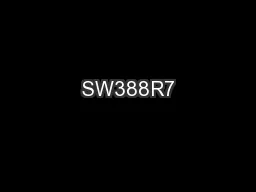
Data Analysis amp Computers II Slide 1 Assumption of Homoscedasticity Homoscedasticity also referred to as homogeneity of variance also referred to as uniformity of variance Transformations ID: 167958
Download Presentation The PPT/PDF document "SW388R7" is the property of its rightful owner. Permission is granted to download and print the materials on this web site for personal, non-commercial use only, and to display it on your personal computer provided you do not modify the materials and that you retain all copyright notices contained in the materials. By downloading content from our website, you accept the terms of this agreement.
Slide1
SW388R7Data Analysis & Computers IISlide 1
Assumption of Homoscedasticity
Homoscedasticity
(also referred to as homogeneity of variance)
(also referred to as uniformity of variance)
Transformations
Assumption of normality script
Practice problemsSlide2
SW388R7Data Analysis & Computers IISlide 2
Assumption of Homoscedasticity
Homoscedasticity refers to the assumption that that the dependent variable exhibits similar amounts of variance across the range of values for an independent variable.
While it applies to independent variables at all three measurement levels, the methods that we will use to evaluation homoscedasticity requires that the independent variable be non-metric (nominal or ordinal) and the dependent variable be metric (ordinal or interval). When both variables are metric, the assumption is evaluated as part of the residual analysis in multiple regression.Slide3
SW388R7Data Analysis & Computers IISlide 3
Evaluating homoscedasticity
Homoscedasticity is evaluated for pairs of variables.
There are both graphical and statistical methods for evaluating homoscedasticity .
The graphical method is called a boxplot.
The statistical method is the Levene statistic which SPSS computes for the test of homogeneity of variances.
Neither of the methods is absolutely definitive.Slide4
SW388R7Data Analysis & Computers IISlide 4
Transformations
When the assumption of homoscedasticity is not supported, we can transform the dependent variable variable and test it for homoscedasticity . If the transformed variable demonstrates homoscedasticity, we can substitute it in our analysis.
We use the sample three common transformations that we used for normality: the logarithmic transformation, the square root transformation, and the inverse transformation.
All of these change the measuring scale on the horizontal axis of a histogram to produce a transformed variable that is mathematically equivalent to the original variable.Slide5
SW388R7Data Analysis & Computers IISlide 5
When transformations do not work
When none of the transformations results in homoscedasticity for the variables in the relationship, including that variable in the analysis will reduce our effectiveness at identifying statistical relationships, i.e. we lose power.Slide6
SW388R7Data Analysis & Computers IISlide 6
Problem 1
In the dataset GSS2000.sav, is the following statement true, false, or an incorrect application of a statistic? Use 0.01 as the level of significance.
Based on a diagnostic hypothesis test for homogeneity of variance, the variance in "highest academic degree" is homogeneous for the categories of "marital status.“
1. True
2. True with caution
3. False
4. Incorrect application of a statisticSlide7
SW388R7Data Analysis & Computers IISlide 7
Request a boxplot
The boxplot provides a visual image of the distribution of the dependent variable for the groups defined by the independent variable.
To request a boxplot, choose the
BoxPlot…
command from the
Graphs
menu.Slide8
SW388R7Data Analysis & Computers IISlide 8
Specify the type of boxplot
First
, click on the
Simple
style of boxplot to highlight it with a rectangle around the thumbnail drawing.
Second
, click on the
Define
button to specify the variables to be plotted.Slide9
SW388R7Data Analysis & Computers IISlide 9
Specify the dependent variable
First
, click on the dependent variable to highlight it.
Second
, click on the right arrow button to move the dependent variable to the
Variable
text box.Slide10
SW388R7Data Analysis & Computers IISlide 10
Specify the independent variable
First
, click on the independent variable to highlight it.
Second
, click on the right arrow button to move the independent variable to the
Category Axis
text box.Slide11
SW388R7Data Analysis & Computers IISlide 11
Complete the request for the boxplot
To complete the request for the boxplot, click on the OK button.Slide12
SW388R7Data Analysis & Computers IISlide 12
The boxplot
Each red box shows the middle 50% of the cases for the group, indicating how spread out the group of scores is.
If the variance across the groups is equal, the height of the red boxes will be similar across the groups.
If the heights of the red boxes are different, the plot suggests that the variance across groups is not homogeneous.
The married group is more spread out than the other groups, suggesting unequal variance.Slide13
SW388R7Data Analysis & Computers IISlide 13
Request the test for homogeneity of variance
To compute the Levene test for homogeneity of variance, select the
Compare Means |
One-Way ANOVA…
command from the
Analyze
menu.Slide14
SW388R7Data Analysis & Computers IISlide 14
Specify the independent variable
First
, click on the independent variable to highlight it.
Second
, click on the right arrow button to move the independent variable to the
Factor
text box.Slide15
SW388R7Data Analysis & Computers IISlide 15
Specify the dependent variable
First
, click on the dependent variable to highlight it.
Second
, click on the right arrow button to move the dependent variable to the
Dependent List
text box.Slide16
SW388R7Data Analysis & Computers IISlide 16
The homogeneity of variance test is an option
Click on the Options… button to open the options dialog box.Slide17
SW388R7Data Analysis & Computers IISlide 17
Specify the homogeneity of variance test
First
, mark the checkbox for the
Homogeneity of variance test
. All of the other checkboxes can be cleared.
Second
, click on the
Continue
button to close the options dialog box.Slide18
SW388R7Data Analysis & Computers IISlide 18
Complete the request for output
Click on the OK button to complete the request for the homogeneity of variance test through the one-way anova procedure.Slide19
SW388R7Data Analysis & Computers IISlide 19
Interpreting the homogeneity of variance test
The null hypothesis for the test of homogeneity of variance states that the variance of the dependent variable is equal across groups defined by the independent variable, i.e., the variance is homogeneous.
Since the probability associated with the Levene Statistic (<0.001) is less than or equal to the level of significance, we reject the null hypothesis and conclude that the variance is not homogeneous.
The answer to the question is
false
.Slide20
SW388R7Data Analysis & Computers IISlide 20
The assumption of homoscedasticity script
An SPSS script to produce all of the output that we have produced manually is available on the course web site.
After downloading the script, run it to test the assumption of linearity.
Select
Run Script…
from the Utilities menu.Slide21
SW388R7Data Analysis & Computers IISlide 21
Selecting the assumption of homoscedasticity script
First
, navigate to the folder containing your scripts and highlight the script:
HomoscedasticityAssumptionAndTransformations.SBS
Second
, click on the
Run
button to activate the script.Slide22
SW388R7Data Analysis & Computers IISlide 22
Specifications for homoscedasticity script
The default output is to do all of the transformations of the variable. To exclude some transformations from the calculations, clear the checkboxes.
Third
, click on the
OK
button to run the script.
First
, move the dependent variable to the
Dependent (Y) Variable
text box.
Second
, move the independent variable to the
Independent (X) Variables
text box.Slide23
SW388R7Data Analysis & Computers IISlide 23
The test of homogeneity of variance
The script produces the same output that we computed manually, in this example, the test of homogeneity of variances.Slide24
SW388R7Data Analysis & Computers IISlide 24
Problem 2
In the dataset GSS2000.sav, is the following statement true, false, or an incorrect application of a statistic?
Based on a diagnostic hypothesis test for homogeneity of variance, the variance in "highest academic degree" is not homogeneous for the categories of "marital status." However, the variance in the logarithmic transformation of "highest academic degree" is homogeneous for the categories of "marital status."
1. True
2. True with caution
3. False
4. Incorrect application of a statisticSlide25
SW388R7Data Analysis & Computers IISlide 25
Computing the logarithmic transformation
To compute the logarithmic transformation for the variable, we select the
Compute
… command from the
Transform
menu.Slide26
SW388R7Data Analysis & Computers IISlide 26
Specifying the variable name and function
First
, in the target variable text box, type the name for the log transformation variable “logdegre“.
Second
, scroll down the list of functions to find LG10, which calculates logarithmic values use a base of 10. (The logarithmic values are the power to which 10 is raised to produce the original number.)
Third
, click on the up arrow button to move the highlighted function to the Numeric Expression text box.Slide27
SW388R7Data Analysis & Computers IISlide 27
Adding the variable name to the function
First
, scroll down the list of variables to locate the variable we want to transform. Click on its name so that it is highlighted.
Second
, click on the right arrow button. SPSS will replace the highlighted text in the function (?) with the name of the variable.Slide28
SW388R7Data Analysis & Computers IISlide 28
Preventing illegal logarithmic values
To solve this problem, we add + 1 to the degree variable in the function.
The log of zero is not defined mathematically. If we have zeros for the data values of some cases as we do for this variable, we add a constant to all cases so that no case will have a value of zero.
Click on the OK button to complete the compute request.Slide29
SW388R7Data Analysis & Computers IISlide 29
The transformed variable
The transformed variable which we requested SPSS compute is shown in the data editor in a column to the right of the other variables in the dataset.
Once we have the transformation variable computed, we repeat the “Boxplot” analysis using this variable.Slide30
SW388R7Data Analysis & Computers IISlide 30
The boxplot
In this boxplot, the spread is the same for 3 of the 5 groups, which is an improvement over the original boxplot.
However, it is difficult to judge whether or not the problem is solved based solely on the graphic.Slide31
SW388R7Data Analysis & Computers IISlide 31
The homogeneity of variance test
The null hypothesis for the test of homogeneity of variance states that the variance of the transformed dependent variable is equal across groups defined by the independent variable, i.e., the variance is homogeneous.
Since the probability associated with the Levene Statistic (0.075) is greater than the level of significance, we fail to reject the null hypothesis and conclude that the variance is homogeneous.
The answer to the question is
true with caution
.Slide32
SW388R7Data Analysis & Computers IISlide 32
Homogeneity of variance test from the script
The script for homoscedasticity creates the transformed dependent variables and tests them for homogeneity of variance.Slide33
SW388R7Data Analysis & Computers IISlide 33
Other problems on homoscedasticity assumption
A problem may ask about the assumption of homoscedasticity for a nominal level
dependent
variable. The answer will be “An inappropriate application of a statistic” since variance is not computed for a nominal variable. Similarly, an ANOVA cannot be calculated if the
independent
variable is interval level and the answer will be “An inappropriate application of a statistic.”
A problem may ask about the assumption of homoscedasticity for an ordinal level
dependent
variable. If the variable or transformed variable satisfies the assumption of homogeneity of variance, the correct answer to the question is “True with caution” since we may be required to defend treating ordinal variables as metric.Slide34
SW388R7Data Analysis & Computers IISlide 34
Steps in answering questions about the assumption of
homoscedasticity – question 1
The following is a guide to the decision process for answering
problems about the
homoscedasticity
of a variable:
Does the Levene statistic support the assumption of homoscedasticity?
Yes
No
Incorrect application of a statistic
Yes
No
Independent variable is non-metric? Dependent is metric?
False
Is the dependent variable ordinal level?
Yes
True
No
True with cautionSlide35
SW388R7Data Analysis & Computers IISlide 35
Steps in answering questions about the assumption of
homoscedasticity – question 2
The following is a guide to the decision process for answering
problems about the homoscedasticity of a transformation:
Does the Levene statistic support the assumption of homoscedasticity?
Yes
No
Incorrect application of a statistic
Yes
No
Independent variable is non-metric? Dependent is metric?
Does the Levene statistic support the assumption of homoscedasticity for transformed variable?
Is the dependent variable ordinal level?
No
No
Yes
False
True
True with caution