
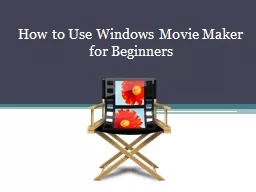
Windows Movie Maker Is a video editing software application used to create video and photo footage It contains features such as effects transitions titlescredits audio track and timeline narration ID: 781923
Download The PPT/PDF document "How to Use Windows Movie Maker for Begin..." is the property of its rightful owner. Permission is granted to download and print the materials on this web site for personal, non-commercial use only, and to display it on your personal computer provided you do not modify the materials and that you retain all copyright notices contained in the materials. By downloading content from our website, you accept the terms of this agreement.
Slide1
How to Use Windows Movie Maker for Beginners
Slide2Windows Movie Maker
Is a video editing software application used to create video and photo footage. It contains features such as effects, transitions, titles/credits, audio track and timeline narration,
Slide3When you open Windows Movie Maker it looks like this
Now we will look at the different sections of this Software
Slide4This is the Movie task bar. Here you can import your photos, videos, and music. You can also add effects and transitions here.
When the media of your choice is imported, it displays in your Collections panel.
Slide5This is the Source monitor screen. Here you will view your video while you create your video in the timeline.
Slide6And last is your timeline. This is where you can edit your choice of media. The timeline consist of a video track, an audio track and a title overlay track
.
Now we can start to create our video
Slide7Open up Windows Movie Maker. Go to File and click New Project.
Slide8Now import your home video or pictures by clicking the import video/pictures button.
Slide9Now click and drag your pic/video down into the timeline.
Slide10Once that is done you can edit your material. Click on the transition button. A group of transitions will pop up in the collections panel.
Slide11Drag your choice of transitions into
the timeline between your
video/pictures.
You can lengthen or
shorten your clips and
transitions by clicking and dragging
at the beginning or end of the
clip.
Slide12Use the same techniques above to apply effects and a title overlay. Now we are almost done. To finalize your project and create it into a home video, click the File menu, then click Save movie file. After that, select a destination where you want your new movie to be saved.
Slide13Now, you can name your new movie. Next set it for Best Quality.
Slide14Once you’ve done that, it will take a little time to create your movie. Next, you may choose to click the Play Movie when Finish button.
Slide15Now your may view your newly made movie in windows media player. I hope this tutorial helps you. Thank you.