
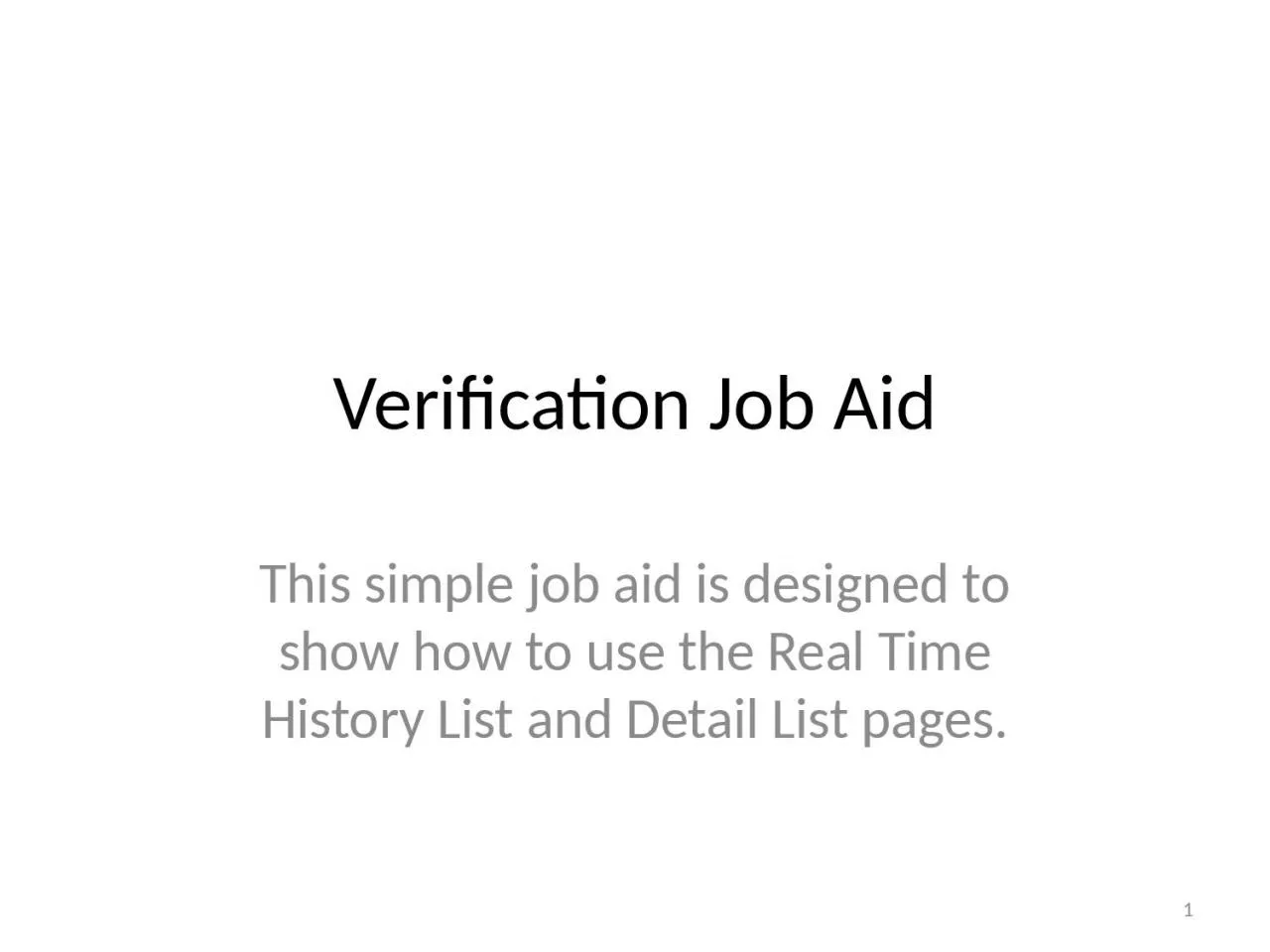
1 Introduction The Real Time Interface page was added to KEES in December 2015 The purpose of this new screen is to show the user whether or not their Request Verifications call was sent successfully and to view the responses for each of those calls ID: 1045654
Download Presentation The PPT/PDF document "Verification Job Aid This simple job aid..." is the property of its rightful owner. Permission is granted to download and print the materials on this web site for personal, non-commercial use only, and to display it on your personal computer provided you do not modify the materials and that you retain all copyright notices contained in the materials. By downloading content from our website, you accept the terms of this agreement.
1. Verification Job AidThis simple job aid is designed to show how to use the Real Time History List and Detail List pages.1
2. Introduction The Real Time Interface page was added to KEES in December 2015. The purpose of this new screen is to show the user whether or not their Request Verifications call was sent successfully, and to view the responses for each of those calls. This screen only displays calls made by a worker, and not those handled by No-Touch.To see additional details on specific request items, the verification details and history pages will still need to be utilized.2
3. Real Time Interface History ListA record will appear in this list view each time “Request Verifications” is pushed. This page automatically appears after pressing the button or can be navigated to via the left hand navigation.The Worker Name as well as Date and Time can help identify the correct record that is for that specific request.Clicking on the hyperlink under “Call ID” will navigate the worker to the specific request / response detail page.Records are not created for “No-Touch” generated verifications3
4. Real Time Interface Detail ListThe requests that were made for that push of the “Request Verifications” button appears in the top list.The responses that were received are in the bottom list.There is not a one to one correlation between requests and responses – Not every request results in a response and some requests result in multiple responses.4
5. Real Time Interface Detail ListThe Request List will display the individuals that were requested.The Response List will display the individuals that were returned.Not every person requested will be returned. Responses may not be instantaneous, it may take a couple of seconds for the response to occur5
6. Real Time Interface Detail List6In order to verify Citizenship, Identity, SSN, or DOB, you must select the Vital Statistics or Vital Statistics US Citizenship types on the Verification List page prior to pressing the Request Verification button.It is only necessary to select one of these options per person. Example: It is not necessary to select both Vital Statistics AND Vital Statistics US Citizenship for Person’s 1 and 2.If an incorrect type is selected, the Hub interface will not be initiated and the following Request Status will display: This is part of Non Federal Verification list. Hub request not sent.
7. Real Time Interface Detail ListIn this example, you can see that Person 3 was “Successfully” verified with SSA. Because the SSA interface can be used to verify multiple elements, you should expect to see verifications such as SSN, DOB, Identify, or Citizenship set to “Verified” on the verification list page and the information updated on the data collection pages. When a successful response is received from the SSA, it means that some of the above items were verified, not necessarily all. The worker will need to refer back to the data collection pages to confirm which of the fields were verified.7
8. Real Time Interface Detail ListSome interfaces have been disabled for Policy reasons.If the Called Verification says “EVVE” or “WEB-IZ” these verifications are not active and hence the Response is irrelevant. Do not worry if you see a person’s name listed in the response list on an EVVE or WEB-IZ that you did not request verification for.Some interfaces are not essential for Worker Action.If the Called Verification says “MEC” this is KEES letting other systems know that the individual has applied for Medicaid.8
9. Real Time Interface Detail ListThis page shows an example of the income verification being requestedThis example shows that Person 1’s verifications were requested, but additional people are shown in the response list. This should only occur for EVVE or WEBIZ, however this service has been turned off; the errors are expected. For income verifications, a verified response indicates income was found from that source, but does not indicate that it was reasonably compatible. The specific income record(s) will need to be reviewed on the Verification Detail page(s) to confirm income records that pass reasonable compatibility and were determined verified. It is necessary to select the Income type on the Verification List page for each person you wish to verify income for.9
10. Real Time Interface Detail - IncomeThe income interfaces will return a Response of ‘Verified’ if anything is found for the SSN that is being called.If SDX or KDOLUI return a Response of ‘Verified’, workers will need to research SDX and BARI manually.If KPERS returns a Response of ‘Verified’, subsequent verification steps need to be followed.KDOLWAGES will base reasonable compatibility on wages received in the current quarter, or if not available, the previous quarter to that. Ex: if the date of request is 3/03/2016, then KDOL will return 1st Qtr 2016 if available, if not, then 4th Qtr 2015. To determine if KEES found KDOLWAGES (or TALX wages) to be reasonably compatible, you will need to view the income record(s) on the Verification Detail page.10
11. Verification Detail – Income The Verification Detail page provides additional information regarding the specific element. User will access this page to determine if the information from the verification request through the RV Button resulted in a verified element, including a Reasonably Compatible record for earned income. This screen is accessed by navigating through the Verification List page. 11
12. Verification Detail – Income When income is verified through the automated process, the results are attached to the income record and is reflected on the Income Amount Detail Page. If the worker accesses the Income Amount Detail Page and chooses the ‘Save and Continue’ button, the information on the Verification Detail page is ‘reset’, causing the results of previous RV button to disappear. If the worker selects ‘Cancel’ the Verification Detail is not impacted. When income is verified through an interface as part of KEES functionality, it is critical that a record of that result be available to subsequent users. This includes cases transferred to the State from the Contractor, ME QC and others. To ensure this record is retained for future reference, if the element is verified using the KEES process, workers must screen shot the Verification Detail page and retain it in the Imaged case file. This is only necessary when the results actually satisfy the verification requirements. If information is returned from the RV button, but does not satisfy the eligibility verification requirement, a screen shot is not required. Index the screen shot according to the eligibility element verified. For example, if it verifies earned income it is indexed under ‘Income’.12
13. Verification typesVerification TypeVerifications Performed Name/Identity None SSN None Date of Birth NoneDate of Death- Date of Birth Verification- Date of Death Verification- SSN Verification INS Document- Lawful Presence Verification Income- Date of Birth Verification- SSN Verification - Income Verification 13The following outlines the verification types from the verification list page that can be selected when running verifications. The verifications performed column indicates the verification items that are performed when the type on the left is selected. The verification type is displayed in the Requested Item field in the Request List section on the Real Time Interface Detail page.
14. Verification typesVerification TypeVerifications PerformedVital Statistics - SSN Verification - Date of Birth Verification- Citizenship Verification - Identity Verification Vital Statistics US Citizenship- SSN Verification - Date of Birth Verification- Citizenship Verification - Identity Verification Vital Statistics Identity NoneExpense Amount- Date of Birth Verification- SSN Verification - Income Verification Living Arrangement- Date of Birth Verification- SSN Verification - Incarceration Verification No Income Reported- Date of Birth Verification- SSN Verification- Income Verification 14
15. Request List StatusesRequest StatusDefinitionSuccessRequest was successfully sent – no implication as to verification status.This is part of Non Federal Verification list. Hub request not sentRequested verification (the one the user checked) does not actually call anything to be verified. This usually means the user selected Name / Identity or Vital Statistics Identity types. These are incorrect choices. Hub request not sent due to missing fieldsA request made to the HUB was not completed because a required field was missing. Refer to last few slides for a complete list of required fields. Update the missing information and resend the request.HUB request not sent due to BPM ExceptionThe request to the HUB was not made because of a technical issue. An incident needs to be created with the KEES Business Support Team. Please follow your normal process for reporting incidents. 15The following outlines the other Request Statuses that may display in the Request List.
16. Response List StatusesInterfaceResponseMessageSSASuccessPerson Verified. This means that some (or all) of the following have ben verified: SSN, DOB, Vital Statistics Identity, Vital Statistics Citizenship, Living Arrangement, and Date of Death (if applicable).SSAErrorCheck required fields and their format -Request Fail Due to Schema Exception.This means that a required field was not available. Refer to last few slides for a complete list of required fields. **The most common issue when you see this error is a missing SSN. Update the missing information and resend the request.SSAErrorTrusted Data Source UnreachableThis means that the HUB is unavailable. Try again at a later time. SSAErrorRequest failed This means that the transaction failed. Please report the incident and include: case number, date and time the error occurred.16The following outlines the Response Messages that may display in the Response List.
17. Response List StatusesInterfaceResponseMessageSSANot VerifiedSSN Not Verified; SSN does not exist on the numident, is marked for deletion, or is inaccessible. Person not verified. Reason specified; confirm the SSN is entered correctly and resend the request.SSANot VerifiedSSN Not Verified; SSN exists; There is a match on name but not on DOBPerson not verified. Reason specified; confirm the DOB is entered correctly and resend the request.SSANot VerifiedSSN Not Verified; SSN exists; There is a match on DOB but not on namePerson not verified. Reason specified; confirm the name is entered correctly and resend the request.SSANot VerifiedSSN Not Verified; SSN exists; There is no match on name or DOBPerson not verified. Reason specified; confirm the name and DOB are entered correctly and resend the request.MECVerifiedThis means that KEES has successfully logged that this individual has been logged with the MEC service.No Verifications were performed by this service.17
18. Response List StatusesInterfaceResponseMessageVLPSuccessWhen a success response is received on the VLP interface, workers will need to check the INS Document Verification Request List pages from the Verification Detail page by clicking the History button to see the details of the response.VLPErrorSystem error submitting Initial VerificationThis means there was a technical issue. Please report the incident and include: case number, date and time the error occurred.VLPErrorInvalid or missing input parameter. Refer to last few slides for a complete list of required fields. Update the missing information and resend the request.SDXVerifiedThis means that KEES has found activity on SDX for the person requested. KDOL WAGESVerifiedThis means that KEES has found earnings on the KDOL Wage file.TALXVerifiedThis means that KEES has found earnings for the person via the TALX interface.KPERSVerifiedThis means that KEES has found pension income from KPERS. KDOLUIVerifiedThis means that KEES has found unemployment activity for the person requested.SDXNot VerifiedIf there is no message listed, this means that no activity was found on SDX.Follow subsequent verification steps if income is reported.18
19. Response List StatusesInterfaceResponseMessageKDOL WAGESNot VerifiedIf there is no message listed, this means that there were no findings on the KDOL Wage file.Follow subsequent verification steps if income is reported. TALXNot VerifiedIf there is no message listed, this means that earnings income was not found with TALX.Follow subsequent verification steps if income is reported. KPERSNot VerifiedIf there is no message listed, this means that pension activity was not found.Follow subsequent verification steps if income is reported.KDOLUINot VerifiedIf there is no message listed, this means that unemployment activity was not found.Follow subsequent verification steps if income is reported.TALXNot VerifiedError accessing the service This means there was a technical issue. Please report the incident and include: case number, date and time the error occurred.TALXNot VerifiedError accessing the databaseThis means there was a technical issue. Please report the incident and include: case number, date and time the error occurred.19
20. Response List StatusesInterfaceResponseMessageTALXNot VerifiedMultiple individuals may be associated with this SSN.Follow subsequent verification steps if income is reported.KPERSNot VerifiedError accessing the serviceThis means there was a technical issue. Please report the incident and include: case number, date and time the error occurred.KPERSNot VerifiedInternal Server ErrorThis means there was a technical issue. Please report the incident and include: case number, date and time the error occurred.EVVEUsers should ignore these responses. This service has been functionally turned off.WEB-IZUsers should ignore these responses. This service has been functionally turned off.20
21. Required FieldsVerify Lawful Presence (VLP) ServiceFirst Name – The applicant's first name from any document in the verification process.Last Name – The applicant's last name from any document in the verification process. Date of Birth – The applicant's birth date from any document in the verification process.Document Type – Different document types have different required fields to perform the verification. A list of the document types and required fields can be seen below. 21R = Required Field
22. Required FieldsVerify Lawful Presence (VLP) Service (continued)Passport Number – Although this field is not required, when it is populated, VLP requires the Country of Issuance also Social Security Administration (SSA) ServiceSSN is required and must meet the below conditionsCannot be all 0's Cannot start with 000 Cannot start with 666 Cannot start with 9 (i.e. 900-999*) Cannot contain XXX-00-XXXX (0's in middle piece) Cannot contain XXX-XX-0000 (0's in the end piece)Date of Birth Last Name – The last name is constrained to a minimum of 1 and maximum of 50 characters.Kansas Department of Labor (KDOLWAGES) ServiceVerified SSNKansas Department of Labor (KDOLUI) ServiceVerified SSNDOB22
23. Required FieldsState Data Exchange (SDX) ServiceVerified SSNDOBThe Work Number (TALX) ServiceVerified SSNKansas Public Employees Retirement System (KPERS) ServiceVerified SSN23