
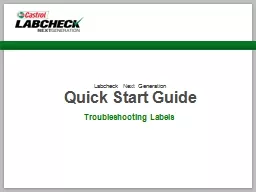
Quick Start Guide Troubleshooting Labels Internet Explorer Popup Blocker If you see the message below when printing labels using Internet Explorer your popup blockers are on Internet Explorer Popup Blocker ID: 388127
Download Presentation The PPT/PDF document "Labcheck Next Generation" is the property of its rightful owner. Permission is granted to download and print the materials on this web site for personal, non-commercial use only, and to display it on your personal computer provided you do not modify the materials and that you retain all copyright notices contained in the materials. By downloading content from our website, you accept the terms of this agreement.
Slide1
Labcheck Next Generation Quick Start Guide
Troubleshooting LabelsSlide2
Internet Explorer Pop-up Blocker
If you see the message below when printing labels using Internet Explorer, your pop-up blockers are on.Slide3
Internet Explorer Pop-up Blocker
To disable your pop-up blocker please follow the steps below:
Step One:
Click on “Options for this site”
Step Two:
Click on “Always allow”
Step Three:
The page will then refresh, Reselect the check boxes next to your labels and hit the “Print Labels” buttonSlide4
Mozilla Firefox Pop-up Blocker
If you see the message above when printing labels using Mozilla Firefox, your pop-up blockers are on
.Slide5
Mozilla Firefox Pop-up blocker
To disable your pop-up blocker please follow the steps below:
Step One:
Click on options
Step Two:
Click on “Allow pop-ups for
www.labcheckonline.net
”
Step Three: Reselect the check boxes next to your labels and hit the “Print Labels” buttonSlide6
Google Chrome Pop-up Blocker
If you see the message above when printing labels using Google Chrome, your pop-up blockers are on.Slide7
Google Chrome Pop-up Blocker
To disable your pop-up blocker please follow the steps below:
Step One:
Click on the
icon
Step Two:
Select the circle next to “Always allow pop-ups from
www.labcheckonline.net
”
Step Three:
Click “Done”, reselect the check boxes next to your labels and hit the “Print Labels” buttonSlide8
Aligning your labels
Before printing your labels, please be sure that your printer options match the screenshot below:Slide9
Aligning your labelsDeselect “Choose
paper source by PDF paper page size" option and
make sure the page scaling option is set to "None"
as seen in screenshot below:Slide10
Aligning your Labels using Google Chrome
1.In the Chrome address bar, type
chrome://plugins
2.
Disable
Chrome PDF Viewer.
3.Enable the Adobe Acrobat/ Adobe Reader
plugin
.