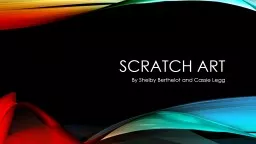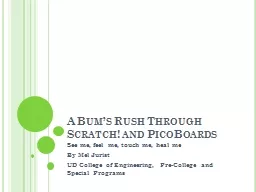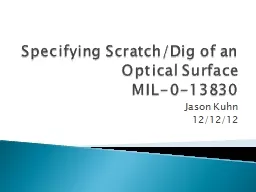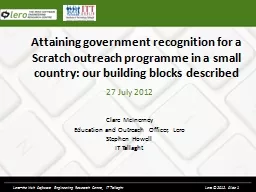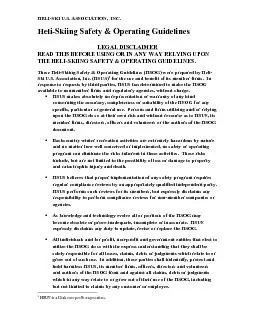PPT-Scratch Helicopter Game LO: To understand the Logic of an If…else… statement
Author : yoshiko-marsland | Published Date : 2019-06-30
Creating your Background Stage Click on Stage then backgrounds and edit You can then use the fill tool to create the black and the paint brush tool to draw the
Presentation Embed Code
Download Presentation
Download Presentation The PPT/PDF document "Scratch Helicopter Game LO: To understan..." is the property of its rightful owner. Permission is granted to download and print the materials on this website for personal, non-commercial use only, and to display it on your personal computer provided you do not modify the materials and that you retain all copyright notices contained in the materials. By downloading content from our website, you accept the terms of this agreement.
Scratch Helicopter Game LO: To understand the Logic of an If…else… statement: Transcript
Download Rules Of Document
"Scratch Helicopter Game LO: To understand the Logic of an If…else… statement"The content belongs to its owner. You may download and print it for personal use, without modification, and keep all copyright notices. By downloading, you agree to these terms.
Related Documents

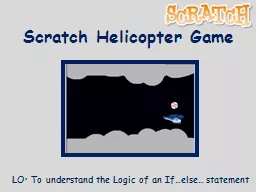
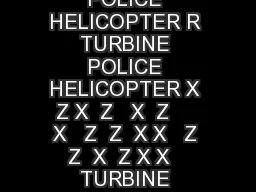

![robot.Ottetal.[7]proposedtouseaspringmodel,inwhichcontrolpointsonthero](https://thumbs.docslides.com/359853/robot-ottetal-7-proposedtouseaspringmodel-inwhichcontrolpoi.jpg)