/

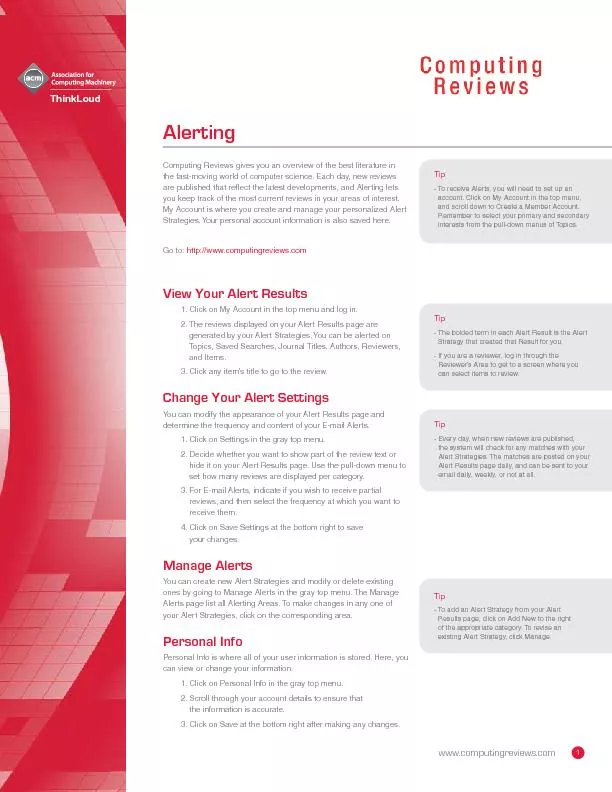
To receive Alerts you will need to set up an account Click on My Account in the top menu and scroll down to Create a Member Account Remember to select your primary and secondary interests from the ID: 312299
Download Pdf The PPT/PDF document "and Items. 3. Click any item" is the property of its rightful owner. Permission is granted to download and print the materials on this web site for personal, non-commercial use only, and to display it on your personal computer provided you do not modify the materials and that you retain all copyright notices contained in the materials. By downloading content from our website, you accept the terms of this agreement.
and Items. 3. Click any itemÕs title to go to the review.Change Your Alert SettingsYou can modify the appearance of your Alert Results page and determine the frequency and content of your E-mail Alerts. 1. Click on Settings in the gray top menu. 2. Decide whether you want to show part of the review text or hide it on your Alert Results page. Use the pull-down menu to set how many reviews are displayed per category. 3. For E-mail Alerts, indicate if you wish to receive partial reviews, and then select the frequency at which you want to receive them.4. Click on Save Settings at the bottom right to save To receive Alerts, you will need to set up an account. Click on My Account in the top menu, and scroll down to Create a Member Account. Remember to select your primary and secondary interests from the pull-down menus of Topics.www.computingreviews.com1 Tip- The bolded term in each Alert Result is the Alert Strategy that created that Result for you.- If you are a reviewer, log in through the ReviewerÕs Area to get to a screen where you can select items to review. Every day, when new reviews are published, To limit your results to speciÞc Media Type(s), click the checkboxes next to the ones you want to include in your search.