
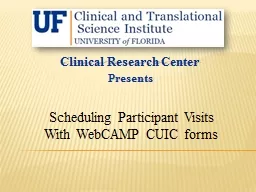
Presents Scheduling Participant Visits With WebCAMP CUIC forms Introduction This module is designed to instruct research study investigators coordinators and other staff how to request a scheduled admission of a study participant to the CRC using the WebCAMP Research Management System ID: 573320
Download Presentation The PPT/PDF document "Clinical Research Center" is the property of its rightful owner. Permission is granted to download and print the materials on this web site for personal, non-commercial use only, and to display it on your personal computer provided you do not modify the materials and that you retain all copyright notices contained in the materials. By downloading content from our website, you accept the terms of this agreement.
Slide1
Clinical Research Center
Presents
Scheduling Participant Visits
With WebCAMP CUIC formsSlide2
IntroductionThis module is designed to instruct research study investigators, coordinators and other staff how to request a scheduled admission of a study participant to the CRC using the WebCAMP Research Management System.
Press SPACE to continueSlide3
IntroductionWebCAMP, or
Web-based Center Administrative Management Program is an integrated toolset designed to administer and track the activities of clinical research organizations such as the CTSI.
Press SPACE to continueSlide4
IntroductionUsing WebCAMP to request, create and administer study participant visits will allow smoother, more accurate and more efficient delivery of study related services. This will result in greater service satisfaction for study staff and research participants, as well as improved efficiency for CRC personnel.
Press SPACE to continueSlide5
IntroductionWhen a protocol is registered with the Clinical Research Center (CRC), WebCAMP login credentials and a link to the schedule request CUICform will be emailed to all listed study personnel.
Press SPACE to continueSlide6
Schedule request
Clicking the link to the CUICform opens the CRC schedule request form.
Press SPACE to continueSlide7
Schedule requestPlease note the instructions on the form above. All required information must be filled out or the request may be delayed or rejected.
Press SPACE to continueSlide8
Schedule requestClick on the button labeled “Continue” to proceed to the form data entry.
Press SPACE to continueSlide9
Schedule requestEnter your name, email, and phone number in the boxes shown.
Press SPACE to continue
Entries marked with are required fields. You will be unable to continue to the next screen if any required fields are left blank.
Good
Johnny
B
myemail@abc.edu
999-999-9999Slide10
Schedule requestIf you are not entering a middle name or initial, then the “No middle name or initial” box must be checked.
Press SPACE to continue
Good
Johnny
myemail@abc.edu
999-999-9999Slide11
Schedule request
The information you entered will appear on the next page of the form. Please be sure that it is accurate before you continue. If at anytime you need to correct information, please use the form’s “Back” button rather than your browser back button.
Press SPACE to continueSlide12
Schedule request
Select your organizational affiliation by clicking on the drop box arrow. Press SPACE to continue
Select your organizational affiliation by clicking on the drop box arrow. Click on the correct organization from the drop down list, or click “other” if your organization is not listed.Slide13
Schedule request
Selecting “other” will bring up an additional text box in which your organization may be entered. This is a required field. Clicking the “Continue” button will bring you to the next page of the form.
Press SPACE to continue
My OrganizationSlide14
Schedule request
Next you will enter data to identify the study you wish to schedule a subject for. You may enter the PI name, CTSI project number, IRB number, IACUC number or a keyword from the project title.
Press SPACE to continueSlide15
Schedule request
You may enter data in one field or several. Entering data in multiple fields such as PI first and last name may narrow down the number of selections available. Press SPACE to continue
Stethoscope
SallySlide16
Schedule request
Searching by name or keyword may result in multiple results. Click on the project you are scheduling the subject for. Click continue to accept the selection and progress to the next screen.Press SPACE to continueSlide17
Schedule requestIf there are too many search results, click “Back” to return to the previous screen and modify the search criteria.
Press SPACE to continueSlide18
Schedule request
Please note: You must select an approved protocol. You will not be able to schedule an appointment for a protocol that has not been approved or has expired. Press SPACE to continueSlide19
Schedule requestSelect the resource or service type that applies to the visit you wish to schedule.
Press SPACE to continueSlide20
Schedule requestSelect
CTRB: CRC Outpatient visit to schedule a room in the CRC including supplies, equipment and staffing resources.
Press SPACE to continueSlide21
Schedule requestSelect
CTRB: CRC Outpatient room use only to schedule a room in the CRC without supplies, equipment or staffing resources.
Press SPACE to continueSlide22
Schedule requestSelect
CTRB: CRC Overnight visit to schedule a room in the CRC for an overnight stay.
Press SPACE to continueSlide23
Schedule requestSelect
NUR: Scatterbed coverage to request nursing services to be performed in a location other than the CRC.
Press SPACE to continueSlide24
Schedule request
Select STH: Shands Inpatient Visit To request CRC services for participants that have been admitted to Shands Hospital for study related procedures.
Press SPACE to continueSlide25
Schedule requestClick “Continue” to accept the current selection and proceed to the next screen.
Press SPACE to continueSlide26
Schedule request
On this screen the specific visit profile will be selected. Visit profiles are created when a study is registered with the CRC and are preloaded into the system. Click the down arrow next to the visit profile dropdown box.
Press SPACE to continueSlide27
Schedule request
Select the visit type you are scheduling from the visit profile list. If you do not see the visit profile you need, please contact the CRC by clicking the contact link.Press SPACE to continueSlide28
Schedule request
Enter the study specific Subject ID for the participant you wish to schedule. Click “Continue” to accept selections and progress to the next screen.
Press SPACE to continue
Study123Slide29
Schedule requestOn this screen you will enter the date and time you wish to schedule the participant in the CRC. Enter your Preferred appointment date and time in the top section.
Press SPACE to continue
11/28/2015
09:00
11/28/2015
09:00Slide30
Schedule requestYou may enter the date directly into the data entry field, or you may click on the calendar icon to the right of the text box to bring up a calendar view window.
Press SPACE to continueSlide31
Schedule requestClick on the desired date and the data will be entered into the selected field.
Press SPACE to continue
11/28/2015Slide32
Schedule requestEnter additional dates and times as alternatives in case your preferred schedule is not available. You
MUST enter at least ONE alternative date. You may optionally enter as many as three alternative dates and times. Click “Continue” to accept selections and progress to the next screen.
Press SPACE to continue
11/29/2015
09:00
11/30/2015
09:00Slide33
Schedule request
On this screen, the research participant’s identifying information will be entered.
The Protocol specific ID field is optional however, in order to maintain privacy it will be used to identify the subject in all e-mail correspondences so it’s inclusion is highly recommended.
Press SPACE to continue
Sub-01Slide34
Schedule requestIf the subject has an MRN#, please enter it here.
Otherwise, a dummy MRN# will be created by the CRC for the subject.Please note: If the protocol requires Shands’ services, including Investigational Drug Services (IDS) then an MRN is required.
Press SPACE to continue
Sub-01
1234567Slide35
Schedule request
Enter the participant’s data into the text fields and click the radio button corresponding to the participant’s gender. Click the “Continue” button to accept the data and progress to the next screen.
Press SPACE to continue
1234567
Participant
Patty
P
01/01/1995
Sub-01Slide36
Schedule request
You may enter any pertinent notes about your subject or your request, such as a specific room request. This field is optional. Click “Continue” to accept the data and progress to the next screen. Press SPACE to continue
Enter your notes here
.Slide37
Schedule request
The schedule request has been submitted to the CRC. It will be reviewed and a response will be emailed to the requester. The schedule is not finalized until you receive the email.Press SPACE to continueSlide38
Schedule requestIf you do not receive a response within 48 hours or 2 business days, please contact the CRC.
Press SPACE to continueSlide39
Schedule request
Click the printer icon to display a printable PDF form with the scheduling information for your records. Press SPACE to continueSlide40
Schedule request
Click the repeat icon to return to the beginning of the form and create a new schedule request. Click close if you are finished entering schedule requests.
Press SPACE to continueSlide41
FinishedThank you for viewing the Clinical Research Center’s presentation on WebCAMP participant scheduling.
Press SPACE to quit