
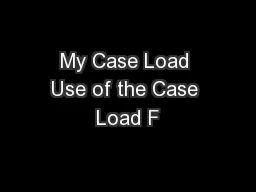
eature in OSOS Staff Module Staff Detail Window My Case Load Tab Case Load is Empty Adding Customers to My Case Load Add to Case Load Gen Info Tab Record Saved Button Changes ID: 672831
Download Presentation The PPT/PDF document "My Case Load Use of the Case Load F" is the property of its rightful owner. Permission is granted to download and print the materials on this web site for personal, non-commercial use only, and to display it on your personal computer provided you do not modify the materials and that you retain all copyright notices contained in the materials. By downloading content from our website, you accept the terms of this agreement.
Slide1
My Case Load
Use of the
Case Load Feature in OSOSSlide2
Staff Module
Staff Detail
WindowMy Case Load
Tab
Case Load is EmptySlide3
Adding Customers
to My
Case LoadSlide4
Add to Case Load
Gen. Info
Tab Slide5
Record Saved
Button
Changes to “Remove From Case Load”Slide6
No Visible Case Load Yet
Refresh
ButtonMy Case LoadSlide7
Once Refreshed, Added Contacts AppearSlide8
Selected OSOS ID NumbersSlide9
Paste
Click the Search
ButtonQuick Search
TabSlide10
Select AllSlide11
Add to Case Load
Button
Record(s) SavedSlide12
Once Refreshed, Added Contacts Appear
Refresh
ButtonMy Case LoadSlide13
My Case Load Tab FunctionsSlide14
Type
Type Drop Down Menu
Vet Status
Date Added
Name
My Case LoadSlide15
Access the Customer Detail General Info
Tab
Select One or More Customers
Staff Detail
Window
Staff
ModuleSlide16
Number of Records
Customer DetailSlide17
Select All Checkbox
My Case Load
Type Defaults to CustomerSlide18
Sorting Information in My Case LoadSlide19
Date AddedSlide20
Sort
Data
by ColumnNames Sorted A-ZSlide21
Descending
Alphabetical OrderSlide22
Printing My Case LoadSlide23
Print
ButtonSlide24
Print
ButtonSlide25
Using
My Case Load
In OSOS FunctionsSlide26
Customer Search
Window
List Search Tab
Lookup List
Select “My Case Load”Slide27
Search
Button
Select the RecordList Name
List Search
TabSlide28
Search
ResultsSlide29
Select One or More Offices
Geographic
TabSlide30
Options
ButtonSlide31
Save
Button
Select One or More CriteriaDefault
Buttons
Your Default Choices
Column HeaderSlide32
Drop Down Arrow
Select Print List or Export
Selected CriteriaSlide33
Print
Button
Export (to Excel) Button Slide34Slide35
Correspond
Button
Selected CriteriaSelected CustomersSlide36
Activity
Button
CommentsSlide37
Save
ButtonSlide38
Removing
Customer Records From My Case LoadSlide39
Remove From Case Load
Gen. Info
TabSlide40
Record Removed Message
Add to Case Load
ButtonSlide41
Remove
From
CLCustomer Search WindowSlide42
Record(s) Removed MessageSlide43
Remove
From
Case LoadMy Case Load TabSlide44
OK B
utton
Not Really an Error MessageSlide45
Click the Save
ButtonSlide46
Employer ContactsSlide47
Add to Case Load
Button
Select a Single ContactContact Info
Tab
Employer
ModuleSlide48
Button
Changes
to “Remove From Case Load”Record Saved MessageSlide49
Paste Employer ID Numbers
Show Contacts
ButtonSearch
Quick Search
TabSlide50
Add to Case Load
Button
Select Employer ContactsSlide51
Record(s) Saved NotificationSlide52
Refresh
Button
My Case LoadSlide53
No Vet
Status
Employer Name – Contact NameDefaults to Date Added
Type
Dropdown MenuSlide54
Access the Employer Detail General Info
Tab
Select One or More Employer Contacts
Staff Detail
Window
Staff
ModuleSlide55
Select Case Load
Lookup List
Select My Case Load
Search
Show Contacts
Button
List Search
TabSlide56
Remove From Case Load
Button
Contact Info TabSlide57
Show Contacts
Button
Employer Search WindowSlide58
Select Drop Down Arrow
Select Contacts
Click Remove From
CLSlide59
Record Removed MessageSlide60
Remove From Case Load
ButtonSlide61
OK
Button
Not Really an Error MessageSlide62
Click the Save
ButtonSlide63
Employer Contact Selected
Customer Contact Selected
Buttons are Not Available
Select All
Checkbox
is
Not Accessible
My Case Load
Tab
Type Set to All