/

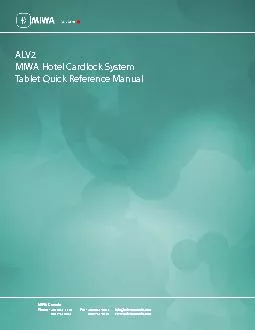
wwwmiwacanadacom Fax 450 984 2831 800 724 2910 MIWA Canada Phone 450 984 1113 800 724 5904 ALV2 MIWA Hotel Cardlock System Tablet Quick Reference Manual ALV2 MIWA Hotel ID: 835055
Download The PPT/PDF document "infomiwacanadacom" is the property of its rightful owner. Permission is granted to download and print the materials on this web site for personal, non-commercial use only, and to display it on your personal computer provided you do not modify the materials and that you retain all copyright notices contained in the materials. By downloading content from our website, you accept the terms of this agreement.