
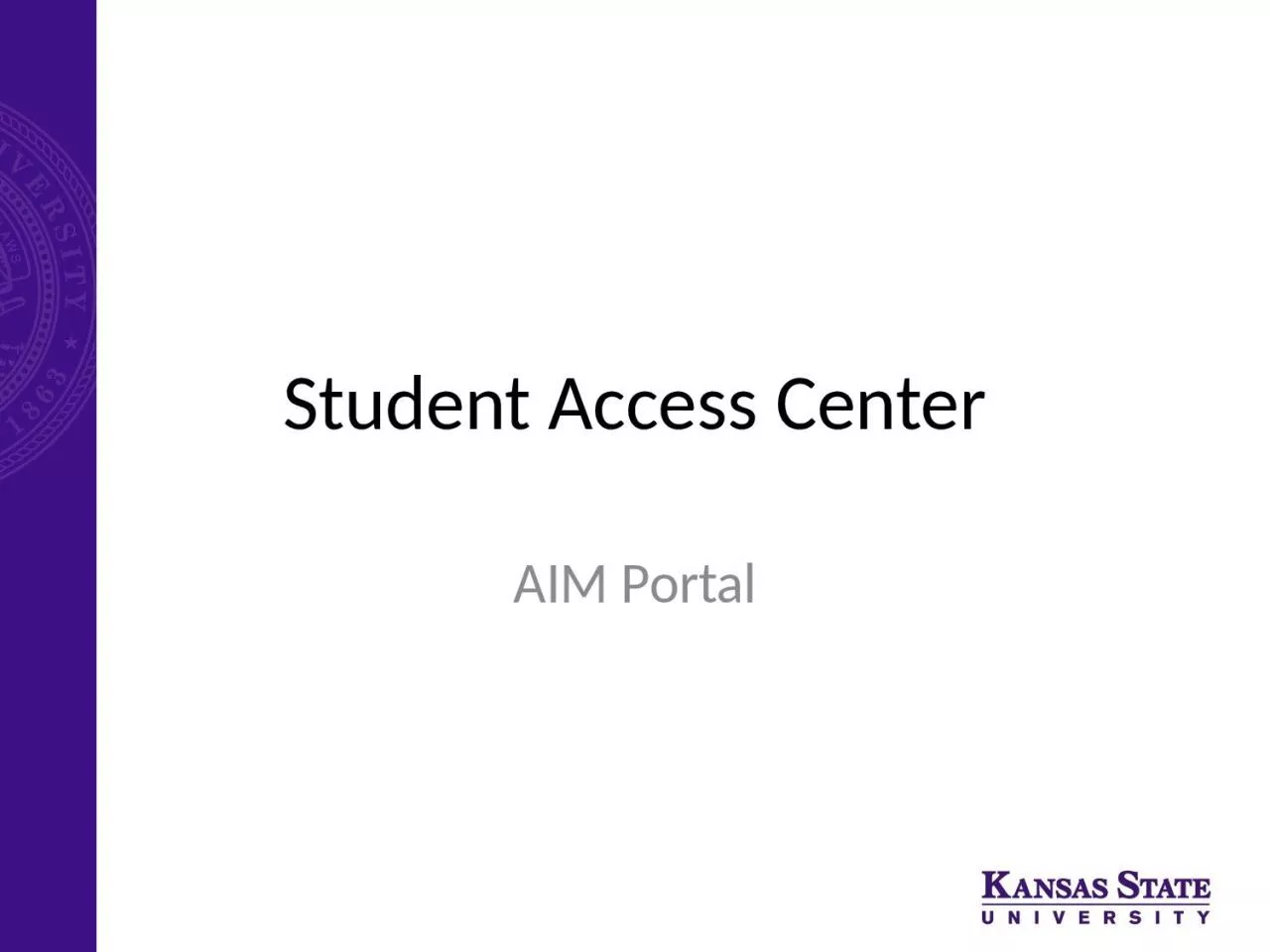
Request Letters of Accommodation for Current Students Choose Student AIM Portal to start the process on Student Access Centers homepage You will be directed to your KState single signon Sign in with your KState ID: 935497
Download Presentation The PPT/PDF document "Student Access Center AIM Portal" is the property of its rightful owner. Permission is granted to download and print the materials on this web site for personal, non-commercial use only, and to display it on your personal computer provided you do not modify the materials and that you retain all copyright notices contained in the materials. By downloading content from our website, you accept the terms of this agreement.
Slide1
Student Access Center
AIM Portal
Slide2Request Letters of Accommodation for Current Students
Choose Student AIM Portal to start the process on Student Access Center's homepage.
You will be directed to your K-State single sign-on.
Sign in with your K-State eID and password.
Slide3Your Dashboard
Once a year, you will be asked to sign an Annual Student Agreement. This agreement outlines your responsibilities for requesting and utilizing accommodations.
Your Dashboard has a To Do List at the top of the page. This will be the best place to start.
On the left navigation bar, there is a link to a list of your approved accommodations; list of courses you are enrolled in; and a link to Alternative Testing where you will schedule exams with the Testing Center.
Slide4Seeing Your Eligible Accommodations
My Eligibility
– This link on the left sidebar will list your accommodations (see red box in graphic). When you request your letter of accommodation some accommodations are grouped. For example, testing accommodations are all grouped under the name “Alternative testing.” This link will show you more details for your accommodations.
Slide5Request Letters
You will select the courses that you are requesting accommodations.
Second step is to continue to customize your accommodations.
Slide6Select Accommodations
You now have the flexibility to decide what accommodations you want to request for each course.
Please note "alternative testing" includes all your testing accommodations and the actual accommodations will be listed in the letter.
Continue by submitting your accommodation requests.
Slide7Success!
If you successfully submit the request, you will see a green check mark and the words that the system update is successful.
If you make an error, it will appear in a yellow box at the top of the page.
If you have testing accommodations and need to schedule an exam, check out the step-by-step guide under Testing Center--Students.
Slide8Checking your
Accommodation Letters
Once you have requested your letters, staff will approve your
request AIM will
send them to faculty.Letters will be sent a week before classes begin if you request letters before the semester start.
During the semester, letters are sent within one business day.You can use the Student AIM Portal to check on your accommodation letters. Use the link "List Accommodations" to list your classes and see when they were sent to
faculty.