
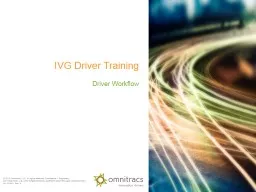
To the Instructor Modify this presentation to fit your company Brand it with your companys logo Delete slides referring to features you do not offer Hide or delete slides that are for your use only like this one or the Instructor ID: 763792
Download Presentation The PPT/PDF document "To the Instructor Modify this presentati..." is the property of its rightful owner. Permission is granted to download and print the materials on this web site for personal, non-commercial use only, and to display it on your personal computer provided you do not modify the materials and that you retain all copyright notices contained in the materials. By downloading content from our website, you accept the terms of this agreement.
To the Instructor Modify this presentation to fit your company.Brand it with your company’s logo.Delete slides referring to featuresyou do not offer.Hide or delete slides that are for youruse only, like this one or the InstructorTraining Checklists.To ensure you cover all material, use the Instructor Training Checklist.The presenter notes section provides key points. Presenter notes
Instructor Training Checklist: Workflow OverviewReplaces paper checklists and forms and prompts to complete tasks at the right timesDispatcher sends a stop list in a trip planTrip plans have stops. Stops have tasks. Some tasks have forms.DefinitionsTrip plan: go over stop types and status indicatorsStop Details: explain type of stops, customer ID and address; may include contact and phone numberStop tasks: driver may have to scroll to see all of themMandatory tasks are boldArrivals/departures are automatically detected if geocoded in the trip plan; driver is prompted to confirm arrivals If task has a form it appears when task is selectedForms: similar to company paper forms, may contain mandatory fields and fields may already be filled in. May have a second screen; use Next Page.Messages are not tied to a stopCan send notifications of trip events between stops, such as break/meal, fuel purchase, report accident/breakdown/delay/weight, request trip plan DemonstrationLog inRequest a trip plan if needed or view the new trip plan receivedExamine stops and associated tasks and begin tripComplete required tasks for each stop. Map icon brings up directions if using NavigoDescribe auto-arrival prompt and how to show arrival if not promptedShow how to fill out a formComplete unscheduled task, such as a fuel purchase or break/mealShow stop historyComplete the tripConfirm all stops were completed in full (have a green checkmark)Complete stops that have a checkmark and exclamation point. Look for bold tasks that aren’t completed. Select it, and fill out form if necessary.Tap End Trip at the last stop. Verify the last stop has a checkmark. After ending a trip, no more changes are allowed.
IVG Driver Training Driver Workflow
Safety Information You cannot use the IVG to reador type messages while moving.Exception: a logged in, non-driving co-driver may use the IVG without restriction. You can listen to messages while driving.
Goals This presentation covers how to:Request/view a trip planFill our formsSend messagesView history Complete trips
Workflow Driver Productivity Enhancement Services
Workflow Workflow simplifies your job by replacing paper checklists and forms and prompting you to perform tasks at appropriate times.Stop lists are sent to you in a trip plan and contain your pickups, drop offs, refueling stops, and miscellaneous stops.
Workflow Workflow provides you with electronic forms, and tasks are shown in the order in which you preform them.As you complete tasks, you and your dispatcher know they’re finished.You can see your history at the stop level and at the trip level.
Trip Plan Every trip starts with a trip plan with a list of stops. Stops have details; the kind of detail depends on the type of stop.Stop types include: Pickup Misc. Fuel stop Start Drop off End Status indicators include: In progress Done Incomplete To see the details of a stop: Tap it to select it. Tap Details.
Stop Details and Tasks The details include, for example:Name, address, contactCommentsOther information you normally receive from your company to service the stop Stops also have tasks. Bold tasks are mandatory.Some tasks are usually completed automatically, such as arrivals and departures. Many tasks have forms you fill out.
Forms Workflow forms are similar to your company’s paper forms, and they replace the paper forms.Fields in the forms can be mandatory or optional. Some fields are filled out for you.You may have to scroll down or click next to fill out the entire form.
A Day in the Life Using Workflow You’ve just logged in for the day when you receive an alert that a new trip plan is available. The notice appears over whatever screen you’re viewing.Tap the alert icon, then tap Workflow. ORScroll to the right and tap the Workflow button. Review the stops and associated tasks by selecting each stop and tapping Details.
A Day in the Life Using Workflow Review the details of the first stop. Tap Tasks to view the associated tasks for each stop. When finished looking at the details, tap the back arrow to return to the Trip Plan.
A Day in the Life: Trip Plan You drive to your first stop. The arrival is usually detected by your GPS system, and you are notified.*Tap OK.After closing the arrival notice, the task list for that stop appears.Required tasks are in bold . Other tasks are available if you need them.To perform a task that isn’t a form, tap it to highlight it, and tap Select.*If not, manually select Arrived from the task list when you get there.
A Day in the Life: Trip Plan To fill out a form, tap it. Fill out the form. Some forms require you to press direction arrows or click Next Page to fill out all of the fields.
A Day in the Life: Trip Plan When finished, tap Done. Continue the trip, completing tasks for each stop in the Trip Plan.
A Day in the Life: Workflow Messages Sometimes you need to inform Dispatch of a task not associated with a trip plan.Tap Send Msg.Tap the message.Tap Select. Complete the form.Tap Done.
A Day in the Life: History During a trip, you can view a history of tasks and events that occurred at both the trip and stop levels.From the Trip Plan, tap History. When finished looking at history, return to the Trip Plan.
A Day in the Life: History To view stop history, tap Details to view the stop, then tap History. When finished looking at history, tap another tab or return to the Trip Plan by tapping the back arrow.
IVG Driver Training This concludes the Driver Workflow training.