
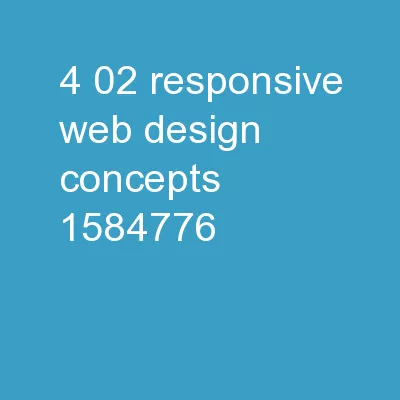
Designing for mobile devices Guiding Questions What are the challenges of designing for mobile devices How big is a pixel What is responsive web design What is the difference between fixed and fluid layouts ID: 732540
Download Presentation The PPT/PDF document "4.02 Responsive Web Design Concepts" is the property of its rightful owner. Permission is granted to download and print the materials on this web site for personal, non-commercial use only, and to display it on your personal computer provided you do not modify the materials and that you retain all copyright notices contained in the materials. By downloading content from our website, you accept the terms of this agreement.
Slide1
4.02 Responsive Web Design Concepts
Designing for mobile devicesSlide2
Guiding Questions
What are the challenges of designing for mobile devices?
How big is a pixel?
What is responsive web design?
What is the difference between fixed and fluid layouts?
What are relative and absolute
u
nits?
What are media
q
ueries and viewports?Slide3Slide4
Why responsive design is needed?
Mobile browsing is expected to overtake desktop browsing within a few years.
Websites are viewed on a variety of devices beyond traditional desktops--from smartphones to tablets to game consoles to large-screen televisions to vehicles.Slide5
Challenges
Many of these devices use touch interfaces, game console buttons—things beyond the traditional mouse pointer.
These devices come in a wide variety of screen resolutions and screen sizes.
The size of a pixel varies according to the device.
Mobile networks can be slower and most users have fixed data plans (expense)
Limited memory, processor power and batteryA wide variety of browsers are used on mobile devices.Slide6
Why are mobile devices popular?
Portable
Always connected
Personal and can be personalized
Location awareness
One-handed deviceCan be used as a universal alerting deviceSlide7
Screen size is a challengeSlide8
so How big is a pixel?
There are a wide variety of devices with varying dimensions and pixel density.Slide9
Variation in number & size of pixelsSlide10
Physical size
A
device pixel
(or physical pixel) is the tiniest physical unit in a display
.
Screen density or pixel density refers to the number of device pixels on a physical surface. It is often measured in pixels per inch (PPI).Slide11
Resolution
Resolution
is a
simple count of the number of pixels across the entire width and height of a device
.The iPhone 5 resolution is 1136 x 640. Compare that to the original iPhone which is 480 x 320.Slide12
Pixel density
Pixel density
is a good indication of how clear the device display will be.
The higher the number, the smaller the size of the pixels, so graphics are perceived as more crisp and less pixelated. Slide13
Viewing distance matters
While pixel density is an important measure, it is not the only factor in the “crispness” of a display.
V
iewing
distance can affect the perceived pixel size
. A cell phone and a large-screen could have the same pixel density, but the large-screen will appear as more crisp because it is viewed from a longer distance.Slide14
That leads us to Reference Pixels
The
w3c (World Wide Web Consortium)
currently defines the reference pixel as
the
standard for all pixel-based measurements. Instead of every pixel-based measurement being based on a hardware pixel it is based on an optical reference unit that might be twice the size of a hardware pixel. This new pixel should look exactly the same in all viewing situations. Slide15
Bitmap pixels
A
bitmap pixel
is the smallest unit of data in a raster image (PNG, JPG, GIF,
etc
). Each pixel contains information on how it is to be displayed, including its position in the image’s coordinate system and its color. Some image formats can store additional per-pixel data, such as opacity (which is the alpha channel).Slide16
Images on the Web
Besides
its raster resolution, an image on the Web has an abstract size, defined in CSS pixels. The browser squeezes or stretches the image based on its CSS height or width during the rendering process.Slide17
CSS
defines
that raster images (such as photos) are, by default, displayed with one image pixel mapping to 1px
.Slide18
Pixels and CSS
CSS offers a number of different units for expressing length
.
Some have their history in typography, such as point (
pt) and pica (pc).Others are known from everyday use, such as centimeter (cm) and inch (in). And there is also a “magic” unit that was invented specifically for CSS: the px. Slide19
The
CSS
px
is
not
defined as a constant length, but as something that depends on the type of device and its typical use.Slide20
Pixels impact appearance
3 tablets with very different renderings of a web page due to pixelsSlide21
Querying Pixel Density
Pixel density can be queried using JavaScript
CSS Media Queries can be used to serve up the appropriately sized assets.Slide22
Text display
One of the first places this causes problems is in text
:
More pixels in a smaller space means that fonts sized in pixels will look correspondingly dinky.Slide23
Responsive web designSlide24
What is responsive web design?
Ethan
Marcotte
coined the term responsive web design in an article published online. He took existing techniques involving flexible grid layout, flexible images, and media queries into a unified approach to web design.
Many designers have advocated an approach to design for the smallest viewport first and then work up towards the larger viewpoints. The design and content can be enhanced as you work upward.Slide25
Philosophy of RWD
Web content should be presented in the most accessible manner for a particular viewport.
The mobile Web experience can be a different experience than its desktop equivalent.
The mobile user requires specific content and functionality based upon the device in use.Slide26
Desktop Layout
Smartphone Layout
Responsive DesignSlide27
What is needed for RWD
An understanding of the various devices and pixel density
How user experience and user needs are different for mobile users
How Web browsers vary in rendering Web pages
HTML expertise
Extensive use of CSS requiredSlide28
Comparing layoutsSlide29
Fixed-width Layouts
In fixed-width layouts, the width of the site is bound to a certain number of pixels.
Generally
, the measure chosen is 960 pixels
.
If a device is less than 960 pixels, the site will not display properly and scrollbars will appear.If a device is greater than 960 pixels, large amounts of white space will appear on the edges.Slide30
Fixed-width Layout
520 + 20 + 200 + 20 + 200 = 960 pixelsSlide31
Pros of Fixed-Width Layout
Easier
to use and easier to customize in terms of design.
Widths are the same for every browser, so there is less hassle with images, forms, video and other content that are fixed-width.
There is no need for min-width or max-width, which isn’t supported by every browser anyway.
Even if a website is designed to be compatible with the smallest screen resolution, 800×600, the content will still be wide enough at a larger resolution to be easily legible.Slide32
Cons of Fixed-Width Layout
May
create excessive white space for users with larger screen
resolutions
Smaller screen resolutions may require a horizontal scroll bar, depending
on the fixed layout’s width.Seamless textures, patterns and image continuation are needed to accommodate those with larger resolutions.Fixed-width layouts may create usability issues for mobile users and users with very large screens.Slide33
Fluid or Liquid Layouts
Fluid or liquid layouts define dimensions in percentages rather than pixels.
Percentages alone will not accommodate a wide variety of devices.
To accommodate varying dimensions, fluid layouts need to remain simple.Slide34
Fluid LayoutSlide35
Pros of Fluid Layout
Can
be more user-friendly, because it adjusts to the user’s set up.
The amount of extra white space is similar between all browsers and screen resolutions, which can be more visually appealing.
If designed well, a fluid layout can eliminate horizontal scroll bars in smaller screen resolutions.Slide36
Cons of Fluid Layout
Less
control over what the user
sees
May
overlook problems because the layout looks fine on their specific screen resolution.Images, video and other types of content with set widths may need to be set at multiple widths to accommodate different screen resolutions.With incredibly large screen resolutions, a lack of content may create excess white space that can diminish aesthetic appeal.Slide37
Layout and containers
The basic building block of the CSS layout is the div tag—an HTML tag that in most cases acts as a container for text, images, and other page elements.
The first div tag on a page is known as the container div tagSlide38
Relative & absolute unitsSlide39
How to Scale Fonts?
Pixels represent a fixed size in a font.
Em
unit and percentages permit scaling of text on devices.Slide40
Font size
The font-size property sets the size of the text.
Being able to manage the text size is important in web design
Always use the proper HTML tags, like <h1> - <h6> for headings and <p> for paragraphs.
The font-size value can be an
absolute or relative.If you do not specify a font size, the default size for normal text, like paragraphs, is 16px (16px=1em).Slide41
CSS Font-size
Setting the text size with pixels gives you full control over the text size
:
The text can be resized in all browsers using the zoom tool (however, this resizes the entire page, not just the text).Slide42
Set Font Size with em
To avoid the resizing problem with older versions of Internet Explorer, many developers use
em
instead of pixels.
The
em size unit is recommended by the W3C.1em is equal to the current font size. The default text size in browsers is 16px. So, the default size of 1em is 16px.The size can be calculated from pixels to em using this formula: pixels/16=emSlide43
What is an em
unit?
An
em
is a unit of measurement in the field of typography, equal to the currently specified point size. The name of
em is related to M. Originally the unit was derived from the width of the capital “M” in the given typeface.Slide44
Font Size with % and Em
Use a Combination of Percent and
Em
The solution that works in all browsers, is to set a default font-size in percent for the <body> element:
Example
body {font-size:100%;}h1 {font-size:2.5em;}
h2 {font-size:1.875em;}p {font-size:0.875em;}Our code now works great! It shows the same text size in all browsers, and allows all browsers to zoom or resize the text!Slide45
Absolute v Relative Font Size
Absolute size:
Sets the text to a specified size
Does not allow a user to change the text size in all browsers (bad for accessibility reasons)
Absolute size is useful when the physical size of the output is known
Relative size:Sets the size relative to surrounding elementsAllows a user to change the text size in browsersSlide46
Absolute units
Pixels (
px
)
Points (
pt)Picas (pc)Inches (in)Millimeters (mm)Centimeters (cm)
em
(font size of the element)
ex (x-height of the element's font)
% (percent)
Relative UnitsSlide47
Media queries and viewportsSlide48
CSS Media Query
CSS media
query's
can change styles to match the device size, screen type and orientation (portrait and landscape). This feature has given both developers and designers a
powerful tool
for creating easily accessible websites.These are small query's or statements with CSS and HTML that specify when to use specific elements styles.Slide49
Media Queries
The
main
purpose of a media query
is to apply different CSS rules in order to obtain different layouts, depending on the width of the display window afforded to your content.
The values in the media queries are expressed in percentages and not pixels. You can write as many media queries as you likeSlide50
References
http://coding.smashingmagazine.com/2012/08/20/towards-retina-web
/
http://
alistapart.com/article/responsive-web-design http://coding.smashingmagazine.com/2009/06/02/fixed-vs-fluid-vs-elastic-layout-whats-the-right-one-for-you/ http://www.html5rocks.com/en/tutorials/internals/howbrowserswork/ http://
www.w3.org/Style/Examples/007/units.en.html