/

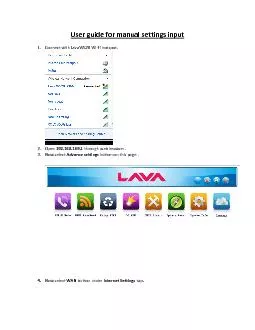
User 1 Connect with LavaW52 0 Wi Fi hotspot 2 Open 1921681691 through web browser 3 Now select Advance settings button on this page 4 Now s elect WAN button under Internet Settings ID: 113828
Download Pdf The PPT/PDF document "guide for manual settings input" is the property of its rightful owner. Permission is granted to download and print the materials on this web site for personal, non-commercial use only, and to display it on your personal computer provided you do not modify the materials and that you retain all copyright notices contained in the materials. By downloading content from our website, you accept the terms of this agreement.
User guide for manual settings input 1. Connect with LavaW52 0 Wi - Fi hotspot. 2. Open 192.168.169.1 through web browser. 3. Now select Advance settings button on this page . 4. Now s elect WAN button under Internet Settings tap . For Tata revb dongle: a. Select Ethernet mode as LAN and WAN connection type as 3G. b. Input manual settings as given below and select Apply button, APN: Blank PIN: Blank Dial number : #777 Username : 10 digit MDN �@revb.ttsl.in Password : 0 digit MDNᔀ For Ex. If MDN is 9212000000 then username will be input as 9212000000@revb.ttsl.in & Password as 9212000000 For Reliance netconnect+ dongle: a. Select Ethernet mode as LAN and WAN connection type as 3G. b. Input manual settings as given below and select Apply button, APN: Blank PIN: Blank Dial number : #777 Username : 10 digit MDN � Password : 0 digit MDNᔀ For Ex. If MDN is 9 311000000 then username will be input as 9311000000 & Password as 9311000000 For Static Ethernet connection i. e. office connection a. Select Ethernet mode as Auto and WAN connection type as Static . b. Input manual settings (i.e. IP Address, Subnet Mask, Default Gateway, Primary DNS server) as per static Ethernet connection and select Apply button, For DHCP Ethernet connection i. e. Airtel broadband etc. a. Select Ethernet mode as Auto and WAN connection type as DHCP . b. select Apply button, For PPPOE Ethernet connection i. e. BSNL broadband etc. a. Select Ethernet mode as Auto and WAN connection type as PPPOE . b. Input manual settings(i.e. User Name, Password & Verify Password ) as same as provided by connection provider and select Apply button, Note: In case you use any other dongle, please clear all inpu t APN settings and Apply.