/

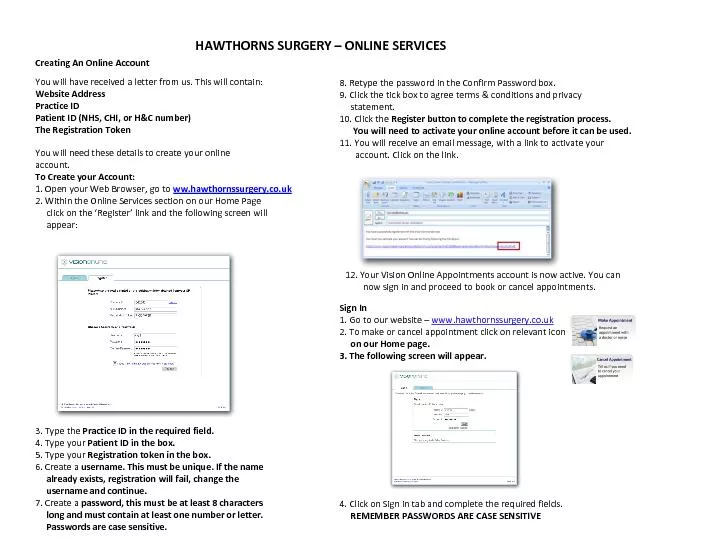
You will have received a letter from us This will contain Website Address Practice ID Patient ID NHS CHI or HC number The Registration Token You will need these details to create your online a ID: 288171
Download Pdf The PPT/PDF document "Creating An Online Account" is the property of its rightful owner. Permission is granted to download and print the materials on this web site for personal, non-commercial use only, and to display it on your personal computer provided you do not modify the materials and that you retain all copyright notices contained in the materials. By downloading content from our website, you accept the terms of this agreement.
Creating An Online Account You will have received a letter from us. This will contain: Website Address Practice ID Patient ID (NHS, CHI, or H&C number) The Registration Token You will need these details to create your online account. To Create your Account: 1. Open your Web Browser, go to ww.hawthornssurgery.co.uk 2. Within the Online Services section on our Home Page click on the ‘Register’ link and the following screen will appear: 3. Type the Practice ID in the required field. 4. Type your Patient ID in the box. 5. Type your Registration token in the box. 6. Create a username. This must be unique. If the name already exists, registration will fail, change the username and continue. 7. Create a password, this must be at least 8 characters long and must contain at least one number or letter. Passwords are case sensitive. 8. Retype the password in the Confirm Password box. 9. Click the tick box to agree terms & conditions and privacy statement. 10. Click the Register button to complete the registration process. You will need to activate your online account before it can be used. 11. You will receive an email message, with a link to activate your account. Click on the link. 12. Your Vision Online Appointments account is now active. You can now sign in and proceed to book or cancel appointments. Sign In 1. Go to our website – www.hawthornssurgery.co.uk 2. To make or cancel appointment click on relevant icon on our Home page. 3. The following screen will appear. 4. Click on Sign in tab and complete the required fields. REMEMBER PASSWORDS ARE CASE SENSITIVE HAWTHORNS SURGERY – ONLINE SERVICES