PPT-Deploying HoloLens 2 at Enterprise Scale
Author : CutiePie | Published Date : 2022-07-28
The rewarding deployment journey 1 of 2 Change Management Stakeholder buyin Technical education and readiness Complex deployment plans Goals for this Session
Presentation Embed Code
Download Presentation
Download Presentation The PPT/PDF document "Deploying HoloLens 2 at Enterprise Scal..." is the property of its rightful owner. Permission is granted to download and print the materials on this website for personal, non-commercial use only, and to display it on your personal computer provided you do not modify the materials and that you retain all copyright notices contained in the materials. By downloading content from our website, you accept the terms of this agreement.
Deploying HoloLens 2 at Enterprise Scale: Transcript
Download Rules Of Document
"Deploying HoloLens 2 at Enterprise Scale"The content belongs to its owner. You may download and print it for personal use, without modification, and keep all copyright notices. By downloading, you agree to these terms.
Related Documents



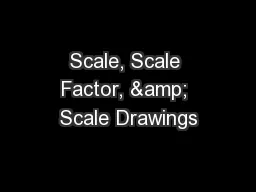
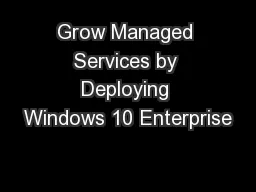
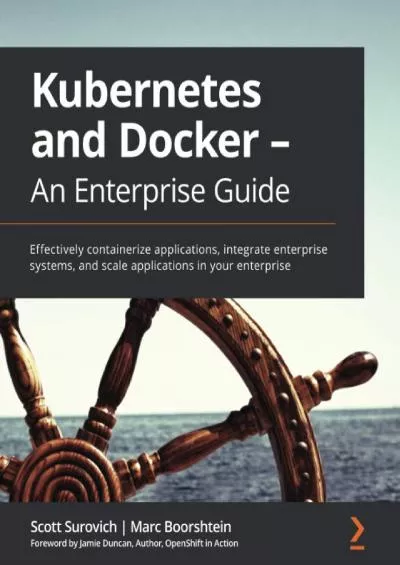
![[BEST]-Microsoft HoloLens Developer\'s Guide: A Complete Guide to HoloLens Application](https://thumbs.docslides.com/980743/best-microsoft-hololens-developer-s-guide-a-complete-guide-to-hololens-application-development.jpg)



![[READING BOOK]-Microsoft HoloLens Developer\'s Guide: A Complete Guide to HoloLens Application](https://thumbs.docslides.com/990529/reading-book-microsoft-hololens-developer-s-guide-a-complete-guide-to-hololens-application-development.jpg)
![[DOWLOAD]-Microsoft HoloLens By Example: Create immersive Augmented Reality experiences](https://thumbs.docslides.com/990530/dowload-microsoft-hololens-by-example-create-immersive-augmented-reality-experiences.jpg)

