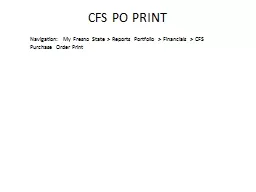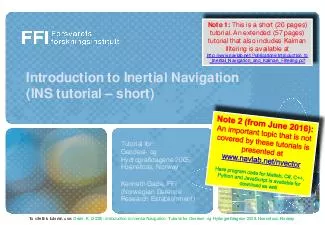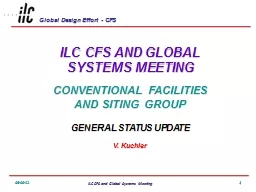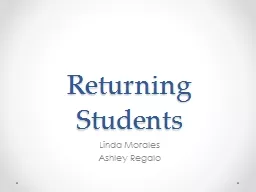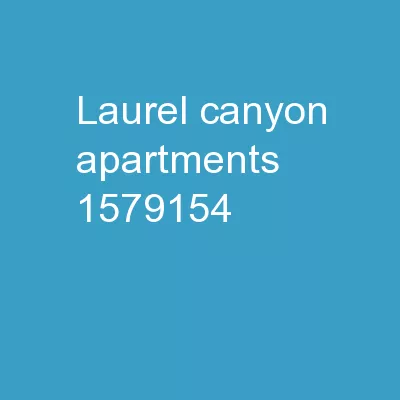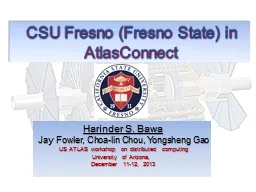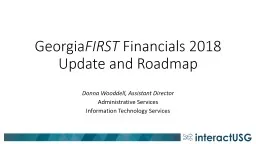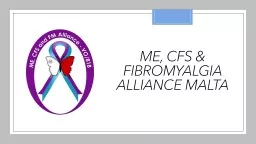PPT-CFS PO PRINT Navigation: My Fresno State > Reports Portfolio > Financials >
Author : FriendlyFlamingo | Published Date : 2022-07-28
Order Print Ignore this box Click in this panel and scroll down to Purchase Orders If the PO Print Report is not listed in your reports menu then click on the Customize
Presentation Embed Code
Download Presentation
Download Presentation The PPT/PDF document "CFS PO PRINT Navigation: My Fresno Stat..." is the property of its rightful owner. Permission is granted to download and print the materials on this website for personal, non-commercial use only, and to display it on your personal computer provided you do not modify the materials and that you retain all copyright notices contained in the materials. By downloading content from our website, you accept the terms of this agreement.
CFS PO PRINT Navigation: My Fresno State > Reports Portfolio > Financials >: Transcript
Download Rules Of Document
"CFS PO PRINT Navigation: My Fresno State > Reports Portfolio > Financials >"The content belongs to its owner. You may download and print it for personal use, without modification, and keep all copyright notices. By downloading, you agree to these terms.
Related Documents