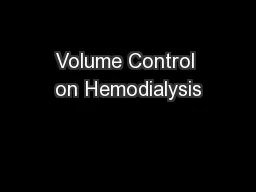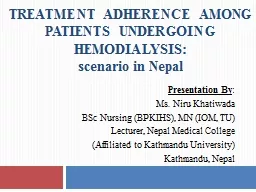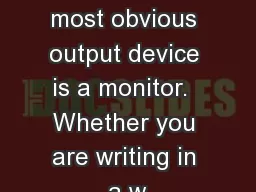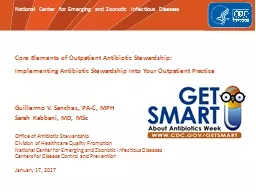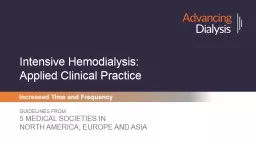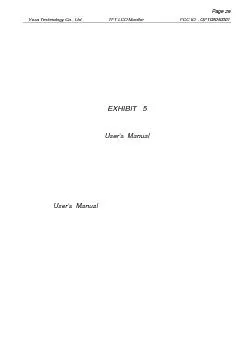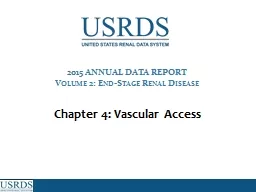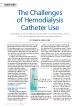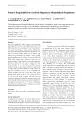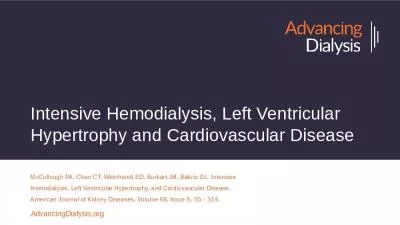PPT-HD03 Hemodialysis Monitor Training
Author : SportyChick | Published Date : 2022-08-01
Recirculation Measurement Overview Prerequisite Review HD03 Hemodialysis Monitor Delivered Flow Recirculation and Access Flow PowerPoint Training Introduction
Presentation Embed Code
Download Presentation
Download Presentation The PPT/PDF document "HD03 Hemodialysis Monitor Training" is the property of its rightful owner. Permission is granted to download and print the materials on this website for personal, non-commercial use only, and to display it on your personal computer provided you do not modify the materials and that you retain all copyright notices contained in the materials. By downloading content from our website, you accept the terms of this agreement.
HD03 Hemodialysis Monitor Training: Transcript
Download Rules Of Document
"HD03 Hemodialysis Monitor Training"The content belongs to its owner. You may download and print it for personal use, without modification, and keep all copyright notices. By downloading, you agree to these terms.
Related Documents